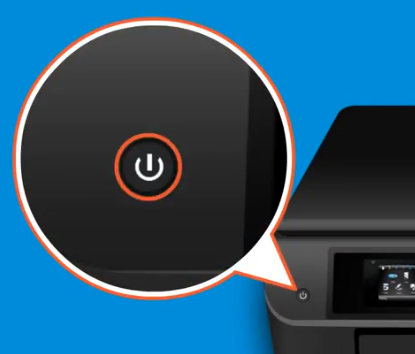Some HP printer users complain of the Printer Failure Error: “0x61000035” on their printer. The exact error that’s displayed reads ‘Printer Failure: There is a problem with the printer or print system. Error Code: “0x61000035”’. This error occurs suddenly, thus, its difficult to know the cause of this error, which makes it tough to resolve. However, the solution for this error is quite simple, which I will describe below so that you can easily fix Printer Failure Error: “0x61000035” on your HP printer.
How to Fix Printer Failure Error: “0x61000035”
The solution for this problem is pretty straightforward, but you must perform the steps in their correct order to get the desired results.
Advertisement
- Turn off your HP printer by pressing its ‘Power’ button on its control panel.

- Unplug the power cable connected to your printer from both the ends, i.e., from the end its connected to the printer and also from the end its connected to the power source.

- Unplug the USB cable connected to your printer.

- Press and hold the ‘Power’ button for 30 seconds. Doing this will drain out the power that is stuck in the printer.

- Now plugin the USB cable back into the printer.

- Plugin the power cable to your printer and also to the power source.

That’s it, now you can now restart your printer and you will see that the Printer Failure Error: “0x61000035” has been resolved. The above solution is also referred to as power draining a printer, for more information about this method you can visit the guide which explains how to power drain a printer.
When the control panel of your printer displays Printer Failure Error: “0x61000035”, then you should follow the solution given above and you will be able to resolve this error in just a few minutes. However, if after trying the above solution this problem doesn’t get resolved, then you should contact the HP support staff for help.