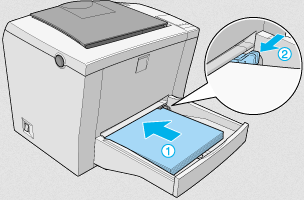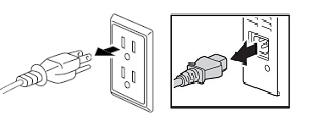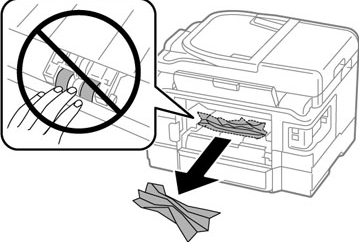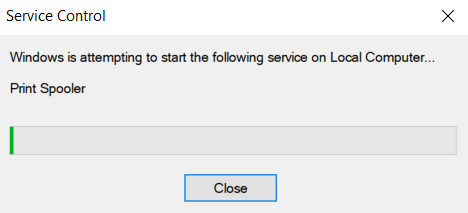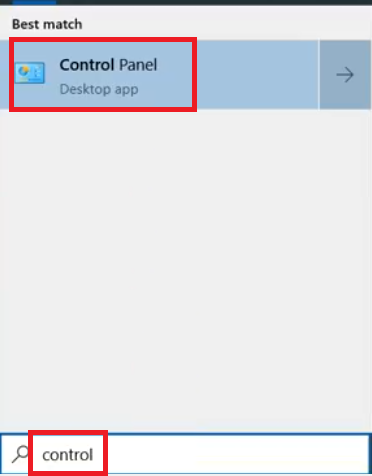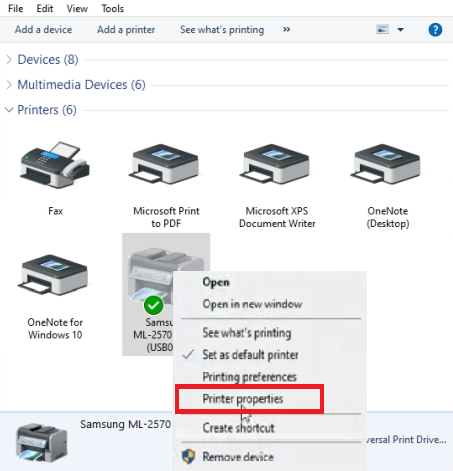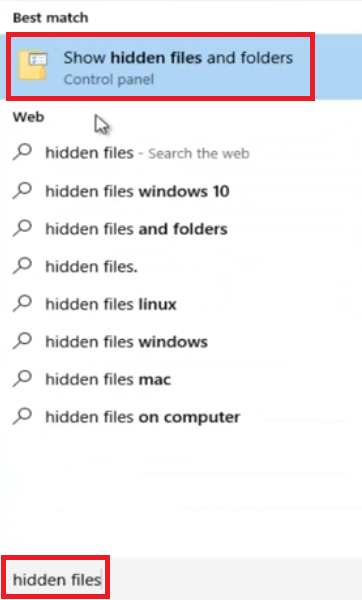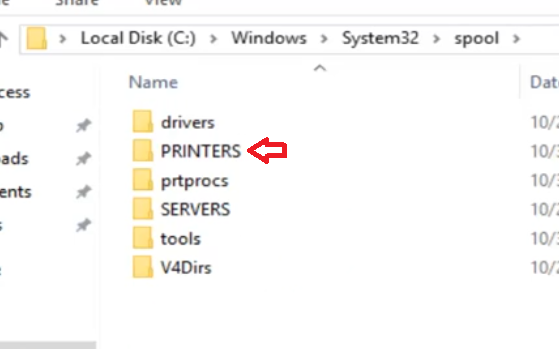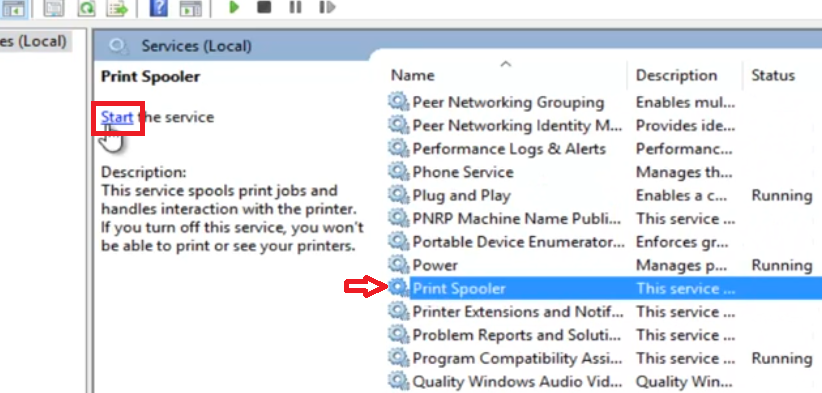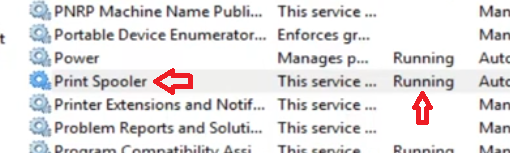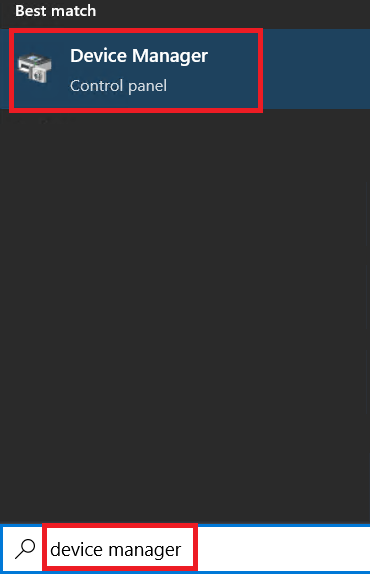If your printer says it’s out of paper, then it means that you should load sheets of paper in the input tray of your printer. However, when the input tray has paper sheets, but your printer says its out of paper, then you have a problem with your printer. If you are encountering this problem with your printer, then don’t worry, we are here to help you. In this guide, you will learn how to fix if a printer keeps saying our of paper, as we will look into the causes of this problem and its possible fixes.
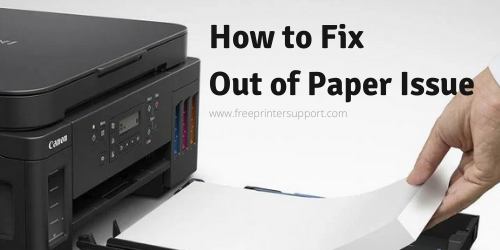
Why Printer Saying Out of Paper?
One thing that you can be sure about when you encounter this printer problem is that something related to your printer, either hardware or software, is malfunctioning. However, there can be several causes behind this error and you need to understand them one-by-one, so that you can solve them accordingly. Let’s look at the most prominent causes behind this printer error.
Advertisement
- Improperly Stacked Paper Sheets: If you have placed multiple sizes of paper sheets together or if the paper sheets are not stacked properly, then you can experience ‘out of paper’ error. That’s because the paper sensor on your printer finds it difficult to identify a paper sheet if they are of different sizes and not stacked properly.
- Low Quality Paper Sheets: If the paper sheets you are using for printing are too thin, then it can be difficult for your printer to properly pick them up. In such a case, you will encounter the ‘out of paper’ error.
- Overloaded Paper Input Tray: If you have placed too many paper sheets in the input tray of your printer, then due to overload your printer will find it difficult to pull the paper sheet inside for printing.
- Dirty Print Rollers: If the print rollers of your printer are dirty, then they will move slowly, or worse, they can get jammed. In such a scenario, your printer will be unable to pull paper and it will show ‘out of paper’ error.
- Improper Distribution of Current in Printer: Sometimes the printer is unable to distribute current properly to all the mechanisms on your printer. This can also be one of the causes behind this error.
- Wrong Paper Settings: If you have set a different type of paper in your printer properties and are loading another type of paper in the input tray, then your printer may show ‘out of paper’ error as it’s trying to detect the paper type allotted by you in the settings.
- Pending Print Jobs: If there are any print jobs stuck in the print queue of your printer, then your printer will continuously try to print them, but when it will fail, then it will show some error and the ‘out of paper’ error can be one of those errors.
- Problem with Print Spooler Services: Print spooler is a Windows service which is important for the proper functioning of your printer. If this service is stopped or not functioning properly, then your printer will show errors and the ‘out of paper’ error can be caused due to this problem.
- Outdated Printer Driver: Up-to-date drivers of your printer are important for its proper functioning. Therefore, an outdated printer driver can be cause if your printer keeps saying out of paper.
We have provided a lot of reasons for the printer ‘out of paper’ error and you may find them too many, but the solutions given below will help you in resolving these error by getting rid of their actual cause.
How To Fix If a Printer Keeps Saying Out of Paper
Now that you know the primary cause behind the printer being out of paper error, it’s time to look at solutions. Since there are multiple causes for this problem, there are multiple solutions. We have described these solutions one-by-one and you should follow them in the order they have been mentioned. Doing this will help you solve this problem by spending the least possible effort and time.
1) Rearrange and Check Paper Sheets
Check the paper sheets you have kept for printing in the input tray of your printer. Go through the following instructions to make sure that there is no problem with them.
- Printing paper is available in multiple sizes. Makes sure that all the pages in the input tray are of the same size and stacked properly. In order to stack your papers properly, you can hold them together and tap them on a straight surface, like a table, so that the edges of the paper sheets are properly aligned, then place them back into the input tray.

- Don’t put more than 25 paper sheets in the input tray to avoid overloading of paper. Don’t push the paper towards the printer and use the slider to make sure that the paper sheets remain in their position.

After performing the above-mentioned checks try to print with your printer. If your printer keeps saying out of paper, then try the next solution.
2) Reset the Printer
When you reset your printer, you completely discharge its current. Doing this ensures that the next time you start your printer, all the parts of your printer get sufficient current so that they can perform normally. Follow the steps give below to reset your printer.
- While your printer is switched-on, pull out the power cord from the rear of the printer, then pull-out the power plug from the wall-socket.

- Wait for at least 15 seconds for your printer to completely discharge.
- Insert the power plug back into the wall socket and reconnect the power cord to the rear of your printer.

- Press the power button of your printer to restart your printer.

Try to print with your printer, if your printer shows ‘out of paper’ error, then try the next solution given below.
3) Verify the Rear Panel Cover of Printer
If the rear panel of your printer is loose or if there is any paper jammed there, then your printer may display ‘out of paper’ error. Follow the steps give below to solve this problem.
- Switch off your printer by pressing the ‘Power’ button.

- Check the rear panel of your printer. If its loose, then take it out and replace it properly.

- Also, check that there is no paper jammed behind the printer rear panel. If you find any pieces of paper, then take them out gently without damaging the printer rollers.

After performing these steps. Switch on your printer and try to print some pages. If your printer is still saying out of paper, then move to the next solution.
4) Clean the Paper Rollers of Printer
Sometimes the dirty paper rollers in your printer can cause the ‘out of paper’ error. To solve this problem, you need to wipe your paper rollers with a clean, but damp lint-free cloth. Follow the steps given below to properly clean the paper rollers of your printer.
- Switch off your printer by pressing its ‘Power’ button.

- Remove power cord from the rear of your printer and power plug from the wall socket.

- Remove the rear panel of your printer as you did in the Solution 3.

- Now, you will be able to see the paper rollers of your printer. Moisten a clean cotton cloth with distilled water and gently wipe each paper roller. While wiping the paper rollers, gently rotate the rollers upwards to make sure that complete roller gets cleaned. Finally, allow the rollers to dry.

- Properly place back the rear panel cover of the printer. Connect the power cord with your printer and the wall socket.

Switch on your printer and try to print some pages. If you are still experiencing the ‘out of paper’ error, then try the next solution.
5) Check Print Spooler Service
You have tried various solutions related to printer hardware, but your printer still keeps saying out of paper. Therefore, maybe the problem is related to software. The first thing you need to verify is that the print spooler Windows service is functioning properly. Follow the steps given below.
- Press ‘Win’ + ‘R’ keys together in your keyboard to open the run dialog box. Type ‘services.msc’ in the Run dialog box and click on the ‘OK’ button.

- Search for ‘Print Spooler’ in the list of services and check if its ‘Running’ or not. If this service is not running, then right click the ‘Print Spooler’ services and choose ‘Start’ from the options.

- Wait for this service to start.

- Finally, you will see ‘Running’ in front of the Print Spooler service.

- Close the Services window.

Now, try to print with your printer and check whether the ‘out of paper’ error has been fixed or not. If the error still persists, then try the next solution.
6) Adjust Paper Settings
Make sure that the paper sheets you are placing in the input tray are of the same size as you have mentioned in the printer settings. This can help you fix the printer out of paper problem.
- In the search box, type ‘control’ and choose ‘Control Panel’ from the search results.

- In Control Panel window, choose ‘Small icons’, then click on the ‘Devices and Printers’ option.

- In the Printers section, locate and right click on your printer, then choose ‘Printer properties’ from the options.

- In the Printer Properties window, under ‘Paper’ tab, set the paper size to the paper sheets you are going to print with your printer. Finally, click on the ‘OK’ button.

Try to print some pages with your printer. If you are still witnessing the ‘out of paper’ problem, then move to the next solution.
7) Clear the Print Queue
If there are some unfinished print jobs in the print queue of your printer, then your printer can show out of paper. However, sometimes you are unable to delete print jobs from the print queue window. If you are facing such a situation, then follow the steps given below to properly clear the print queue of your printer.
- Press ‘Win’ + ‘R’ keys together in your keyboard. In the Run dialog box, type ‘services.msc’ and click on the ‘OK’ button.

- In the Services page, locate and right click on the ‘Print Spooler’ service, then choose ‘Stop’ from the options.

- Wait for the Print Spooler service to stop.

- Close the Services window by clicking on the ‘Close’ button.

- In the search box, type ‘hidden files’ and choose ‘Show hidden files and folders’ option from the search results.

- In the File Explorer Options, choose the ‘Show hidden files, folders and drivers’ option, then click on the ‘Apply’ button and ‘OK’ button respectively. Now, all the hidden files will be visible on your computer. This is important because the print cache files are saved with hidden attribute.

- In the search box, type ‘file explorer’ and choose ‘File Explorer’ from the search results.

- In the File Explorer window, go to ‘c:windowssystem32spool’ folder, then double click on the ‘Printers’ folder.

- Click on the ‘Continue’ button to give access to the folder.

- Select all the files inside the Printers folder, then right click and choose ‘Delete’ option to delete the files.

- Click on the ‘Close’ button to close the File Explorer.

- Press ‘Win’ + ‘R’ keys together in your keyboard. In the Run dialog box, type ‘services.msc’ and click on the ‘OK’ button.

- In the Services page, search and select the ‘Print Spooler’ service, then click on the ‘Start’ button to start this service.

- Wait for the Print Spooler service to start.

- Finally, you will see that ‘Printer Spooler’ service is ‘Running’.

- Click on the ‘Close’ button to close the Services window.

That’s it, you have successfully cleared the print queue. Now, try to print pages with your printer. If you still encounter the ‘out of paper’ error, then try the next solution.
8) Update your Printer Driver
Since, all the above solutions have failed to fix this problem on your printer, the last solution is to update the drivers of your printer. Follow the steps given below.
- In the search box, type ‘device manager’ and choose ‘Device Manager’ from the search results.

- In the Device Manager window, expand ‘Printers’ option, then right click on your printer and choose ‘Update Driver’ from the options.

- In the Update driver window, choose ‘Search automatically for drivers’ option, then follow the prompts to complete the updating of your printer driver.

After updating your printer driver, try to print some pages with your printer. Most probably, this will solve the ‘out of paper’ error in your printer.
We have shared several solutions on how to fix a printer that keeps saying out of paper problem. However, even after trying all of the above solutions, if you are unable to fix this problem, then you need to take your printer to an authorized service center.