HP is a highly reputed brand among printers as it offers wide range of printers which utilize advanced technologies. However, some of its printers often show errors, which not only confuse the HP printer users, but also seem to be unsolvable. One such error often encountered by HP Envy printer users is the HP printer error code OXC4EB827F HW MICCI2 C. There are multiple reasons which can cause this error, therefore, most users are completely clueless about its right solution. In this step-by-step guide, we will explain how to fix HP printer error code OXC4EB827F HW MICCI2 C so that you can solve it yourself.
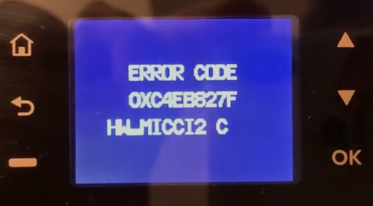
Advertisement
What Causes Error Code OXC4EB827F HW MICCI2 C?
If you do a simple search over the internet you will find a wide variety of reasons which can cause this error. These reasons range from cartridge unit malfunctioning, to outdated printer driver and even corrupted registry entries. Although we can’t deny some of these reasons, but our experience shows that this error is mainly caused due to the hardware malfunctions of the ink cartridge mechanism.
This malfunctioning of the cartridge printing mechanism can be due to multiple reasons:
- Maybe the print cartridge mechanism is unable to move freely due to dust particles or some other obstruction.
- There is some physical dislocation in or around the print cartridge mechanism.
- This problem can be caused due to damaged rails.
- Dirty or damaged encoder strip can also be a reason for the occurrence of this error.
As you can see that some of the causes mentioned above, such as damaged rails or damaged encoder strip requires hardware replacement, but other reasons can be solved by following the hardware maintenance process given below.
How to Avoid Error Code OXC4EB827F HW MICCI2 C?
We have already mentioned that usually this error is caused due to the malfunctioning ink cartridge mechanism of your HP Envy printer. When your HP printer accumulates dust around the ink cartridge due to heavy usage it can cause blockage in its free movement. Sometimes the faulty encoder strip of your HP printer can cause this malfunction.
Therefore, the occurrence of this error on your printer means that the internal hardware of your printer is getting dusty and needs cleaning. This may be because your printer is getting exposed to debris on a constant basis. Preferably, you should move your printer to a cleaner environment after fixing it by following the method given in this step-by-step guide.
How to Fix HP Printer Error Code OXC4EB827F HW MICCI2 C?
You can try conventional and widely used methods like restarting your printer, reinstalling its drivers, repairing registry entries, etc., but most probably they will all fail. If you have tried all those solutions and nothing worked for you, then you are in the right place as this solution will solve this error.
We will fix this error at the hardware level, therefore, you will require one tool, like a small metal rod or a screwdriver. Also, while performing this solution, be careful to apply force gently on the plastic of your printer. The plastic used in the HP printers is not supposed to withstand too much pressure. Carefully read the steps given below and follow the steps in their exact order while complying with the above mentioned precautions.
- Open the cover of your HP Envy printer and locate the ink cartridge mechanism on the right side.

- Pull-up the color cartridge and remove it from its slot.

- Beneath the cartridge slot you will see a small spring, which is marked-out with an arrow in the image below. On the left side of the spring there will be a small gap, which is marked with a circle.

- Put a small rod or screwdriver into the small gap and gently push it to the upside. This will unlock the ink cartridge slots so that you can move them around freely.

- Now slide the cartridges to the left so that the ink cartridge mechanism below is
- exposed.

- On the back of the cartridge mechanism you will see a small gap which is marked with a circle in the image below. Put the rod or screwdriver in that gap and gently push the mechanism in the direction of the arrow in the image.

- Once the mechanism is unlocked it will look like the image shown below.

- Now move the base of this cartridge mechanism in the direction of arrow shown in the image. Preferably, you should use your thumb or finger to do this and not any metal substance. Apply pressure gently, but firmly.

- Once the base of the cartridge mechanism has moved it will look like the image shown below.

- Now, you can reinstall your color cartridge in its slot and move the cartridge slots to their original position. If you want you can leave the cartridge where they are and move to the next step.

- Now, close the cover of your printer and restart it. If you have properly executed all the steps given above, then your HP Envy printer should print normally.
Now you know how to fix HP printer error code OXC4EB827F HW MICCI2 C in your HP printer. The solution we have shared above may seem complicated, but it will not take more than a few minutes to complete the whole process. However, you must take the necessary precautions while executing this solution, otherwise, you may end-up damaging your HP printer. If you are unable to solve this problem after performing the above-mentioned solution, then you should contact HP technical support for help.












I had the error code you mentioned and couldn’t get my HP Envy 4501 to go to the home screen when I powered it on. Your solution worked perfectly and now at least I’m at a home screen. Thank you so much.
I’m glad it worked. Thanks for sharing your experience and feedback here. Really appreciated!!
Can you give me any guidance on how to get this same HP Envy 4501 to scan and copy again? If I scan from computer it will often say that it’s “busy” when it’s not. The scanner isn’t moving. Could this be a mechanical problem?
First, try to “power drain” your printer. Here’s how you can perform the power drain. If the “power drain” method doesn’t work for you then it seems like your scanner might be a hardware issue. Please contact HP support to get it repaired. Here’s HP’s support official number: 800-474-6836
Hi,
Thanks for your input. I’ve been out-of-town for a few weeks, but as soon as I get back home I’ll try your fixes.
Best Regards,
George
Brilliant! Thank you worked first time.
I had the error code, I did the process as indicated and it worked perfectly.
Thank you! Regards
I am glad that it worked for you!!
Good morning sir,
It appears the error code of my HP ENVY 4502 printer. I did as you indicated above.
I’m at paragraph 4, but it doesn’t unlock? Thank you for your help!
Cordially!
John LUCIARDI
Good morning, Mr.
I have an HP tank 615 printer with the following error:tengo0xc4eb8004 hw_micci2_v12
Can you guide me, I have tried the following:
1.- cleaning.
2.- turning off the printer.
3.- removal of the cartridges.
I have realized that when I remove the Flex from the cartridge carriage it remains the same, I would only have to change the logic board.
But according to your experience it could be.
Yes, it seems like you have to change the board.
Perfect solution. Even HP support does not have a solution to this problem. It worked for me.
Thank you so much. I am extremely glad to read your comment. Thanks for your appreciation.