If your Epson printer starts printing faint or incomplete prints, then most probably its print head nozzles are clogged-up. This is a common problem with inkjet printers, which can be easily resolved if you know the right process and have all the necessary tools. However, most users end-up spending a good amount of money on a service engineer to resolve this problem. To help all such users, we have prepared this guide, in which we will describe the easiest way to clean Epson print head nozzles which are blocked or clogged.
Causes behind Print Head Blocking or Clogging
Blocking or clogging of print head nozzles can happen due to drying of ink. Suppose, you got a low ink warning and instead of replacing the cartridge you kept using it, then whenever you will put-in the new cartridge you may find the nozzles have been blocked due to inactivity. Similarly, if your printer hasn’t been used for a long time, then the ink will dry up and cause clogging of print head nozzles.
Advertisement
Basically, clogging happens due to the inactivity of your print cartridge nozzles. Knowing this reason is important as it will allow you to avoid this problem in the future. Anyway, right now let’s focus on how to clean Epson print head nozzles which are blocked or clogged.
Things Required For Cleaning Print-Head & Nozzles

- Clean solution or distilled water
- One syringe
- One silicon tube
- Paper towel
How to Clean Print Head & Nozzles (for Ink-Tank Printer)
To complete this cleaning process you will require a cleaning solution, syringes, silicon tubes, plastic strips and paper towels. Once you have arranged everything, follow the steps given below.
- To find out which nozzles are blocked you should print the nozzle test pattern. In this case, you can see that all the nozzles are blocked. So, we will describe the cleaning process for one nozzle, which can then be repeated for other nozzles.
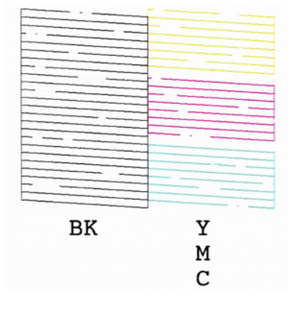
- Open the upper-cover of your printer so that its print head compartment is visible.

- You will see the print head compartment on the right side connected to the ink tanks with four tubes.

- Switch on the printer and disconnect the power cable when the print head has started to move towards the middle.
- Your print head compartment can be easily moved. Remove the plastic cover to get access to the ink tubes.
- Detach plastic tubes from the holder.
- Ink tubes are connected to a cartridge body. The cartridge body is installed in the ink head compartment with a retaining nose on its back. You can easily unhook the cartridge body from the compartment by pushing this retaining nose from behind by using a screw driver or your finger. Perform this step gently to avoid any damage to the cartridge body.
- Once all the cartridges are unhooked you can easily lift them out of the print head compartment.
- Now all four ink ports in the print head compartment are clearly visible.
- Take a plastic strip and paper towel and fold them in such a way that they can easily fit below the print head nozzle plate. Keep plastic below the paper towel.
- To protect the inside of the printer during the cleaning process you should put this combination of plastic strip and paper towel below the print head compartment.
- Position the print head in the middle of the paper towel.
- Connect the silicon tube with the syringe and fill syringe with the cleaning fluid.
- Connect the open end of the silicon tube with the ink port you want to clean.
- Now gently push the cleaning fluid so that it can flush the ink blocking the nozzle. You will clearly see the paper towel getting wet with cleaning fluid of the same color whose ink port it was attached to. This is a sign that the ink in the blocked nozzle is getting cleared.
- Once the syringe is empty. Detach the silicon tube from the ink port.
- Clean the inside of the compartment with a piece of paper.
- Remove the dirty paper towel and plastic strip.
- If you want to clean another ink port, then use a new plastic strip and paper towel. Then, perform the steps from step 11 to step 18 again.
- Reinstall the cartridges into the compartment.
- Make sure that there is no twist in the ink tubes. Fix the ink tubes in the retaining holder of the print head compartment.
- Attach a plastic cover over the tubes.
- Close the printer cover. Switch on the printer and print the nozzle test pattern.
If you have performed all the steps properly, the new test pattern should print without any mistakes as shown above. That’s it, this is how you clean blocked print head nozzles of Epson Ink Tank printers.
How to Clean Ink Cartridge’s Head (for Inkjet Printers)
After arranging all the necessary things for the cleaning process, perform the steps given below in the same order as they have been mentioned.
- Print the nozzle test pattern to determine which nozzle head is blocked in your printer. In this case, you can clearly see it’s the Cyan color nozzle. In your case, it can be another color or color. It doesn’t matter which color nozzle is blocked, the cleaning process is exactly the same for each nozzle.
- Open the upper-lid of your printer to get access to its print head compartment.
- On the right side, you will find the print head compartment which has all the cartridges.
- Once you open the upper-lid your printer can’t work, but we need it to work to complete the cleaning process. Therefore, you will have to bridge the contact switch using a part of a paper towel.
- After bridging the contact switch, you will get access to the normal functioning of your printer.
- Now, try to print a test page and as soon as the print head compartment moves to the middle, pull out the electrical supply of your printer.
- Open the print head compartment.
- Take out all the cartridges one-by-one.
- This will expose all the ink ports located below the cartridges.
- You can easily recognize each ink port by its color. Since we have to clean the Cyan ink port, we will clean the second ink port.
- To prevent the nozzle cleaner from leaking cleaning liquid into the printer we will put a paper towel below the print head compartment and slide the compartment over it.
- Having a paper towel below the print head compartment ensures minimal wastage of ink and protects waste ink tanks from filling up.
- Now connect the syringe with the silicon tube and fill it with cleaning liquid or distilled water. Don’t fill the syringe completely and make sure that there is some air in the syringe. This is important because air in the syringe will soften the pressure applied on ink ports.
- Attach the open end of the silicon tube to the ink port you want to clean. In this case, it’s the Cyan ink port. Push the tube on the ink port as far as you can, but don’t apply too much pressure. Try touching the end of the tube to the bottom of the print head compartment.
- Using the head of the syringe, push the liquid towards the ink port. Don’t put too much force, try to do it carefully. The air in the syringe will help in lowering the pressure.
When you move the head of the syringe back-and-forth a few times it will first pull-up the clogged ink, then it will flush out that ink from the bottom. You can see the whole process from the tube as the color of the cleaning fluid will change when it starts to unclog the ink port. In this case, you can see the color has changed to Cyan. - After flushing out the clogged ink you can move the print head compartment and will find that the paper towel you kept below it in step 11 has absorbed all the waste ink.
- Now gently remove the silicon tube attached to the ink port.
- Clean the bottom of the print head compartment to remove any possible waste liquid.
- Remove the paper towel kept below the print head compartment. Reinstall the cartridges and close the print head compartment upper-lid.
- Reconnect the electric cable and print the nozzle test pattern to check the results.
As you can see above that all the Cyan lines are clearly printed, which means that the Cyan print head nozzle has been completely unclogged. However, if the lines are still not printing as normal or you think there is some room for improvement, then repeat the cleaning process again.
Epson printers are the best among inkjet printers right now. However, like any other inkjet printer, they are susceptible to clogged nozzles. If you are experiencing this problem, then don’t worry and follow the method mentioned in this guide to clean the Epson print head nozzles which are blocked in your printer.
Questions & Answers
Q: Epson printer l382 not used for six months needs cleaning for black ink tank! Red blue and yellow ink is doing fine.
A: I would suggest to apply the head cleaning from its software first and if it doesn't work, then try to clean it manually as given in the page above - look for "inktank printer cleaning". Please get back with the outcome.
