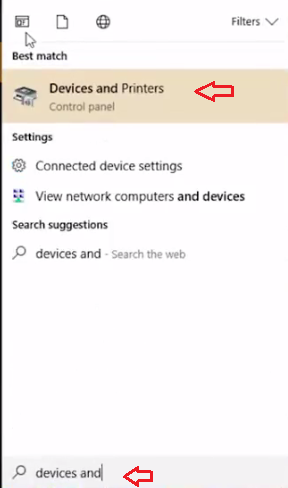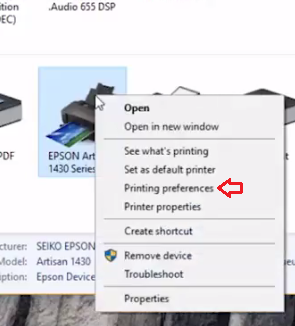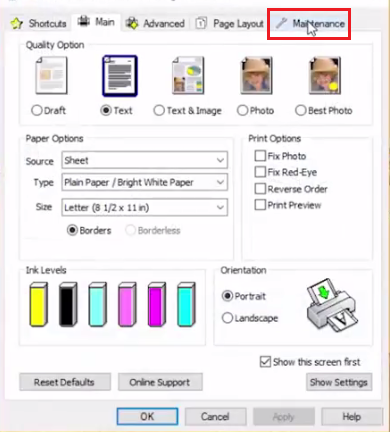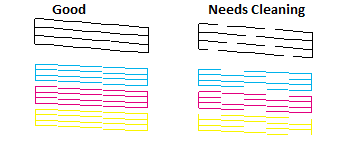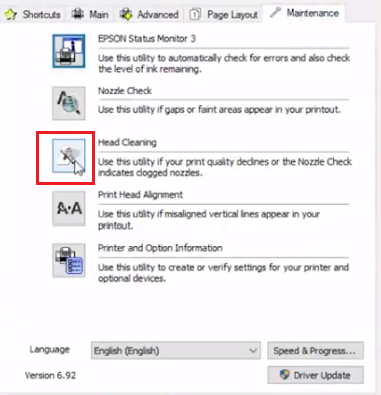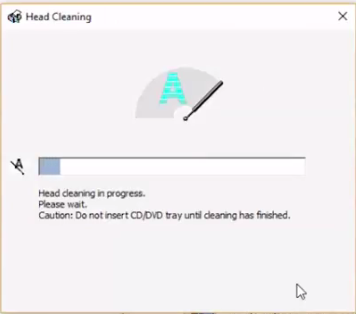If your Epson printer is prints blur, fainted or unclear print out, then it’s quite possible that the nozzles of your printer’s print head require cleaning. Fortunately, Epson gives you the option to clean the printer’s print head and nozzle by using its Head Cleaning utility. In this tutorial, you will learn how to clean print head / nozzle through its software.
How to solve ink blockage in print head?
The primary cause behind the blocked print head is non-usage of the ink cartridge due to which ink droplets dry on the print head and create nozzle blockage. That’s why Epson recommends that its printers should be used for at least one minute every month for maintaining their print quality.
Advertisement
When dealing with a blockage in the print head, the best way forward is the Head Cleaning process. This process can be performed for both color and black ink cartridges. However, you must perform head cleaning only when you are getting blurry or incorrect prints, performing this process regularly will lead to unnecessary wastage of ink.
Clean print head / nozzle through its software?
The steps given below are for Windows 10, but the process is same for other Windows OS as well.
- In the Search Box type ‘devices and printers’. From the results choose ‘Devices and Printers’.

- In the Devices and Printers window, locate your Epson printer. Right-click on your Epson printer and select ‘Printing preferences’.

- In the Printing Preferences, click on ‘Maintenance’ tab.

- Click on ‘Nozzle Check’ button to start the Nozzle check. Doing this is important as it will tell you how much cleaning is required.

- As you can see from the comparison below, Good output doesn’t have any breaks in printed lines, while the Bad output has some line breaks which means it Needs Cleaning.

- Now, in the Maintenance tab, click on ‘Head Cleaning’ button.

- Wait for some time and Head Cleaning dialog box will appear. Click on ‘Start’ button to start the process of head cleaning.

- Head cleaning process will take around thirty seconds to complete.

- That’s it.
After the completion of the head cleaning process your printer will automatically print out a Nozzle Check page. If all the lines are printed correctly, then the head cleaning process has been completed successfully. However, if the lines are not printing properly, then you can repeat the whole process again.
The process of cleaning print head / nozzle through Epson software described above is the easiest way to solve the problem of poor quality prints. This process can be performed four to five times in a row if you are getting some improvements in the result. Even after performing software head cleaning four to five times if you are experiencing a persistent clog in your print head, then you will have to perform manual head cleaning.