If your printer is printing faded or blurry prints, then there is a good chance that your printer’s ink or toner cartridge needs replacement. However, before you can take this decision you must be sure about the ink/toner level of your printer. If you don’t know how to check printer’s ink/toner level from your computer, then don’t worry we have it covered for you. In this guide, we will describe in detail the process of checking ink/toner level for the most popular printer brands.
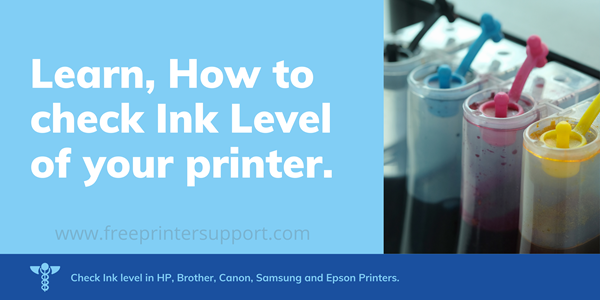
Advertisement
Things to Remember Before You Start
The steps that are mentioned below work if you have installed the software of your printer on your computer. You can find your printer software in the software CD of your printer and at the official website of your printer manufacturer. Also, keep your printer switched-on before starting the process of checking its ink/toner levels. The method we will be describing below is for Windows 10 users, but the same process can be followed by the Windows 7 and 8 users as well.
Check Ink/Toner Levels of HP Printer
Checking ink or toner level is probably easiest in an HP printer. Just download and install HP Smart app on your computer and add your printer to it. Whenever you will run HP Smart app you can easily check the ink and toner levels on its main page.

Check Ink/Toner Levels of Epson Printer
Open the Epson printer software installed with your printer. In that software, go to the ‘Maintenance’ tab and click on ‘EPSON Status Monitor 3’ button. Now, you will be able to see the approximate ink or toner levels of your Epson printer.

Check Ink/Toner Levels of Canon Printer
To check the ink or toner level of your installed Canon printer you should follow the steps given below:
- Open ‘Start’ menu and go to ‘Settings’.
- Inside Settings window, select ‘Devices and Printers’.
- You can see the list of printers installed on your computer. Right click your Canon printer and select ‘Printing Preferences’.
- Inside Printing Preferences window, click on ‘Maintenance’ tab and choose ‘View Printer Status’. This will open a window displaying complete status of your printer including its ink/toner level.
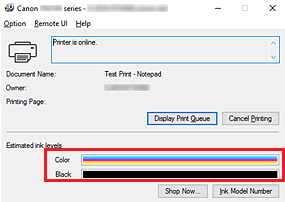
Check Ink/Toner Levels of Brother Printer
Follow the steps given below to check the ink/toner level of your Brother printer:
- Open ‘Start’ menu and from the list of programs choose ‘Brother’.
- Then, select your Brother printer and choose ‘ControlCenter4’. In the Control Center 4 window, you can see the ink or toner level at the bottom left corner of the screen.
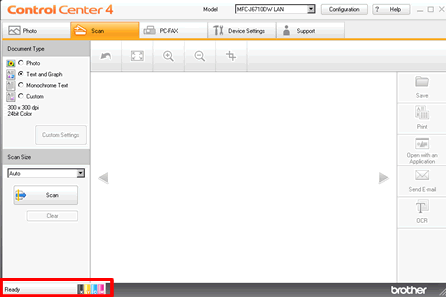
Keeping track of your printer’s ink or toner level is extremely important as it allows you to replace your cartridges at the right time. Many times printer nozzles gets blocked because users keep running their printer with empty cartridges. You can easily avoid this situation by replacing your cartridges in timely manner. As you can see in this article, it’s really easy to check the ink or toner level of your printer. All you have to do is install your printer software on your computer and be ready to spend a few minutes of your time.

