HP Officejet 3830 is an ideal printer for office use but get for your home as well. It is an Inkjet printer with colored printing ability. It has a cute small touch panel to operate the printer.
As you know, every computer’s devices need a driver to communicate with the computer, this printer will also require its driver. If you are using Windows 10 then you are on bright side that it will auto-recognize this HP printer and download its driver from Microsoft server. And it will install the printer for you too.
Advertisement
Here in this article, you will get the latest HP Officejet 3830 driver download link for its supported operating systems. It supports Microsoft Windows XP to 10, Server 2000 to 2019, Apple’s Mac 10.0 to 10.15, and Linux and Ubuntu OS. Additionally, you will get how to install guide. Follow the following instructions.

How to download HP Officejet 3830 Driver & Software
On this page, you will find a list of HP 3830 supported operating systems. Just download the driver for your operating system to run on your computer. All the drivers are available here for all visitors who need the drivers for their operating systems.
- Step1: First of all, determine your printer’s exact model number. Know more.
Note: Look at the printer front, top and back physically to get the exact model number. - Step2: Secondly, determine your operating system. Learn more.
- Step3: Determine your OS’s system type; 32bit or 64bit. Learn more.
- Step4: Now, download the drivers – you have two options to download the drivers: Method 1 and Method 2, see below.
Method 1: Download drivers from the below download section (Direct link) – Go to the download section.
Note: This driver is the same one listed on HP’s official website. We have just listed all those here for visitors conveniently free of charge :):), see below for the download link.
HP Officejet 3830 driver download link
You can download the HP Officejet 3830 drivers from here. Choose your operating system and system type 32bit or 64bit and then click on the highlighted blue link (hyperlink) to download the driver.
| HP OfficeJet 3830 Driver | Download |
| Full Feature Driver for Windows 11, 10, 8, 8.1, 7, Vista, XP |
Download (160 MB) |
| Full Feature Driver for Server 2022, 2019, 2016, 2012, 2008, 2003, 2000 |
Download (160 MB) |
| Full Feature Driver for Mac OS 11.x, 12.x, 13.x, 14.x | Download (10.8 MB) |
| Full Feature Driver for Linux and Ubuntu | Download (25.9 MB) |
| Full Feature Driver for Apple iOS App | Download |
| Full Feature Driver for Android – Mobile Phone | Download |
OR
Method 2: Download drivers from direct HP official website – Go to HP Official HP 3830 download page.
Note: You can go for the second (Method 2) option if the first option doesn’t work for you anyhow. This option is a direct download option from the printer’s official website, so you will always get the latest drivers from there.
How to Install HP Officejet 3830 Printer Driver
When installing the HP Officejet 3830 driver package, you must follow the installation process described below in this printer driver installation guide. We have prepared this guide so that you can install your HP driver package without making any mistakes. Please study our installation steps carefully and execute them in the right order.
We have described the installation process for Windows 8 operating system, but you can follow the same steps for installing your HP printer driver on other Windows OS as well.
You have two options to install the drivers, check them below:
-
Install HP Officejet 3830 drivers through automatic installation wizard method (Automatically)
In this wizard method, you have two options; Method 1 and Method 2, follow one of them:
Method 1: – Install HP Officejet 3830 drivers through CD which comes with the printer – Know more
Method 2: – Install HP Officejet 3830 drivers through driver setup file which is easily available online on its official website – Know more
Note: In above B option you can install printer drivers even if you have lost your printer driver disk. Now, you can easily install HP Officejet 3830 printer driver without using any CD / disk.Steps:
- Double-click on the HP driver package and click on the ‘Run’ button to start the driver installer.

- Wait for the installer to extract the driver files from your computer.

- Wait for the number ‘2’ to turn into a blue color. When number 2 turns blue, click on the . Continue button to proceed with the driver installation.

- Choose the “I have reviewed and accepted the installation agreements and settings” option to accept the Installation Agreements and Settings, then click on the “Next” button to continue.

- Wait for the installer program to install the software and drivers on your computer.

- Select the “USB – Connect the printer to this computer using a USB cable” option and click on the “Next” button to proceed.

- Now is the time for you to connect your HP printer with your computer via a USB cable. However, if you want to connect to your HP printer later, then select the “Continue the installation without connecting now, I will connect the printer later” option. We will connect with our HP printer later. Next, click on the ‘Skip’ button to move ahead.

- The Finish screen appears, which means your printer driver and software installation has been completed successfully. Click on the ‘Finish’ button to close the driver installer.

- That’s it, the installation of your full feature HP Officejet 3830 driver has been completed successfully. Just connect your HP Officejet printer using a USB cable and it will be ready for printing.
- Double-click on the HP driver package and click on the ‘Run’ button to start the driver installer.
-
Install HP Officejet 3830 drivers through manual installation method using the “Add a printer” option (Manually)
In this manual installation method you have only one option – method 3, follow this:
Method 3 :- In this manual method, you need to extract the driver file (.inf) from the setup file (installation package) and then install them through the “add a printer” method manually – Know More
HP Officejet 3830 Printer Description
The Officejet 3830 from HP is a compact multifunction device that offers printing, copying, scanning and faxing functions at an affordable price. Despite its attractive price, this device can deliver good performance, which means superb text and crisp photo prints.
Features
The HP Officejet 3830 has been designed for modern homes and office users. The mobile printing feature of this machine allows you to print from a variety of smartphones and tablets. Also, it’s a Wi-Fi enabled device that supports Apple AirPrint as well.
The auto-document feeder of this machine allows you to quickly scan, copy and fax multipage documents with minimum efforts. To further ease the operation of the device, it comes with an easy to use on-screen display.
Specification
- Technology: HP Thermal Inkjet print technology.
- Print resolution of up to 1200 x 1200dpi.
- Scanner resolution of up to 1200dpi
- Display: 2.2 inch on-screen display.
- Print speed of up to 8.5 ppm for black and up to 6 ppm for color prints.
- Monthly duty cycle of up to 1,000 pages.
Peoples find the HP 3830 drivers from different-different names and styles on internet. See below list for detail:
Ink Cartridge
The printer HP Officejet 3830 uses two ink cartridges: one black and one tri-color (Cyan, Yellow and Magenta). These cartridges are available in standard and high-yield options. The details of the standard ink cartridges are: HP 63 Black (F6U62AN#140) which prints up to 190 pages, and HP 63 Tri-color (F6U61AN#140) which prints up to 165 pages. The details of the high-yield ink cartridges are: HP 63XL Black (F6U64AN#140) which prints up to 480 pages, and HP 63XL Tri-color (F6U63AN#140) which prints up to 330 pages.
In this article, we have simply guided you on how you can download HP Officejet 3830 printer drivers and software from our website direct link or from HP official website. Above we have explained here how you can install HP 3830 printer drivers on your computer. We like our article, so leave some work for us in the comments section below.
FAQ
Q: How to. Down load, application HP printer 3835, print directly from mob phone.
A: To set up a new HP printer on your android phone, you have to install an HP SMART app on your phone and follow its on-screen instruction to set-up printer.
If you have an older version of Android OS, then you have to install HP print service plugin additionally as well.

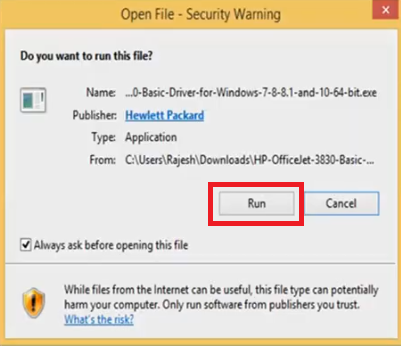

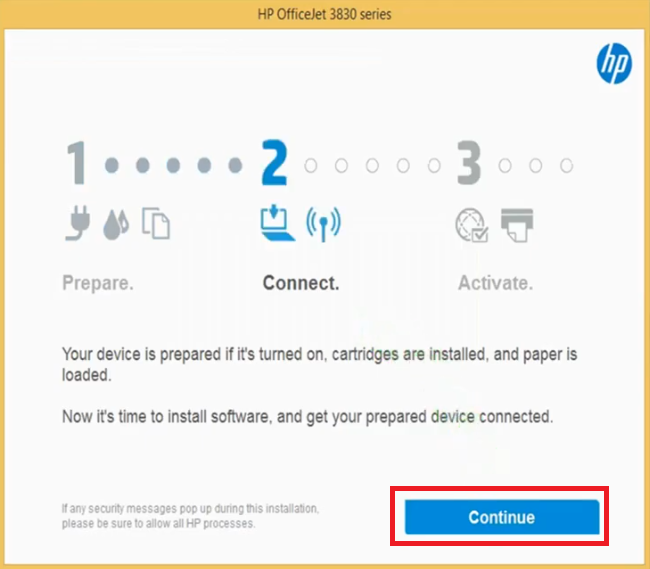
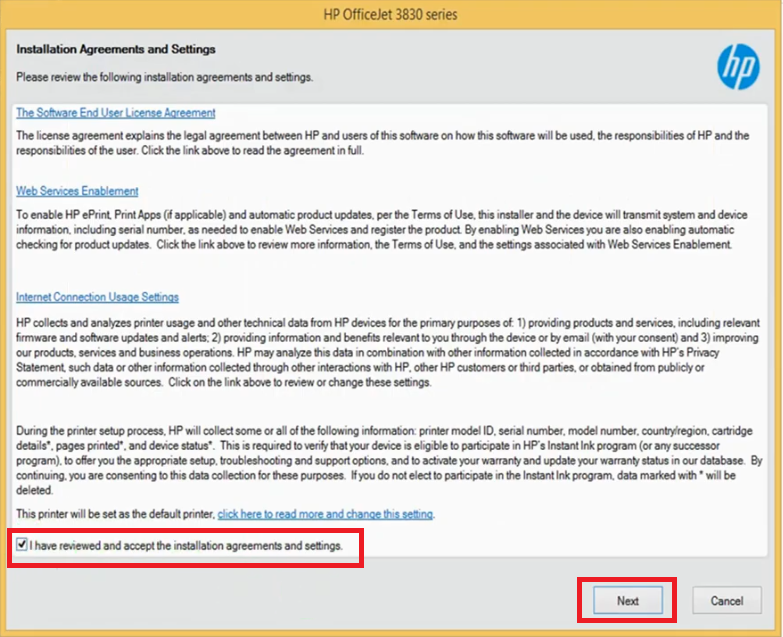
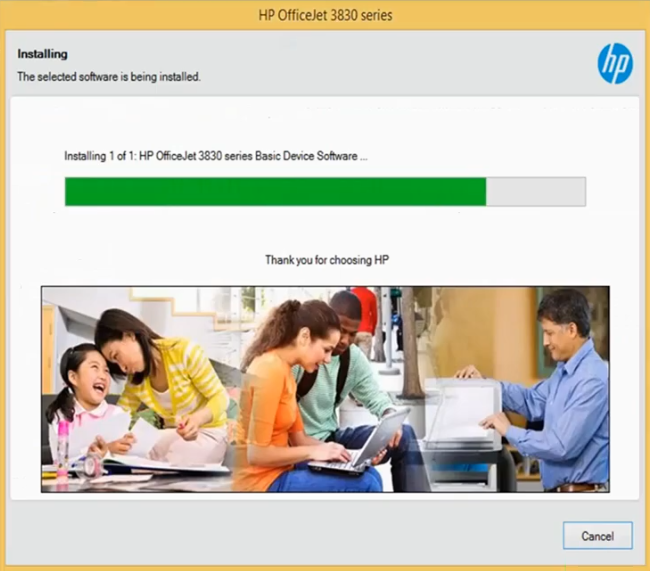

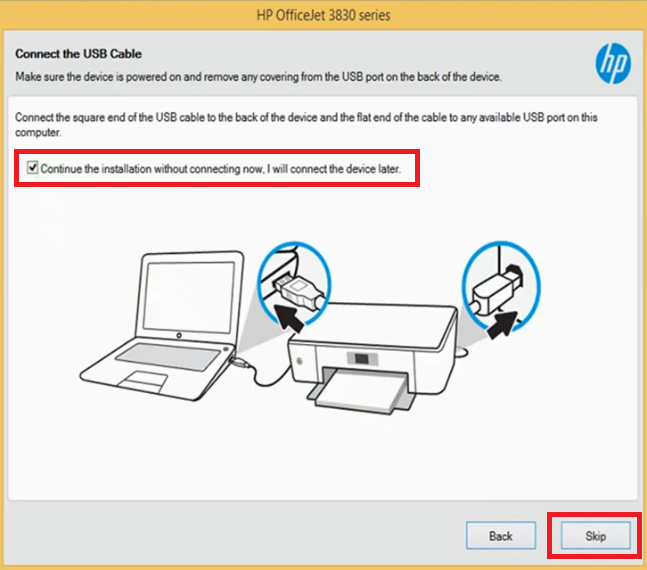
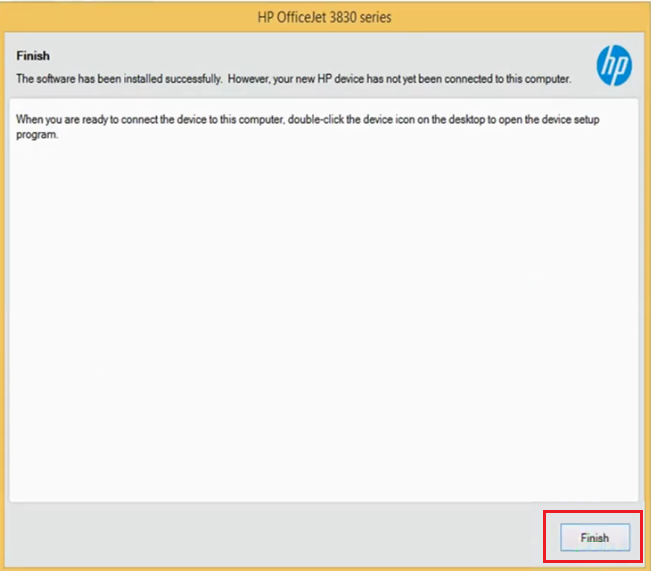


I hope this works I have been pulling my hair out.
thank you if it does.
each time i try to install the driver a pop up comes saying get apps from store
Hi,
Thank you for contacting us.
We recommend you please download this one driver and let us know if face the same problem again.
Please write down the whole error message as-it-is what you get, so that we can give you a proper solution.
Thanks