
Downloading and installing the HP P1007 printer driver is a very simple process and it can be performed by anybody who has even basic computer knowledge. You should just have a compatible operating system to install it properly.
Advertisement
See below to download HP LaserJet P1007 Driver & Software for Windows 11, 10, 8, 8.1, 7, Vista, XP (32bit/64bit), Windows Server 2000 to 2022, Linux, Ubuntu, and MAC 10.x, 11.x, 12.x Monterey OS.
Jump to:
- Driver Download Links Section
- How to Install HP p1007 Drivers (with Video Tutorial) Section
- Driver Compatibility Section
HP LaserJet P1007 Driver Download Link
The compatible operating system for the HP LaserJet P1007 printer includes the following:
Once users have confirmed the compatibility of the operating system, they can go ahead and click on the download link to start the download process from the below download section. The download process will start immediately once users click save and select the directory they want the file saved.
This process will take a few minutes and the file containing the drivers will be stored in your PC. Users can then install the drivers by opening the folder containing the drivers and selecting the Setup Exe format. Drivers will immediately be installed and stored in your program list.
- Click here to download driver for Windows XP (32 bit) – Download
- Click here to download driver for Windows XP (64 bit) – Download
- Click here to download driver for Windows Vista (32 bit) – Download
- Click here to download driver for Windows Vista (64 bit) – Download
- Click here to download driver for Windows 7 (32 bit) – Download
- Click here to download driver for Windows 7 (64 bit) – Download
- Click here to download driver for Windows 8, 8.1 (32 bit) – Download
- Click here to download driver for Windows 8, 8.1 (64 bit) – Download
- Click here to download driver for Windows 10 (32 bit) – Download
- Click here to download driver for Windows 10 (64 bit) – Download
- Click here to download driver for Windows 11 (64 bit) – Download
- Click here to download driver for Windows All (32-bit) – Download (Zip Format)
- Click here to download driver for Windows All (64-bit) – Download (Zip Format)
- Download basic driver for Windows, 7, 8, 8.1, 10, 11 (32, 64 bit) – Download
Check out the following video tutorial on how to install the above basic driver manually. - Click here to download driver for Server 2000 – Download
- Click here to download driver for Server 2003 to 2022 (32 bit) – Download
- Click here to download driver for Server 2003 to 2022 (64 bit) – Download
- Click here to download driver for Mac OS X – Version 10.3 – 10.4 – 10.5 – 10.6 – 10.7 – 10.8 – 10.9 – 10.10, 10.11, 10.12, 10.13, 10.14, 10.15, 11.x, 12.x, 13.x → Download
- Click here to download drivers for Linux and Ubuntu (32, 64bit) –
DownloadMore Info
OR
You may download the driver directly from HP’s official website
Update as of Aug-12-2018: We have added HP LaserJet P1007 windows 10 drivers to the above download list. Now you can easily download drivers to win 10 as well. If you have upgraded your windows from windows 7 or 8 to 10 and your HP LaserJet P1007 printer has stopped working, it means you have to uninstall the older driver and install the newer windows 10 version drivers on it.
Update on February 7, 2019: We have added HP p1007 official download link.
Update on March 11, 2019: Updated Windows 7 64-bit driver download link.
Update on January 19, 2020: Added the HP laserjet p1007 basic driver (.inf driver). I also made and added a video tutorial on how to install its basic driver manually.
Update on August, 04 2022: Added Windows 11, Mac 12.x Monterey and Server 2022 drivers in the download section.
Update on March, 15 2023: Updated some links and added MacOS 13.x Ventura drivers.
How to Install HP Laserjet P1007 Printer Driver
- Download ljP1000_P1500-HB-pnp-wi-64-en.exe from the above download section according to your operating system version.
- Double-click on the downloaded file.

- Click on “Yes” to allow permission to install it on your computer. It will start by extracting the driver files.
- After that, you’ll get a user agreement window. Tick the checkbox “I accept” and click on Next. After that, you’ll the window that states “installing“.


- Right after that, you’ll get another window which is being detecting your printer through a USB cable. So make sure your printer cable is properly connected to the computer. Also, make sure the printer is powered ON. As per the given in the screenshot.

Watch this video tutorial on how to install HP laserjet p1007 printer driver in Windows 10
Watch this video tutorial to know how to install HP laserjet p1007 printer driver manually using its basic driver (.inf driver)
HP P1007 Driver Compatibility
All device drivers have compatibility on which operating system it can be installed. If you have installed a previous operating system driver or a new latest operating system then it can be a compatibility issue with your printer driver. So always use the right operating system drivers.
Driver Conflicting
Driver conflicting is the same as like driver compatibility with a little bit of difference. Driver conflict occurs when you install the wrong model number printer driver on your computer.
The worst part is, once the driver conflicting occurred it is very difficult to remove. You have to completely wipe all the entries of the printer driver that you have installed mistakenly. It is really a very difficult talk but it can be performed.
To avoid driver conflict, you should choose the right model number while downloading the drivers.
HP LaserJet P1007 Printer Description
The HP LaserJet P1007 is one of the best printer choices in its class. The printer has high speeds and can be relied upon to serve a busy office well. The printer supports up to 150 paper sheets in the input tray which range from different kinds of media sizes.
The printer has high speeds of up to 14ppm ensuring several documents can be printed within the shortest time possible. The HP LaserJet P1007 is one of the best monochrome printers in its category with high resolution of up to 600 by 600 dpi which ensures documents printed are of high quality and highly visible.
It can be connected to a computer through a USB port and used to print documents from the PC. However, all these features might not be active without the printer drivers which usually act as the middle software connecting the printer with the computer.
HP LaserJet P1007 Printer Toner Cartridge
HP LaserJet P1007 printer uses an 88A model number toner cartridge. This 88 cartridge is very economical, its yield is up to 1500 to 2000 pages. It is one of the best toner cartridges made by HP.
In this article, I hope you have learnt how to download and install the HP LaserJet P1007 printer driver and how to install it on a computer by applying the given step-by-step guide with video tutorials. If you face any difficulty while doing so, please let me know in the comments section down below.
FAQ
Q: Is HP lazer jet p1007 printer driver is compatible with android 3g supported mobile?
A: To set up a new HP printer on your android phone, you have to install an HP SMART app on your phone and follow its on-screen instructions.
If you have an older version of Android OS, then you have to install HP print service plugin additionally as well.
Q: I am unable to download driver on Mac Catalina OS.
A: Download driver for Mac Catalina is not available for download. You may get the driver by installing Apple software updater so please check it out.
Q: How to enable HP laserjet p1007 printer for android 4g mobile phone on offline.
A: Without app (offline) it is not possible, you'll have to download its app (HP Smart) at once.
Q: My HP laserjet p1007 insists to purchase premium enabled. When connected to an android mobile phone, offline. It prints only test page only.why?
A: We suggest you to re-setup your printer with the following method. Click here to go to the method.
Q: Compatibility of hp laserjet p1007 with android mobile is necessary.
A: You may easily connect your HP 1007 printer to your Android phone using HP Smart App. Also, read HP's official Guidelines for more help.
Q: I WANT TO INSTALL.
A: You can easily install HP 1007 printer driver on your computer using the above-given drivers. Just download the driver according to your operating system and install it on your computer.
You ask another question if you face any specific issue while installing it on your computer.
Q: How to install Printer HP LaserJet P1007?
A: We have made a video tutorial on how to install HP laserjet p1007 printer driver in Windows. Please watch this video and then let us know again if you still cannot install it.
Q: HOW TO INSTAL DRIVER ?
A: To set up HP 1007 printer on your computer, you'll have to install its driver pack. Click here to download HP 1007 printer driver. Watch a video tutorial on how to install HP 1007 printer driver. You may share you experience with us, if it doesn't work.
Q: Why is my HP laserjet p1007 printer not printing any documents after the device installation of the same device printer not showing the device option?
A: Make sure your printer is connected correctly to the computer USB port. Try to switch the USB port and gently push it. Make sure your printer is turned on. If nothing happens, then apply power drain your printer.
If the above tricks don't work, then uninstall the HP laserjet p1007 driver from your computer completely and then reinstall it using this driver.
Q: I am working as a librarian my personal computer is out of order to which the printer was connected. I am in need of prints for taking reports. I have to connect the printer to the server PC for the time being. Kindly send me suitable driver to install the above said printer, help me and oblige
A: Yes, you can easily install this printer on your Windows Server 2008 32bit computer using Windows 7 32 driver in compatibility mode. Please do reply if it doesn't work, then we'll give other options as well.
Q: Whenever I have been trying download software Printer HP Laser Jet p1007, but I could not download this software. Please solve this problem.
A:
Q: hp-laserjet-p1007-driver-download-for XP 32 Bit
A: Download HP Laserjet P1007 printer driver for Windows XP 32-bit OS.
Q: I am unable to download driver on window 7 64 bit.
A: We have have updated the downlaod link of Windows 7. Click here to download the driver for Windows 7 64-bit OS.
Q: I just want to share my printer in lab but the computer (another) doesn't have the hp LaserJet p1007 driver, how can I share II?
A: Share your printer for the network from the first computer. Then install HP laserjet P1007 basic driver on other computers manually. Download HP Laserjet P1007 basic driver for All Windows 32-bit / 64-bit. Know, how to install HP laserjet P1007 basic driver manually.
Q: How to make printer online after getting its printer driver.
A: Please check out this video tutorial to know how to make printer online.
Q: hp laser jet p 1007
A: Click here to go to the download section above to download the driver. Or please let us know if anything else.
Q: I WANT TO INSTALL HP LAZERJET P1007 IN WINDOWS 8.1 PRO. ALL OTHER DRIVERS ARE NOT WORKING.
A: Windows 8.1 driver is already mentioned in the download section above. Click here to download hp laserjet 1007 driver for the Windows 8.1 64bit. Leave you reply if it doesn't work. Please explain your problem in detail so that we can provide you the proper solution for the exact problem.
Q: HP laserjet1007 Windows 7 printer installation is not completed. The pin is not in plug this message is showing on Windows 7.
A: Most of the users have this type of problem while re-installing this printer. We are giving you some steps, please follow them carefully and then report us back.
Method 1: The first method is do reboot your computer & printer both. Make sure the printer is turned ON and connected to the computer properly after reboot. Then try to install the printer again. In most of the cases the non-detection issue will be fixed after the reboot.
Method 2: Switch the USB port where your the printer is connected to the computer, plug the USb cable into another USB port. Make sure the printer's USB cable connects to ONLY back of the computer directly.
Method 3: Uninstall all the USB's drivers from "Device Manager" and then reboot your computer. Then try to reinstall the printer again.
Method 4: If the above methods don't work for you then most probably the printer's USB cable is gone faulty. Please try to replace the USB cable and install the printer again.
Method 5: Uninstall all the printer drivers from your control panel and then reboot your computer once. After that reinstall the printer with the latest driver package. Make sure you are using the exact model number printer drivers.
Method 6: If this doesn't work as well then it might be a hardware issue in your printer itself. So, please follow the following instruction to diagnose whether is this the hardware issue or software issue.
- Please open "device manager", and then connect the printer's USB cable to the computer's USB port and then look at the "device manager" screen, if anything happens in the "device manager" then it might be a software issue in the computer. Because the printer is detecting in the "device manager" properly but not detecting through its software.
- The second option is: if you don't found any activity in the "device manager" while connecting or disconnecting the USB cable of the printer, then it is the clear sign that your printer might have a hardware issue.
We have explained everything about it so that you can diagnose your issue yourself. If you have any doubt or question, so leave your query in the comment section below.
Q: ridiculers i need full software of p1007 printer not a driver u are confusing me,is the driver and software are similar? no than why im not getting the software rather than as driver.
A: Sorry to say but there is no software available for download. Only the basic driver is available for download. Thanks
Q: I have formated my pc so once again i reinstall the printer driver (hp laserjet p1007) windows 10
A: Click here to download the driver for Windows 10 64bit OS
Q: I want HP LaserJet P1007 Printer driver for Windows 8
A: Windows 8 driver is also listed in the above download section. Go to the download section above and download HP 1007 printer driver for windows 8 OS. We have sent you the particular link to your email.

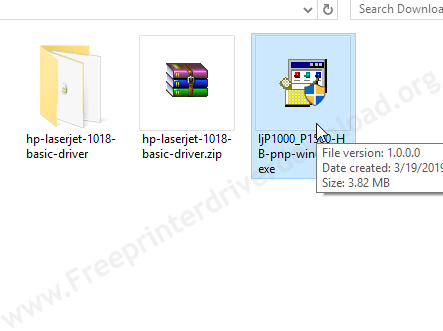
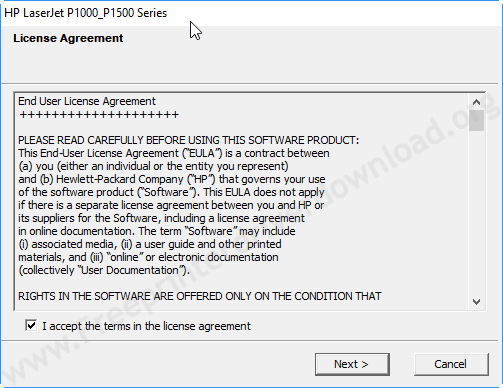
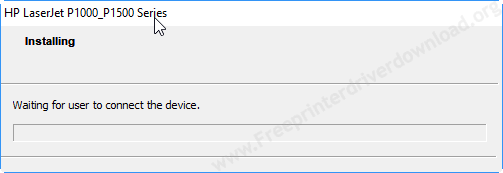
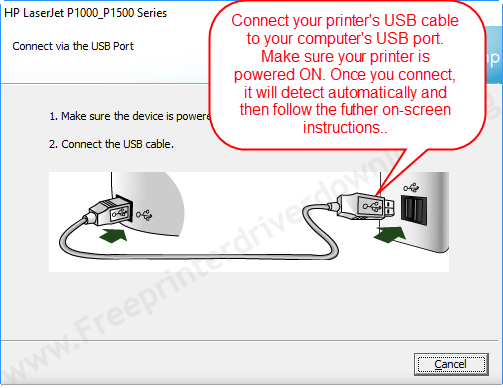


Hi
I have bought Mac book pro touch pad and is not able to download the printer HP Laser jet P1000/P1500 in my laptop. Can you please help me with that.
Click here to download HP laserjet P1500 Printer Driver for MacOS
Please can you sen me HP Laser Jet P1007 Driver for Windows 7 32 and 10 32 & 64 bits from email zt****e@gmail.com or WhatsApp no 98*******42?
Thank you for contacting us,
We just have sent you the drivers to your email. Although, all the drivers are listed on this page above. Anyway, please reply back if you need more help.
Thanks
FPDD Team
i need full driver pack for hp laserjet 1007 not basic one plz help
Sorry to say but HP official website is not providing the full feature driver for hp 1007 printer, only basic driver is available. There is no option, you have to use basic one. Please explain the issue that you are facing with the basic drivers, if we can help you with this.
I want Printer Hp 1007 driver software
All the drivers are listed above in the download section. You can reply back if you can’t find the download section then I’ll email you the drivers directly.
Please send the HP LaserJet P1007 Printer Software. I need Immediately.
Sure, here is the driver download link for windows OS: https://ftp.hp.com/pub/softlib/software12/COL21058/bi-55362-7/ljP1000_P1500-HB-pnp-win64-en.exe
Please send the HP Laserjet p1007 Printer Software, I need immediately.
Here is the printer driver as you requested for:
HP laserjet p1007 driver download for windows 32-bit
HP laserjet p1007 driver download for windows 64-bit
Kindly send hp p1007 laser jet printer driver
Here is the printer driver as you requested for:
HP laserjet p1007 driver download for windows 32-bit
HP laserjet p1007 driver download for windows 64-bit
Need hp p1007 printer driver for windows 7
We have sent you the drivers to your email address. Thanks for contact us.
kindly send hp laser jet p1007
Hi,
Thanks for contact us,
We just have sent you the HP P1007 printer drivers to your email address.
Thanks
Hi
WELL
please send me HP leser jet P1007 drivers for windows 10 ,64 bit on my e-mail id.
Hi, Thank you for contact us. here is the download link of HP 1007 printer diver for windows 10 64bit. Although, all the download links are already given in the download section above.
Hello., Thanks you ,……………………
You’re Welcome!!
nice
driver installed for hp laser jet p1007 windows 8.1 64 bit, but still not working.please let me know what else to do.
Please explain your problem in more detail, we’ll help you. Thanks
very prompt
DOWNLOAD HP LASERJET P1007
please send me hplaserP1007 printer setting window 7
Please explain which printer setting are you talking about? Are you looking for its driver to install this printer? Please explain your problem in detail we’ll certainly help you.
not Installed at all HPlaser Jet P1007
Please explain your problem in detail so that we can help you in a right way. If you want the driver of HP p1007 printer then the drives are already listed above in the download section. If it gives you an error message while installation, so please provide the whole error message with us so that we can give its proper solution.
thanks for the driver
thanks to hp
SEND ME HP LASERJET P1007 DOWNLOAD IN MY LAPTOP
Click here to download the hp p1007 printer driver. Although, the Windows drivers are already listed in the download section above.
good thank you
You’re welcome!! It is our pleasure to help you like this.
Ph p1007 installed in windows 8.1 32 bit but not printing error shows engine communication error
Engine communication error seems like a hardware issue. One of the HP printer users has encountered this issue, and he has called HP for the solution, but they told him, that ” it seems like a hardware issue. They have to fix it manually”. Please check out their reply below.

So we suggest you to make repair your printer through the HP official technicians.
If you still want to fix engine communication error from your own, then please check out this video tutorial.