Installing a printer on a computer in the Windows 11 era is not a difficult task. You can easily set up a printer by following its proper procedure. However, sometimes problems arise when you cannot find the driver or software for a particular printer.

Advertisement
If you have an HP Laserjet M1522nf Printer and you are looking for its driver, then you have come to the right place. Here, you will find the most recent driver which will allow you to install this printer easily. However, you must use the correct model number driver and follow the proper installation procedure. The driver download link and installation procedure are provided below. Please follow them step by step.
HP Laserjet M1522nf Printer rDriver Download Links
| Driver File Description | Download Link |
| Full feature & basic driver for Windows → Windows XP, Vista, 7, 8, 8.1, 10, 11, Server 2000, 2003, 2008, 2012, 2016, 2019, 2022 (32bit/64bit) |
Download (Full Feature) Download (Basic Driver) |
| Full feature driver for MAC → Mac OS 10.x, 11.x, 12.x, 13.x, 14.x Sonoma |
Download |
| Full feature Driver for Linux and Ubuntu → |
Download |
| OR | |
| You may download the same drivers directly from HP Website. | |
HP Laserjet M1522nf Printer Driver Installation
There are three methods for installing the HP m1522nf printer. I will provide you the step-by-step procedure for all three, along with screenshots, so that you can install it with ease.
Install it without the driver CD
The installation steps given below will describe the installation of HP Laserjet M1522nf driver package on Windows 10 OS. You can follow the same installation steps for other Windows OS as well.
- Double-click on the driver package and click on the ‘Run’ button.

- Wait for the driver file extraction to complete.

- If .NET Framework is not installed on your computer, then you will be prompted to install it. Click on ‘Download and install this feature’ option.

- Wait for the setup to search for the .NET Framework files and then download them on your computer.

- Wait as .NET Framework gets installed on your computer.

- When you see the message that .NET Framework is successfully installed on your computer, click ‘Close’ to proceed with the driver installation.

- Make sure that the HP driver installation wizard is unblocked in your Firewall and other security software. If you don’t know whether this wizard is unblocked or not, then allow this application to make changes on your computer when it asks for that permission during the driver installation. Click ‘Next’ to continue.

- Choose ‘Easy Install’ option and then click ‘Next’ to proceed.

- Wait for the printer drivers to install on your computer.

- Choose the option ‘Directly to this computer using a USB cable’ and then click on ‘Next’.

- Now connect one end of the USB cable to your HP printer and the other end to your computer. Then, turn on your HP printer and wait for the computer to detect your printer. Once the printer is detected click on ‘Next’ to move ahead.

- The setup will finalize the driver installation and you will see the installation complete window. Click on ‘Finish’ to complete the installation. That’s it, you have successfully installed the full feature HP Laserjet M1522nf driver on your Windows computer and you can print a test page to verify its installation.
Specification & Features
Specifications:
The HP Laserjet M1522nf Printer has an inbuilt multifunctional feature. This is a great feature since it helps the user to scan, fax and print large volumes of documents at a go. It has print speeds of up to 24 papers per minute with a single page taking approximately 9.5 seconds for printing to be complete.
These high speeds are of great significance since the user can print huge volumes of documents in a short period. This printer has an additional 10 sheet loading tray which facilitates the printing of special papers with great ease. This state of the art printer reduces interruptions since it can print a record 250 pages without the need to reload the paper tray. The printer can hold papers of up to 14 inches at a capacity of 8,000 pages a month.
Features:
When compared to other types of printers, this HP printer has an inbuilt Instant-on Technology feature. It functions by saving carbon emissions which are hazardous and cause ozone depletion. It has a built-in wireless printing capability. This feature facilitates the easy printing of documents without connecting the printer to a computer.
The printer also has a 2 sided printing capability. This feature functions by aiding the simplified and fast printing of many documents. Memory card slots are available in this printer. They enable the insertion of memory cards which in turn facilitate saving of important documents for future printing or storage. Apart from the memory card slots, the printer has an expandable memory feature.
This means that the user can connect the printer to an external memory stick to get sufficient space if the need arises. An auto document feeder features functions by automatically feeding the printer with the papers during printing, faxing and scanning.
Supported Operating Systems:
Connect the printer to a power source and to the cable port on your computer. Switch to your printer and make sure the printer driver appears on the shared network. Select the printer and click OK to set the required bits. Load a paper and print your document just to make sure a valid connection is available.
This page includes complete instructions about installing the latest HP Laserjet M1522nf driver downloads using their online setup installer file.


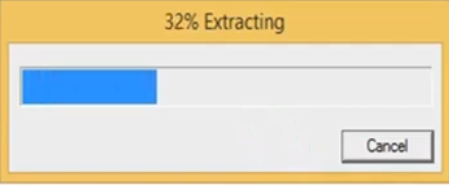

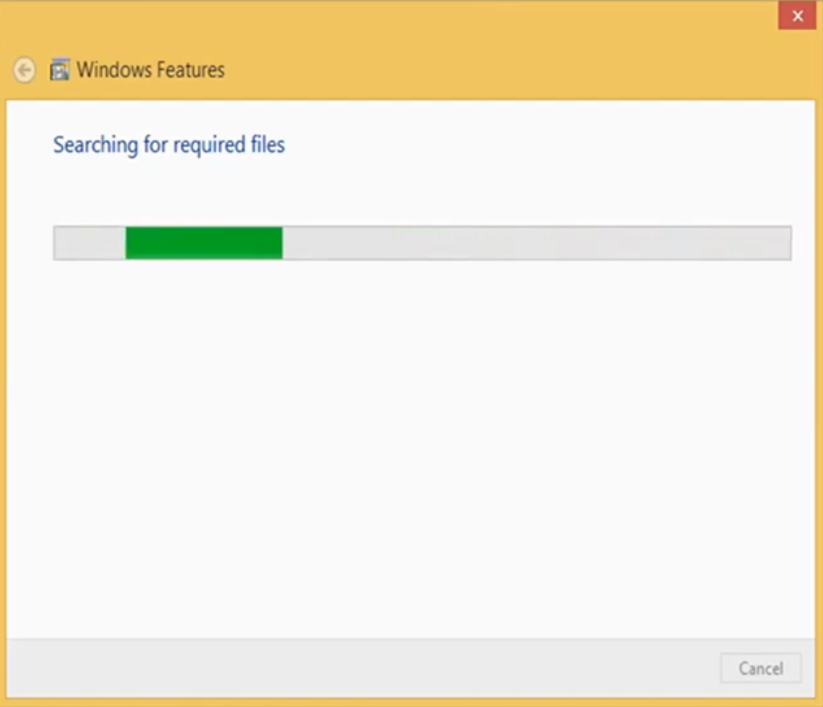
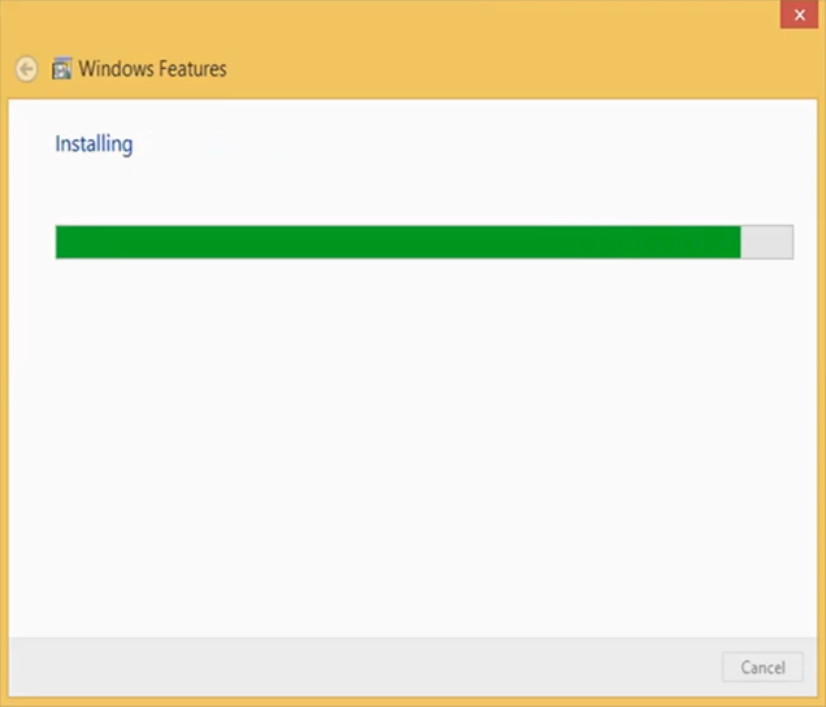


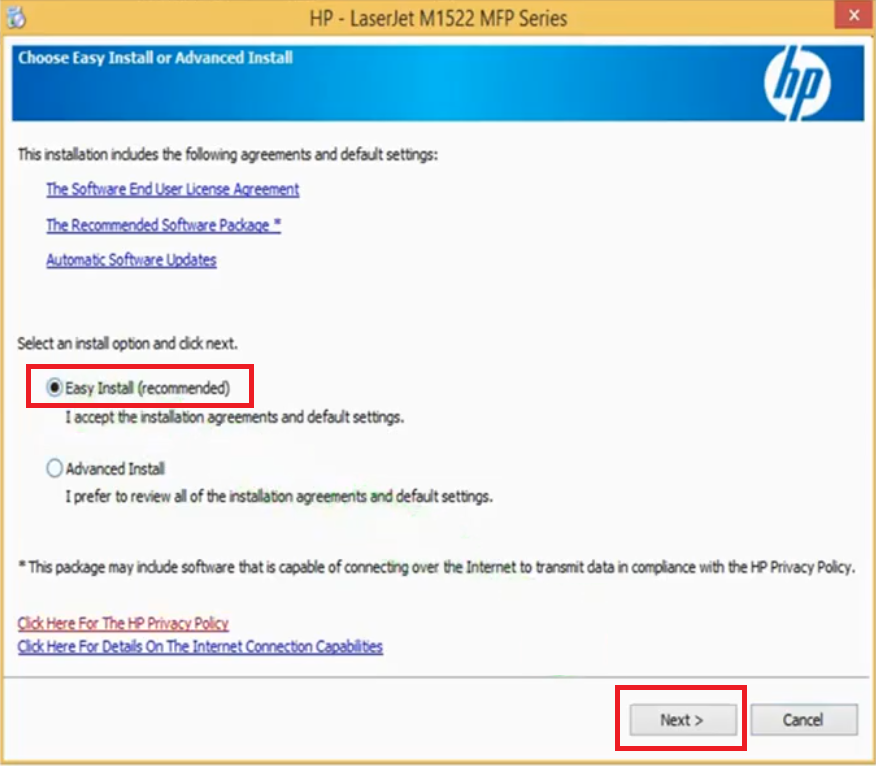
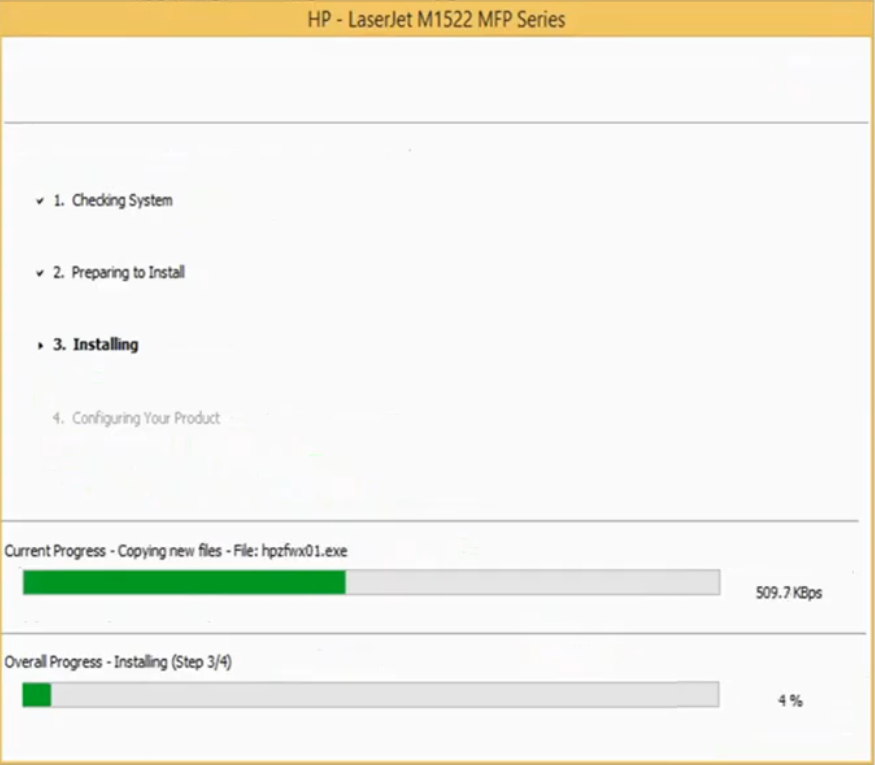
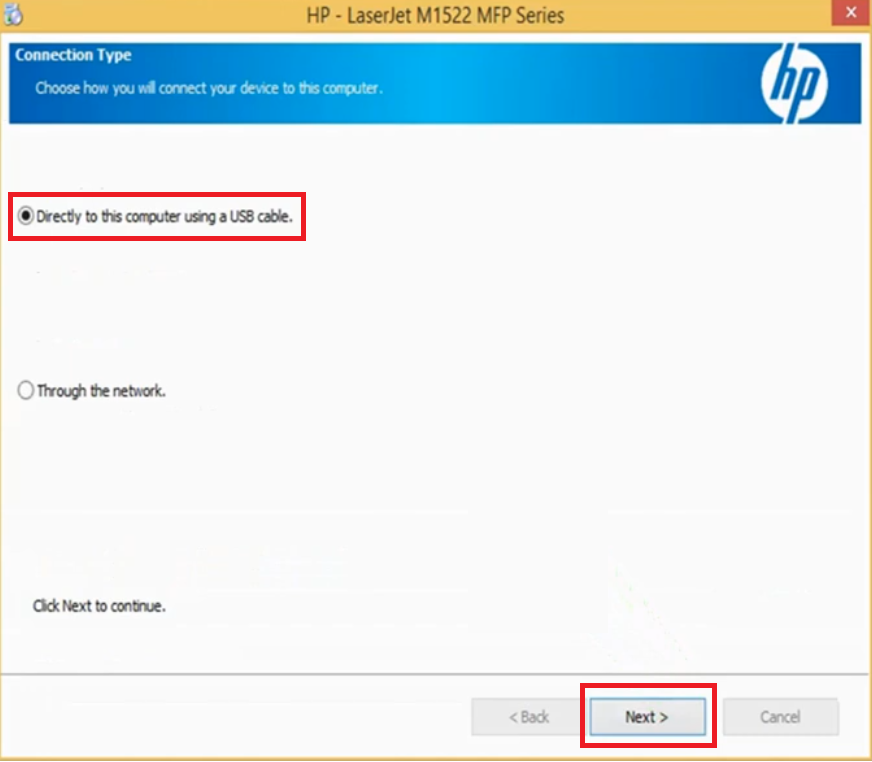
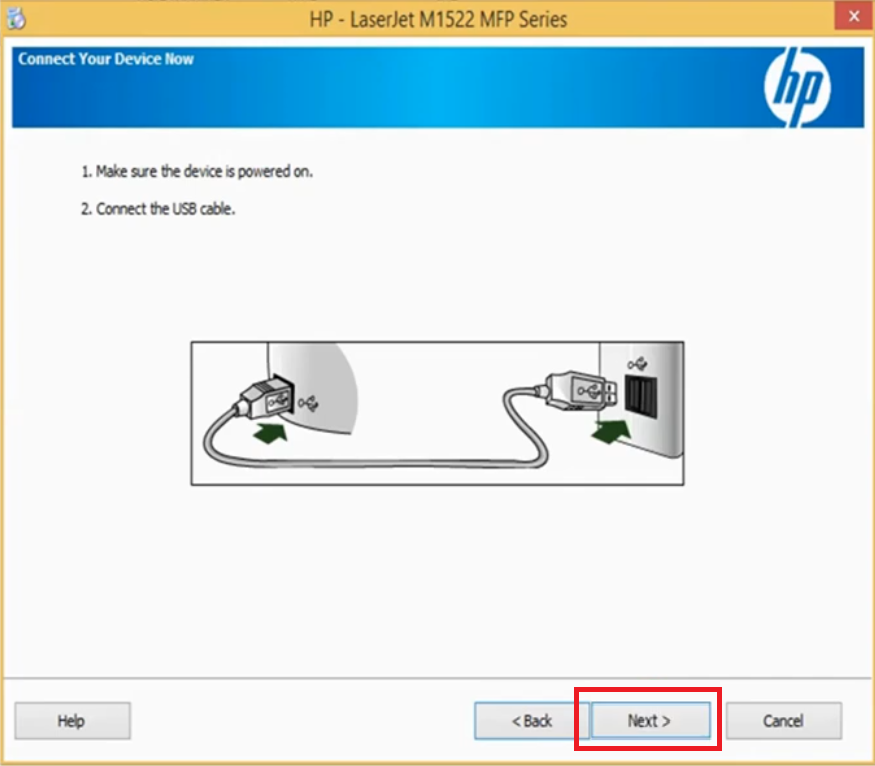

I lost my cd to install my HP LaserJet M15522nf printer. How can I get another copy of it?
Thanks,
Danny Porcelli
You can easily download the driver from the above download section. Scroll up and go to download section and download driver according to your operating system. Thanks
Hope all of you are doing well.
the software can’t be installed, can anyone help me?
Did you get any error messages while installing? If yes, please share it. Please explain a little more on that.
yes but what a solution of this issue
1) Please provide the whole error message here so we can give you the steps on how to fix it accordingly.
2) Have you tried a full feature driver or basic driver?
3) What is the operating system where you are trying to install it?
Printer shows a comment hawlet pakard after instalation driver
Provide a screenshot or the whole error message that you are getting and explain the situation when you are getting it.
i need a help i cannot connect scanner with pc driver
please help me how to install hp laserjet m1522nf scanner driver
please help me
Here is the scanner basic driver, so you’ll have to install it manually.
Scanner driver: https://www.mediafire.com/file/krqzm3gsuhauwhd/hp-laserjet-m1522nf-basic-driver-64bit.zip
How to install scanner manually: https://www.freeprinterdriverdownload.org/how-to-install-scanner-driver-manually/