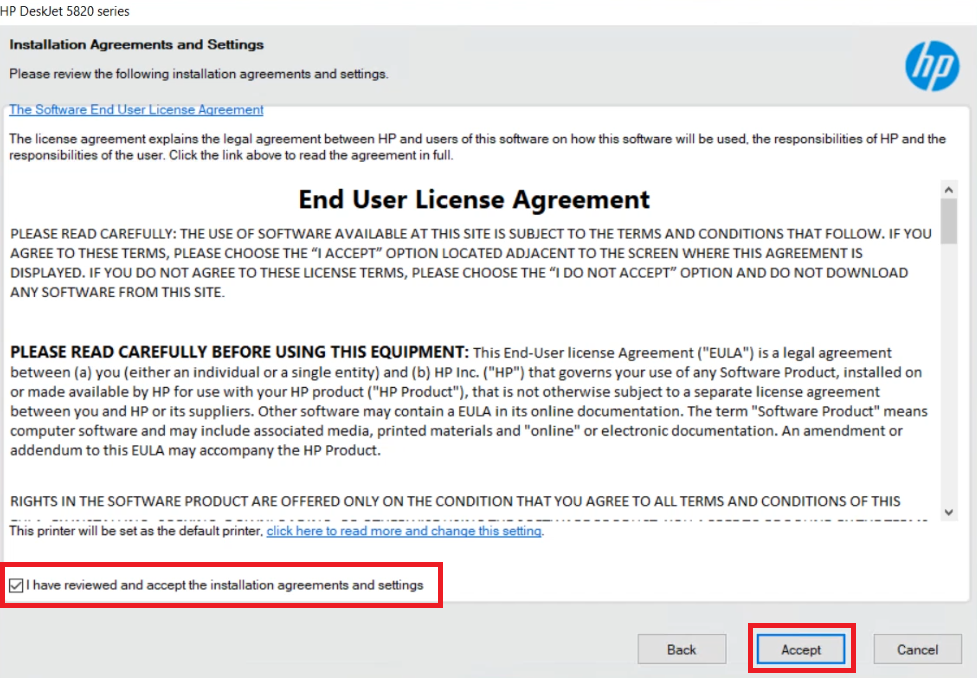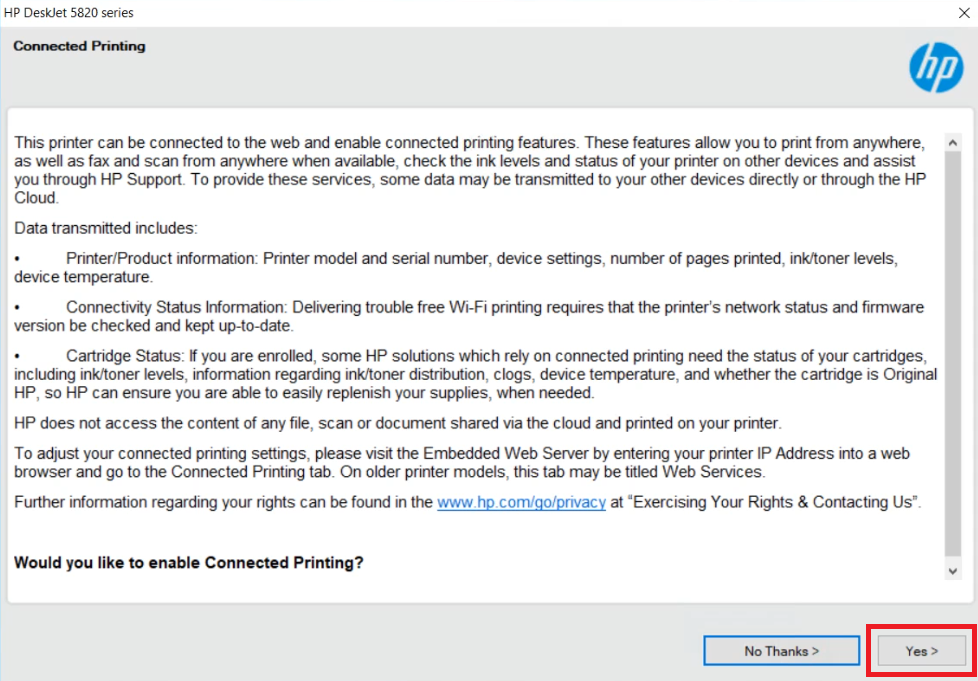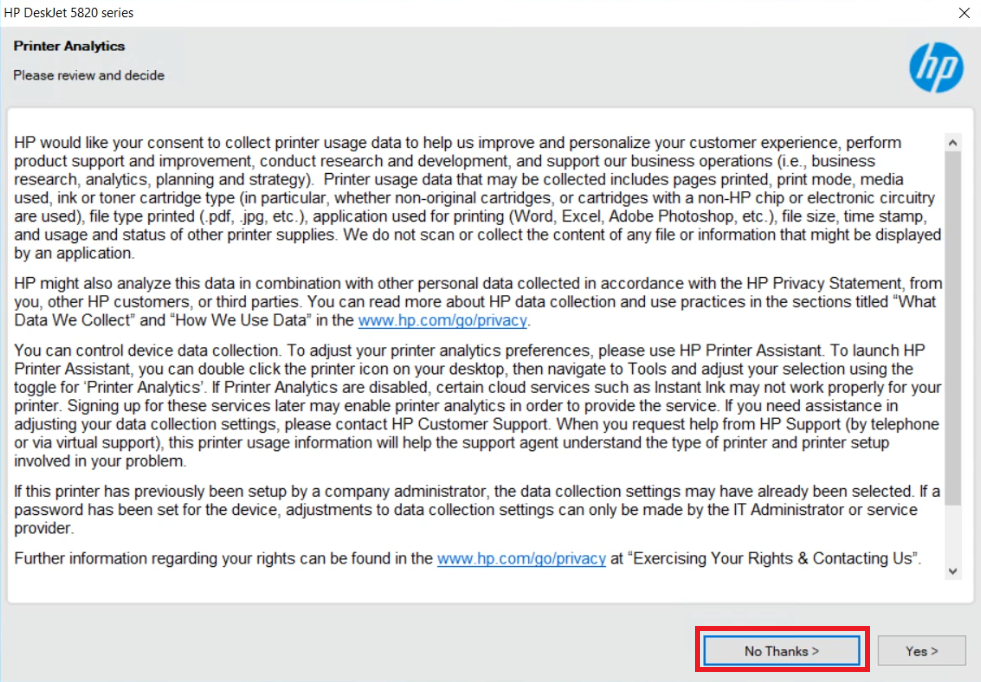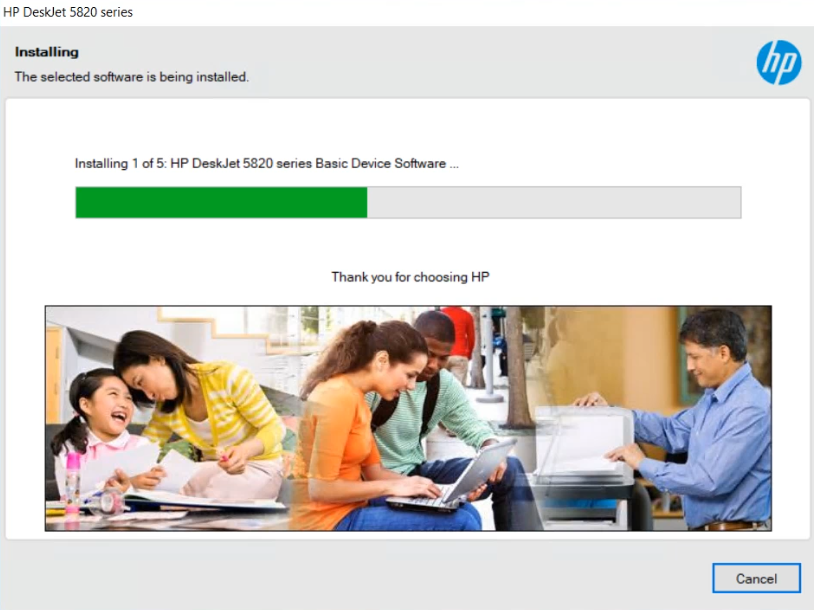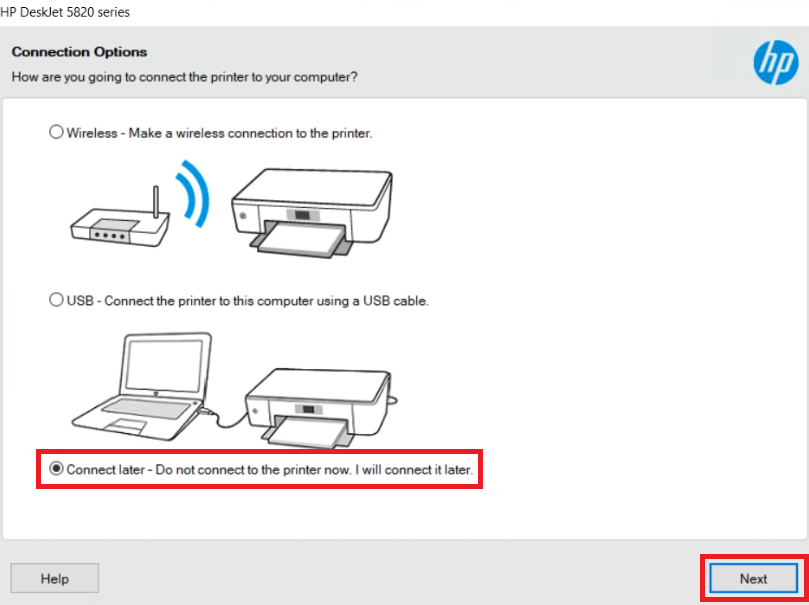Users who have lost or damaged the driver CD of their HP DeskJet GT 5850 printer might face problems in downloading the drivers from the Internet but you know? it is damn easy.
Users who have lost or damaged the driver CD of their HP DeskJet GT 5850 printer might face problems in downloading the drivers from the Internet but you know? it is damn easy.
The best option to download the HP 5850 driver is from its official website. Alternatively, you may download the same driver from the download section given below. I have shared both the links in the download section, kindly check it out.
Advertisement
In this guide, go to the download section, there you’ll get the HP DeskJet GT 5850 driver download links for Windows 11, 10, 8, 8.1, 7, Vista, XP (32bit / 64bit), Server 2000 to 2022, Linux, Ubuntu, and Mac 10.x, 11.x, 12.x, 13.x Ventura operating systems.
Additionally, I have prepared and shared with you a step-by-step installation guide in the installation section below to know the complete proper process to install the HP 5850 printer drivers on a computer safely.
Steps to Download HP DeskJet GT 5850 Driver
Step 1: Select your preferred operating system.
Step 2: Click on the download link to download your HP DeskJet GT 5850 driver setup file. Scanner driver also included in the following driver packs:
HP DeskJet GT 5850 Driver for Windows
- HP DeskJet GT 5850 driver for Windows XP (32bit) – Download (78.2 MB)
- HP DeskJet GT 5850 driver for Windows XP (64bit) – Not Available
- HP DeskJet GT 5850 driver for Windows Vista (32bit/64bit) – Download (78.2 MB)
- HP DeskJet GT 5850 driver for Windows 7 (32bit/64bit) – Download (78.2 MB)
- HP DeskJet GT 5850 driver for Windows 8, 8.1 (32bit/64bit) – Download (78.2 MB)
- HP DeskJet GT 5850 driver for Windows 10 (32bit/64bit) – Download (78.2 MB)
- HP DeskJet GT 5850 driver for Windows 11 (64bit) – Download (78.2 MB)
- HP DeskJet GT 5850 driver for Server 2003, 2008, 2012 – Download (78.2 MB)
- HP DeskJet GT 5850 driver for Server 2016, 2019, 2022 – Download (78.2 MB)
- HP DeskJet GT 5850 Firmware for Windows All Versions – Download (5.27 MB)
Driver for Mac
- HP DeskJet GT 5850 driver for Mac OS 11.x, 12.x, 13.x – Download (10.9 MB)
- HP DeskJet GT 5850 driver for Mac OS 10.9 to 10.15 – Download (10.9 MB)
Driver for Linux & Ubuntu
- HP DeskJet GT 5850 driver for Linux and Ubuntu – Download (11.1 MB)
OR
Download the driver directly from the HP DeskJet GT 5850 official website.
How to Install HP DeskJet GT 5850 Driver
In this section, you will find the installation guide for the full feature driver and the basic driver (inf driver). Follow the instructions in the appropriate guide to install your HP DeskJet GT 5850 printer drivers.
1) Install HP DeskJet GT 5850 Printer Using Full Feature Driver
In this guide, I will describe the installation process for the full feature HP DeskJet GT 5850 driver on a Windows computer. The following installation steps can be used for all versions of the Windows operating system.
- Run the full feature driver file download from this guide and wait for its setup files to extract on your computer.

- Wait for the number ‘2’ to turn ‘Blue’ in color, then click on the ‘Continue’ button.

- In the Software Selections screen, you can select the software which you want to install on your computer, then click on the ‘Next’ button to proceed.

- In the Installation Agreements and Settings screen, accept the End User License Agreement by clicking on the ‘I have reviewed and accept the installation agreements and settings’ option, then click on the ‘Accept’ button.

- In the Connected Printing screen, you will get the option to enable the connected printing feature of this printer. Enabling this feature will allow you to fully utilize the wireless function of this printer. I would recommend clicking on the ‘Yes’ button to enable this feature. If you don’t want to activate this feature, then click on the ‘No Thanks’ button.

- In the Printer Analytics screen, if you want to share your printer usage data with the HP website, then click on the ‘Yes’ button, otherwise, click on the ‘No Thanks’ button.

- In the Application Analytics screen, you will be asked to share your software usage data with the HP website, if you want to share your data, then click on the ‘Yes’ button, otherwise, click on the ‘No Thanks’ button.

- Wait for the installation of the drivers and software to complete on your computer.

- In the Connection Options screen, if you want to connect your printer now, then select the USB or Wireless option and follow the instructions accordingly. I decided to connect my printer later, so I chose the ‘Connect later – Do not connect to the printer now. I will connect it later’ option. Finally, click on the ‘Next’ button.

- In the Finish screen, click on the ‘Finish’ button to close the installer.

That’s it, installation of the HP DeskJet GT 5850 driver package has been successfully completed on your computer. All you need to do is to connect your HP printer with your computer by using a USB cable and your printer is ready for use.
2) Install HP DeskJet GT 5850 Printer Using Basic Driver
In the following installation guide you will learn about the installation process of the HP DeskJet GT 5850 basic driver on your Windows computer. Read this article: How to install a printer driver manually using basic driver (.INF driver)
HP DeskJet GT 5850 Features
The HP DeskJet GT 5850 all-in-one printer is a great choice for home and small office users who want to print in high volumes. This inkjet printer uses integrated ink tank technology to deliver high quality prints at very low cost.
You can connect this printer to your computer using its USB and Wireless connectivity options.
Ink Cartridge Details: The ink for this inkjet printer is available in bottles of Black, Cyan, Magenta and Yellow color inks.
The ink in the Black (1VV22AL) ink bottle can print up to 4000 pages. While the ink in the Cyan (M0H54A), Magenta (M0H55A) and Yellow (M0H56A) ink bottles have a composite page yield of nearly 8000 pages.