If you are on Windows 10 and need to install Windows 7 (previous version) printer driver, you can install it easily in “compatibility mode.” We’ll show how to install printer driver in compatibility mode on Windows 10, 8.1, 8, 7, Vista, XP with the step by step guide & screenshots. We have also made a video tutorial on that, watch the video How to install previous version driver on windows 10 so that you can get the exact idea how to do that.
- [Steps] to install the printer driver in compatibility mode
- [Watch a Video] tutorial on driver install in compatibility mode

Advertisement
For an example, suppose you have a printer which doesn’t support Windows 10 operating system, and only Windows 7 drivers are available for download. In this case, you can install Windows 7 driver on Windows 10, you just need to install this driver in compatibility mode.
[Steps] How to Install Printer Driver in Compatibility Mode on Windows 10
Manual steps with screenshot
- Right-click on the driver’s setup “.exe” file.

- Click on “Properties“

- Click on “compatibility” tab

- Look a the “Compatibility mode” section, And click on the checkbox “Run this program in compatibility mode for”

- Select the Windows version to use for the application in the drop-down menu.

For an example: If you are on Windows 10 and installing Windows 7 printer driver then you should use Windows 7 in this drop-down menu. - Now, right-click on the driver (.exe) file and click on “Run as administrator“



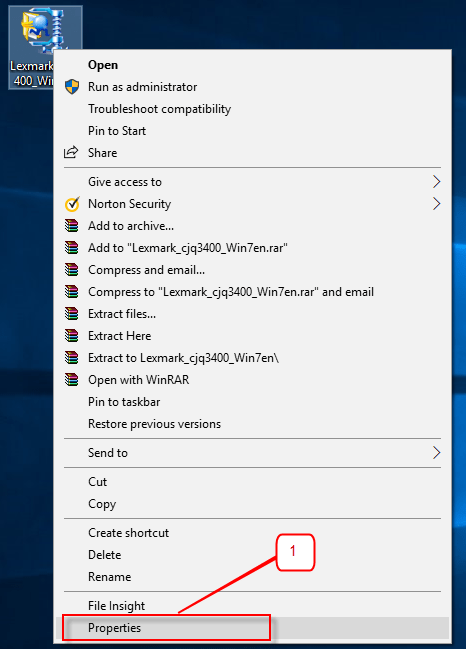
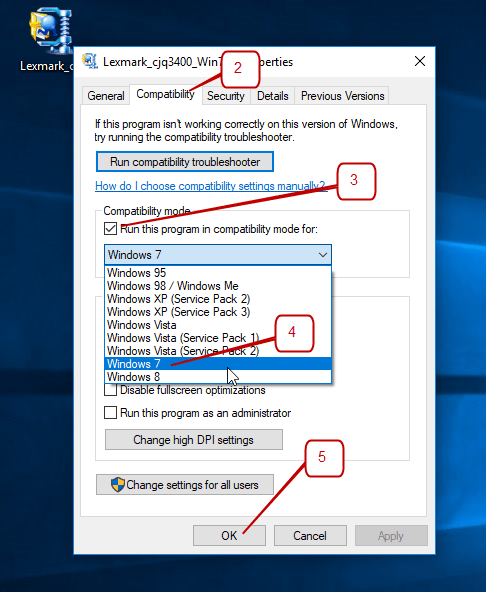
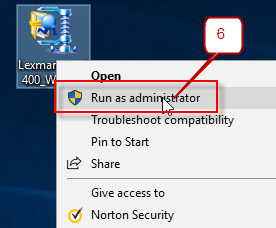

My canon printer is start working on my laptop. Thanks!!
very nice