
HP deskjet f2140 is an all-in-one color printer with inkjet technology. This printer is an old printer, but it is still use with the latest operating system like Windows 11 or 10. If you require its driver, go to the download section below and download the driver from there. Here you will get the full and basic feature driver that will work with the latest operating systems. After downloading the drivers, also check out the installation guide which is also given beneath the download section.
Download HP DeskJet F2140 Printer Drivers
| Driver Files | Download Links |
| Full feature driver for Windows XP / Vista | Download (Full Feature) |
| Basic driver for Windows 11/10/8/8.1/7 | Download (Basic) – Recommended |
| HP DeskJet F2140 driver for Windows 7 | Download |
| HP DeskJet F2140 driver for Windows 8, 8.1, 10, 11 | Download |
| HP DeskJet F2140 driver for Mac | Download |
| HP DeskJet F2140 driver for Linux | Download |
| OR | |
| You may download the HP DeskJet F2140 driver from its official website. | Go to HP DeskJet F2140 official page |
How to Install HP DeskJet F2140 Printer Drivers
There are two drivers available: a full feature driver and a basic driver. I have given both driver download link in the download section above. After download, check the installation guide below to learn the right way to install this HP Deskjet D2140 printer on your computer.
Advertisement
Basic Driver Installation
If the full feature driver doesn’t work then you can try to install this F2140 printer using its basic inf driver. To install this printer manually on your computer, please follow the following steps.
Step 1: Right-click on the basic driver zip file and click on “extract to” or “unzip” the driver file.
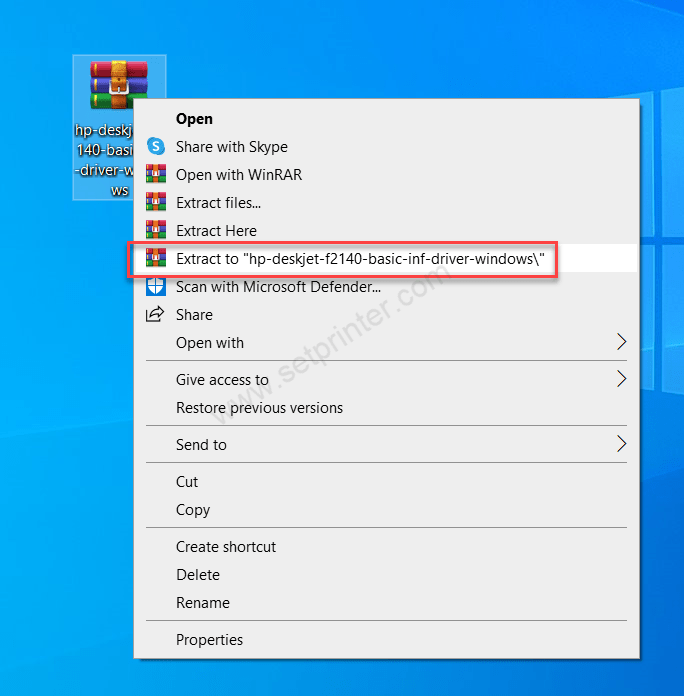
Step 2: You will get a folder unzipped. Open this folder.
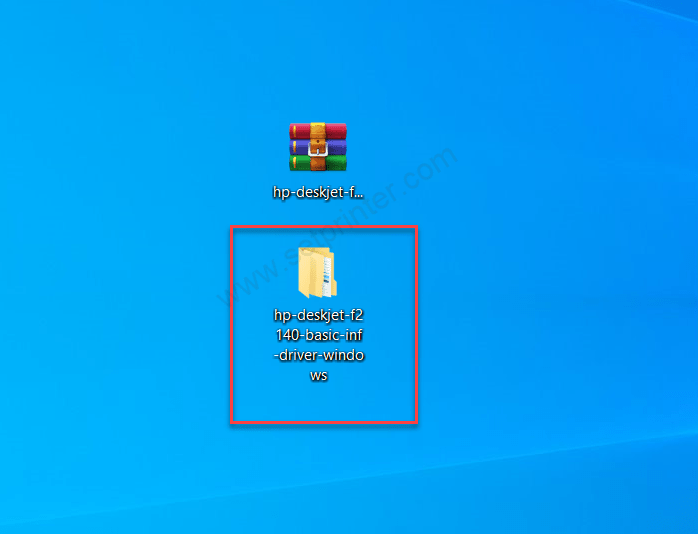
Step 3: You will get these types of basic inf driver files. Close this folder for now, we will use it later – while installing the printer with manual settings.
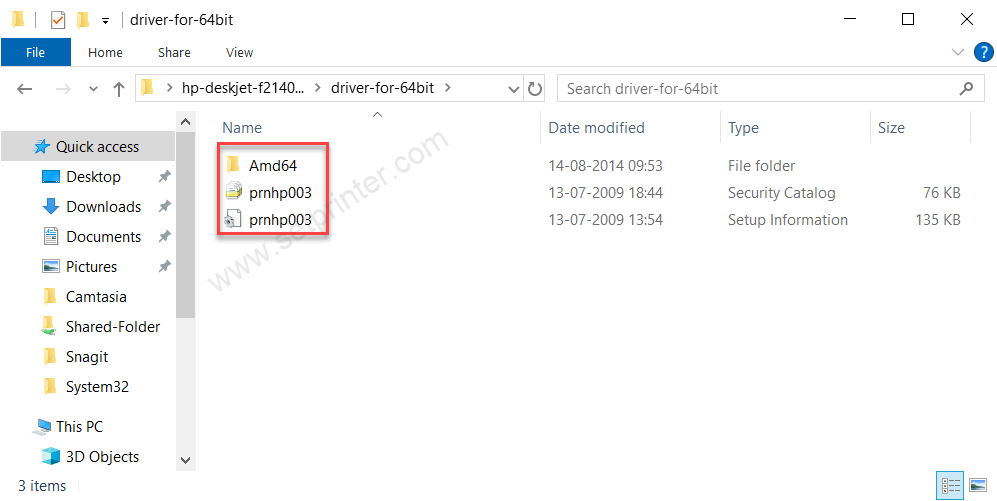
Step 4: Let’s start installing HP Deskjet F2140 driver with manual settings. Click on start button and then click on settings.
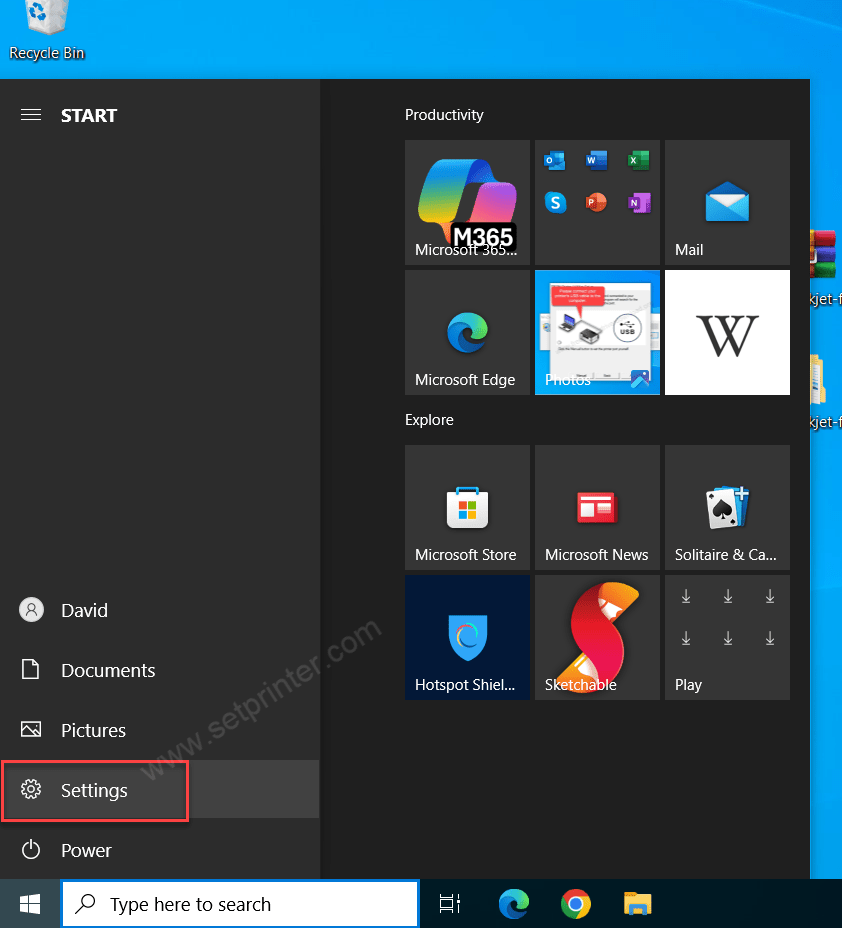
Step 5: Click on devices.
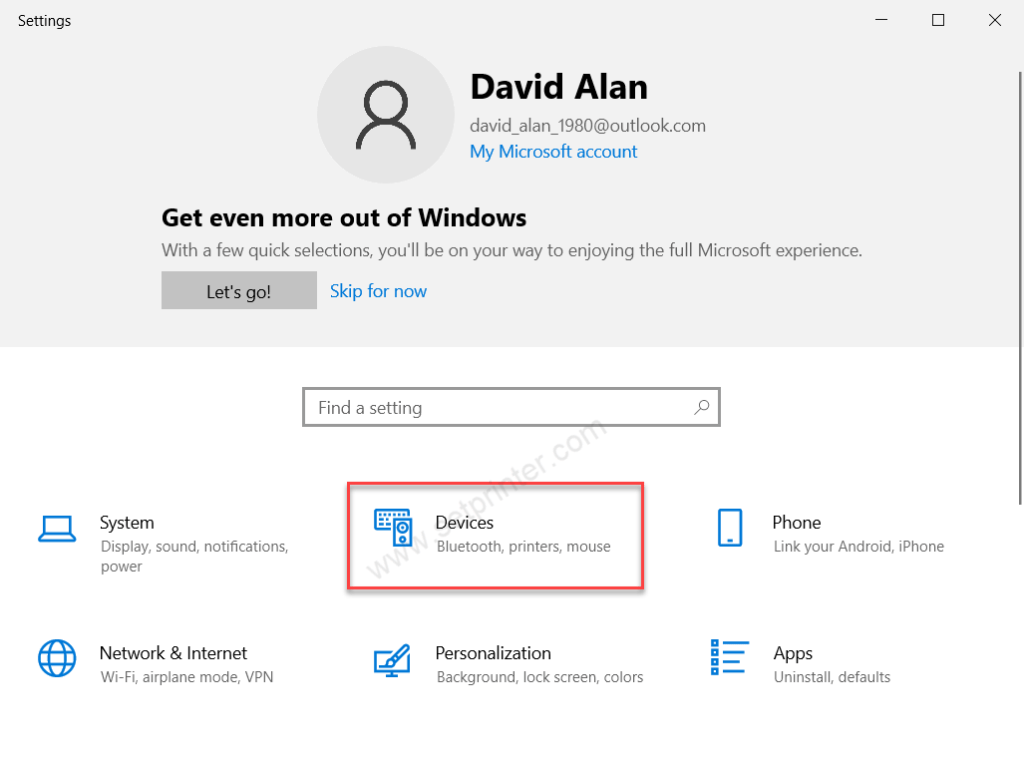
Step 6: Click printer & scanner from the left side pane and then click on “Add a printer or scanner” from the right side pane.
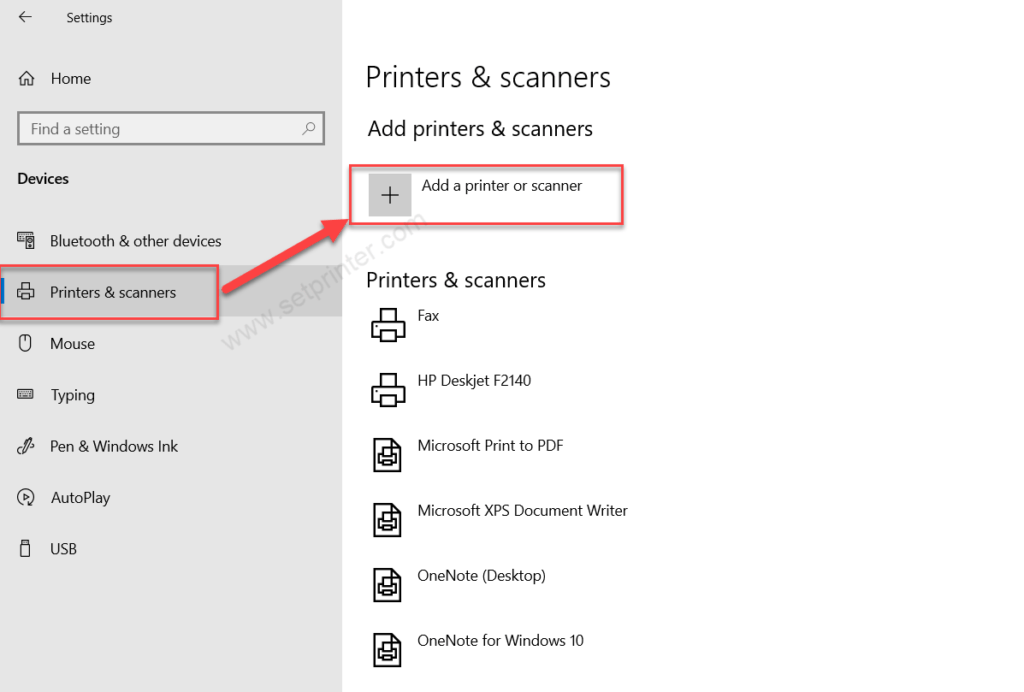
Step 7: Click on the link “The printer that I want is not listed”
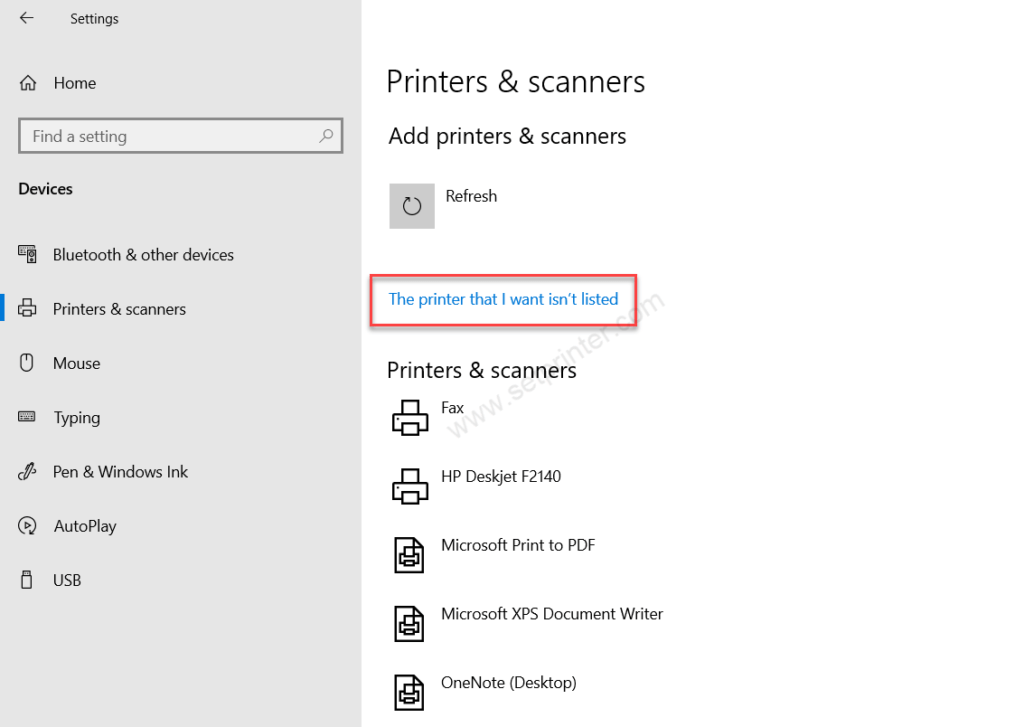
Step 8: Click on the last option “Add a local printer & network printer with manual settings”
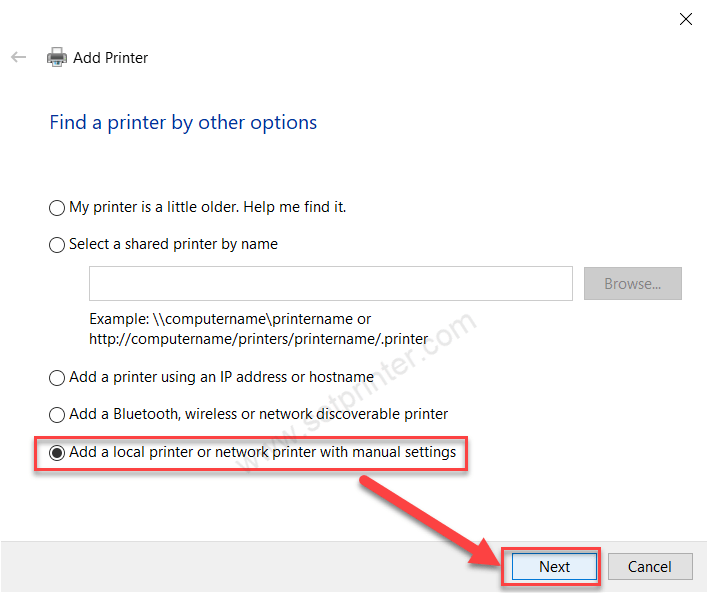
Step 9: Choose the port named: USB001 or where your printer is connected right now.
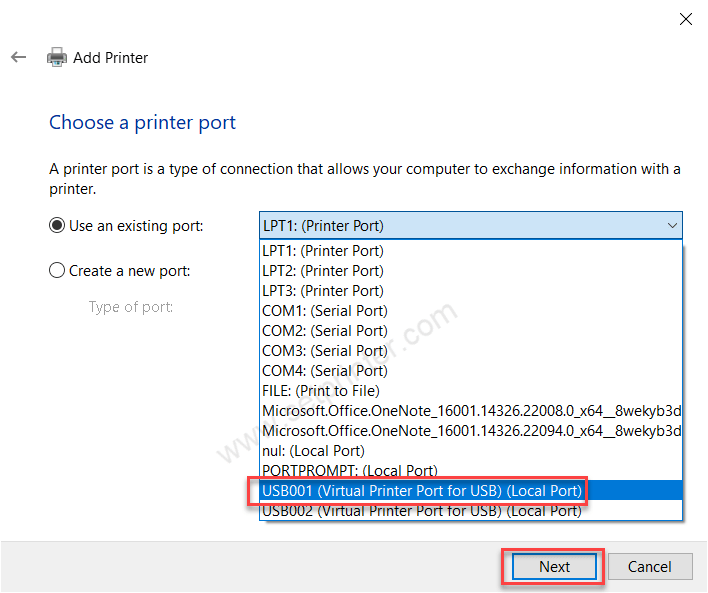
Step 10: Click on “Have Disk”
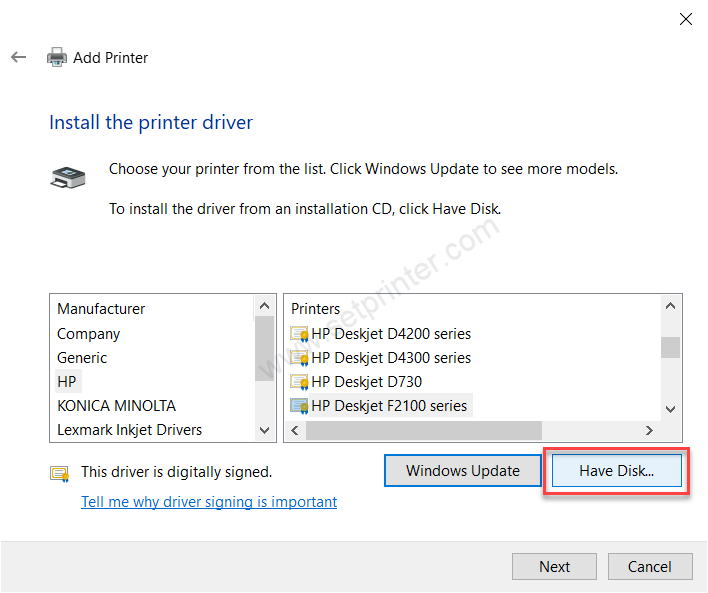
Step 11: Click on the “Browse” button and then go to the location where you have extracted / unzipped the drivers.
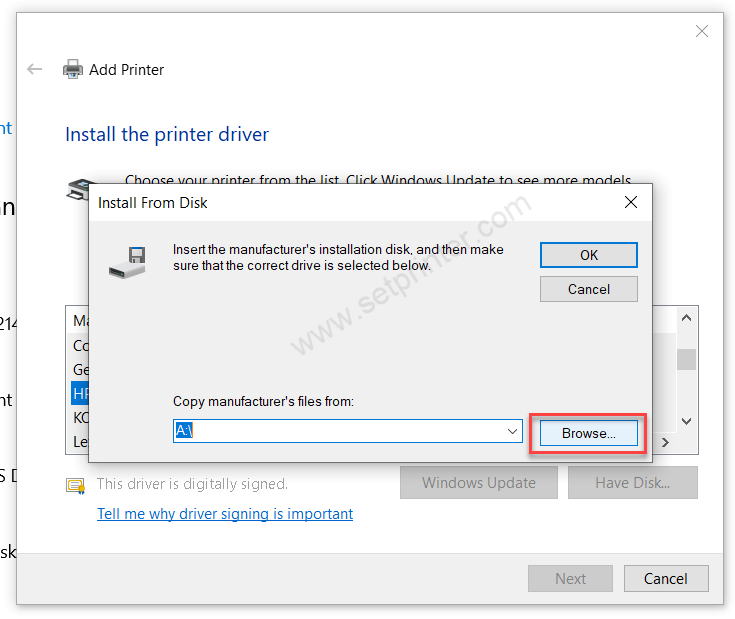
Step 12: Select the driver file “prnhp003” and then click on open.
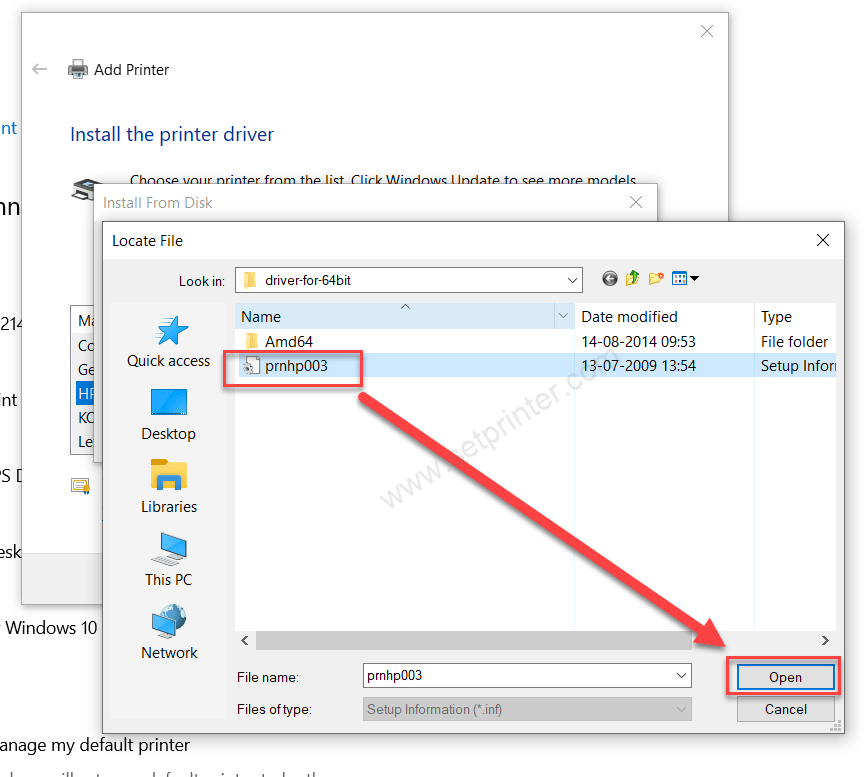
Step 13: Click on OK
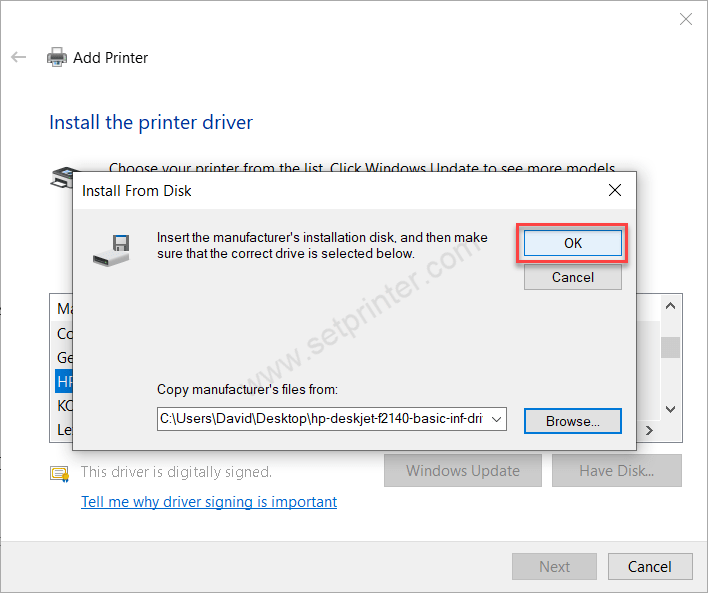
Step 14: Now select the model number “HP Deskjet F2100” Series and then click on Next. Note: don’t confused with model number F2140 and F2100 because F2140 model number printer uses its main series (F2100) driver.
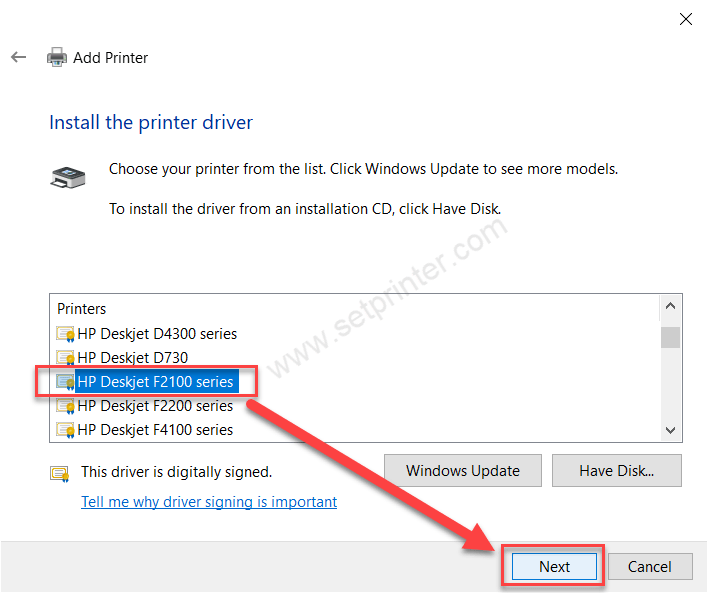
Step 15: Click on “replace the current driver” if it is asking for.
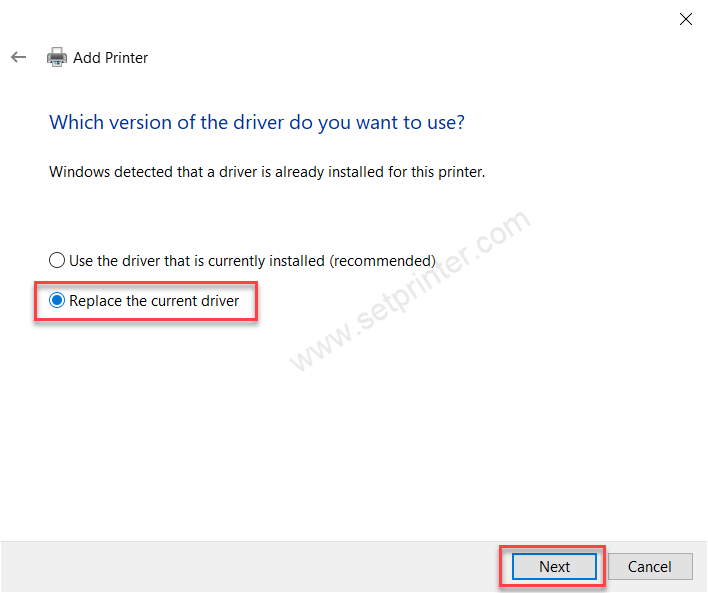
Step 16: Name the printer and then click on Next.
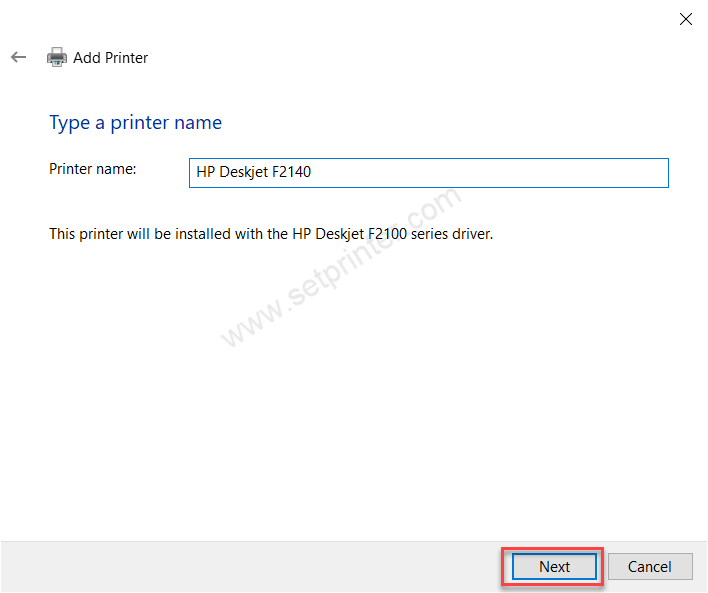
Step 17: It is start installing the main inf driver, so please wait for the next step.
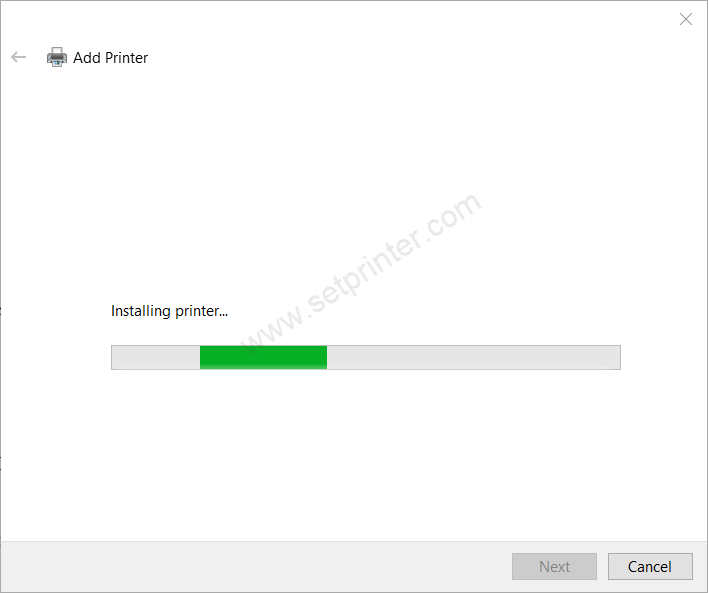
Step 18: Choose the first option “don’t share this printer” and then click on Next. After that, click on finish on the next step.

Step 19: As you can see the printer HP Deskjet F2140 has been installed successfully.
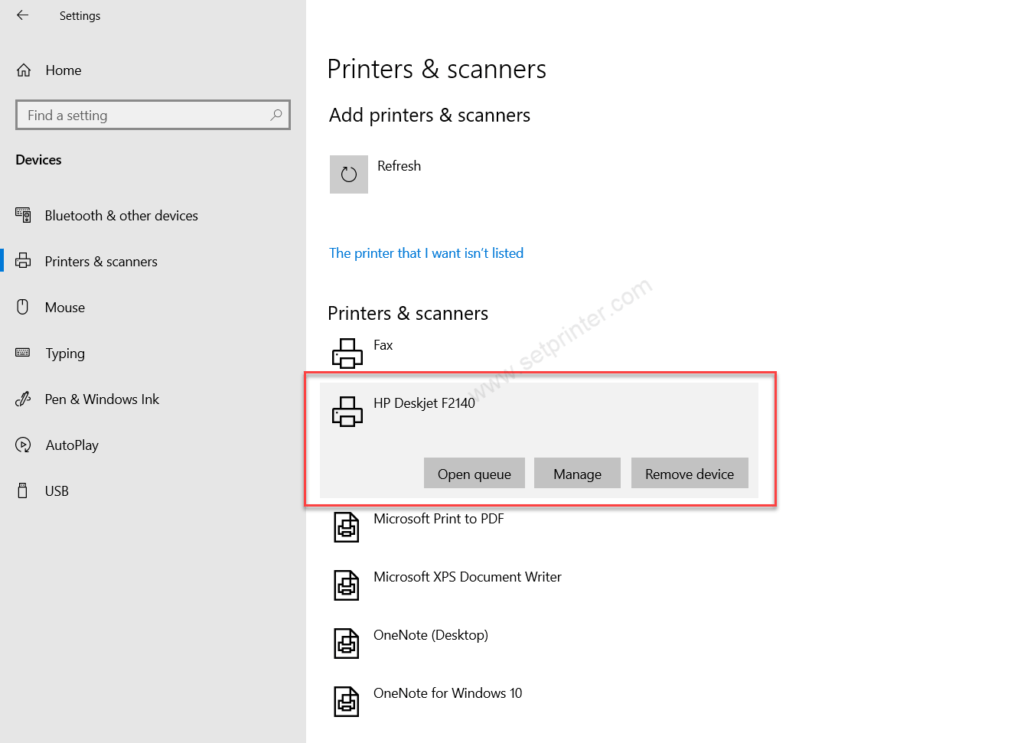
Full Feature Driver Installation
Step 1: Double-click on the downloaded driver file.
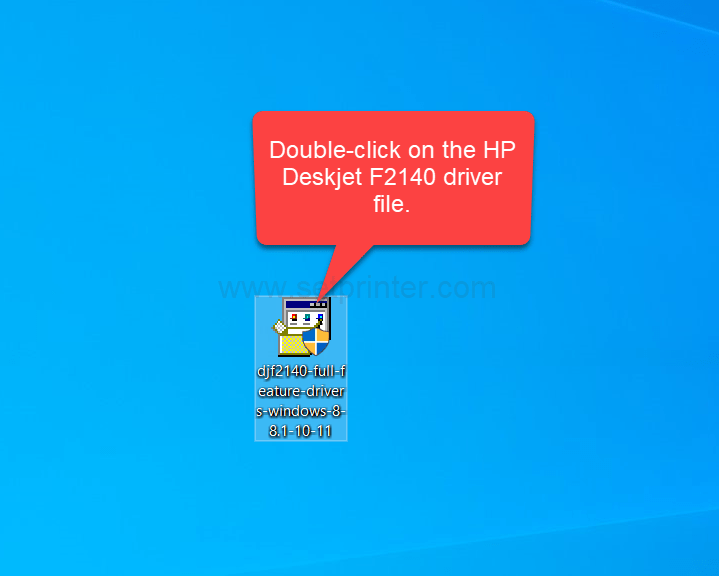
Step 2: It is extracting the driver file.
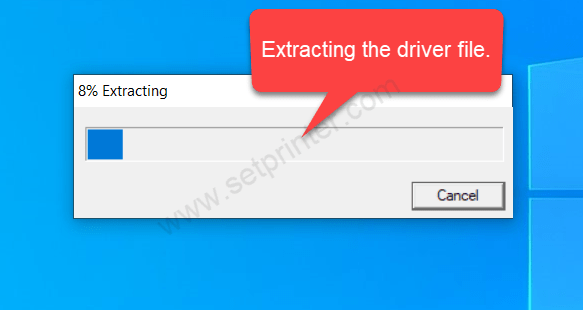
Step 3: Click on Install
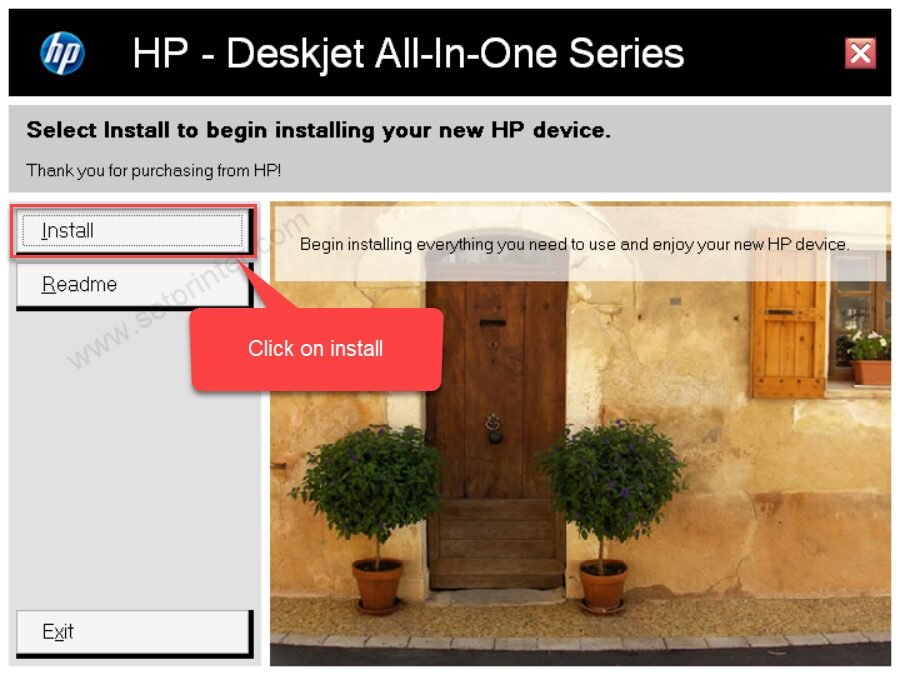
Step 4: It is being installed, so please wait.
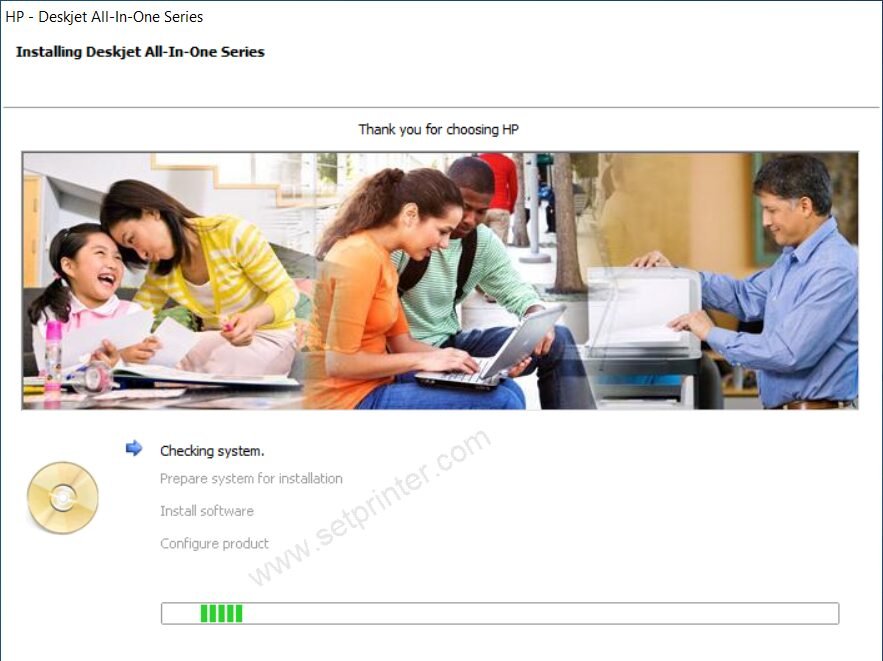
Step 5: Click on the check-box I accept and then click on Next.
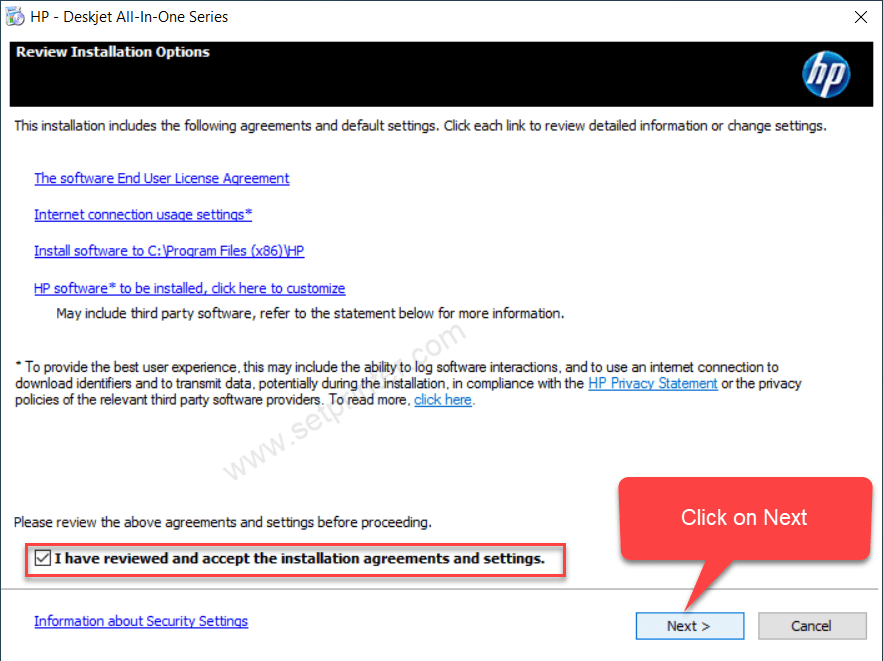
Step 6: Click on Next again.
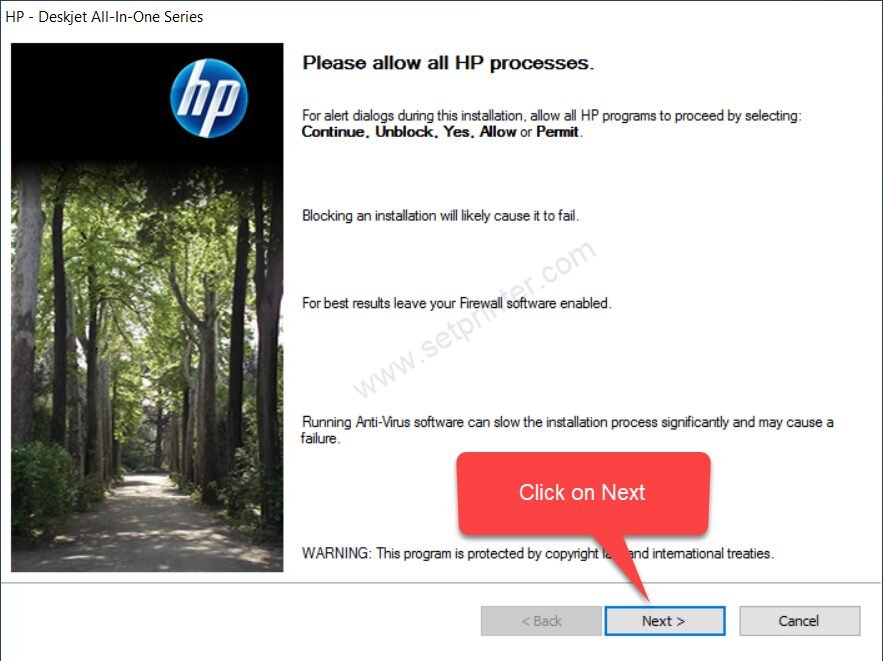
Step 7: It is installing the software so please wait and follow the further onscreen instructions to complete the installation.

After that, it will be installed successfully.

