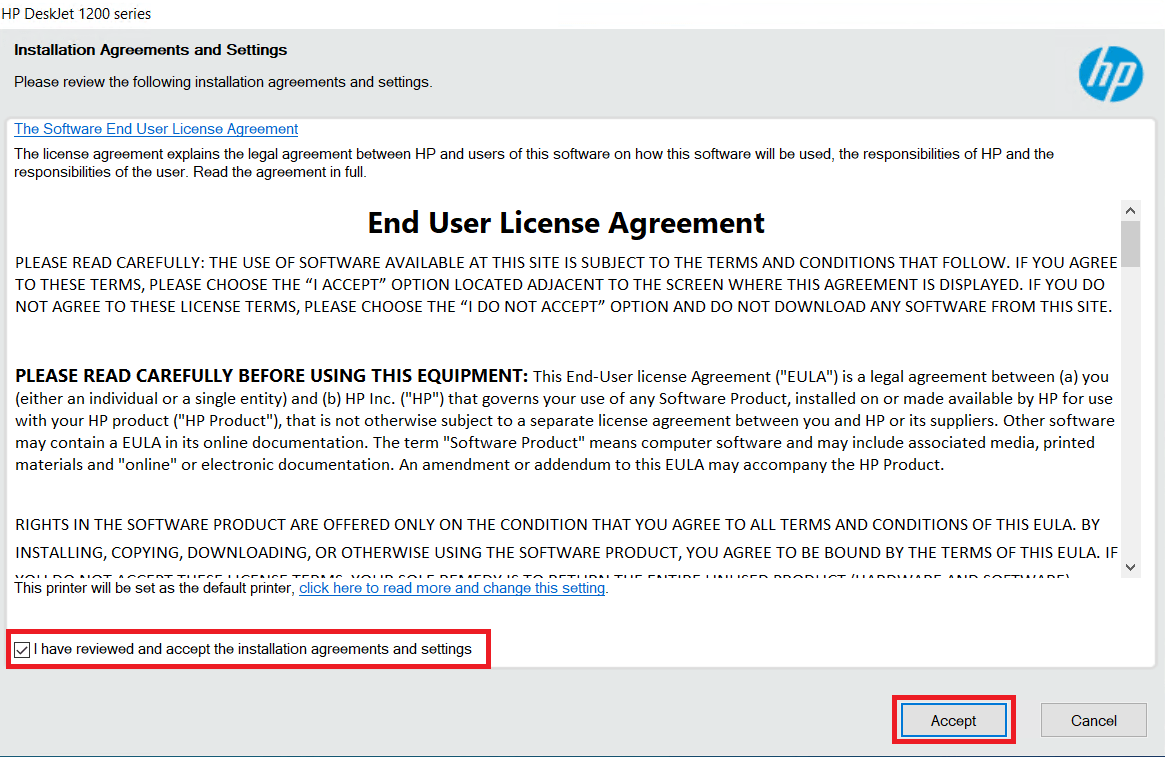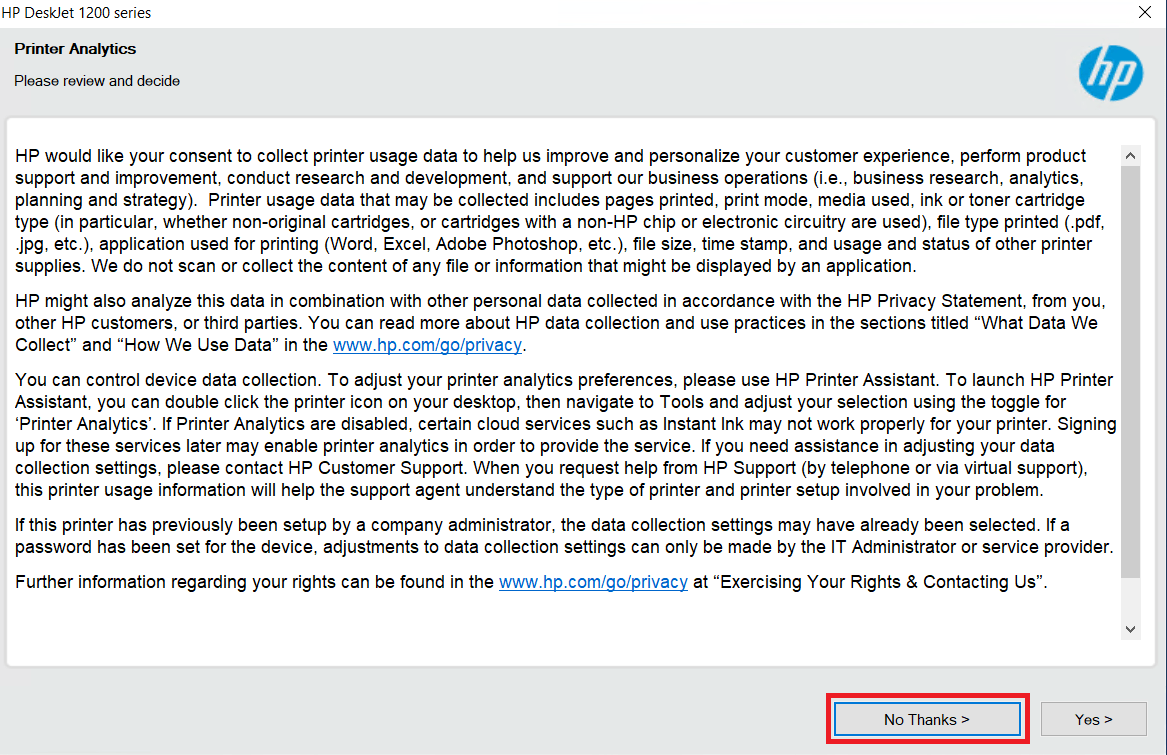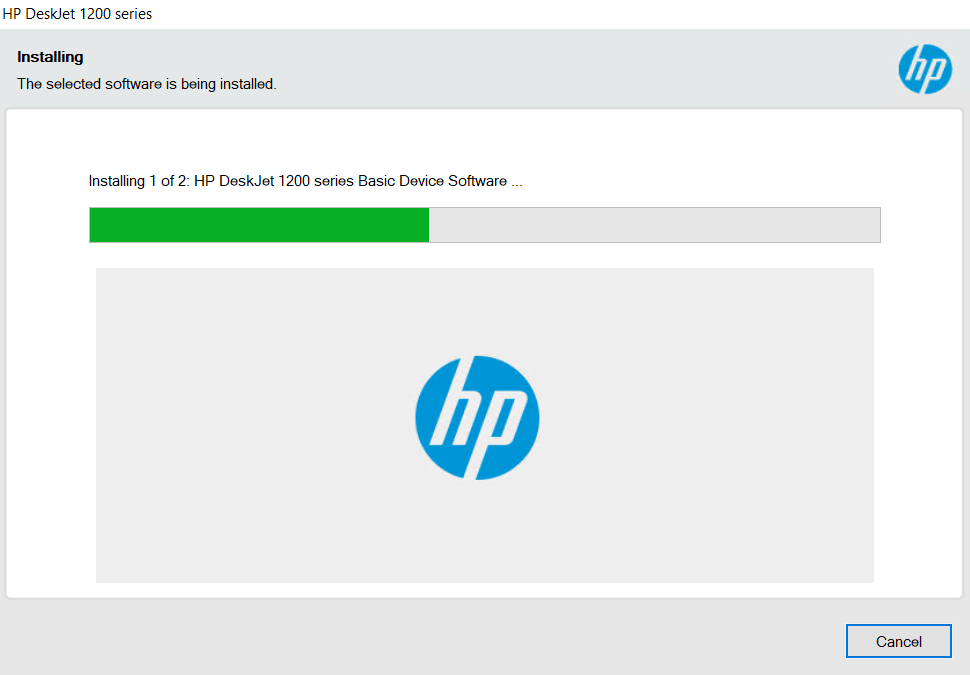Whether you want to update your existing HP DeskJet 1216 printer drivers or you want to attempt a fresh installation of this printer, the best drivers are the latest version drivers released for this printer. Sometimes users may have difficulty in finding these printer drivers. Therefore, I have provided in this guide download links of the latest version drivers of this printer, along with their detailed installation instructions.
HP DeskJet 1216 Printer Driver for Windows
Supported OS: Windows 7, 8, 8.1, 10, 11 (32bit/64bit)
Advertisement
| Driver File | Size | Download |
| Full Feature Driver for Windows 7/8/8.1/10/11/Vista/XP (32bit/64bit) Driver Type: Full Feature Driver File Name: Full_Webpack-51.3.4843-DJ1200_Full_Webpack.exe Version: v51.3.4843 Language: English Driver Pack Included: Printer & scanner driver |
78.7 MB | Download |
| HP Easy Start Driver for Windows 7/8/8.1/10/11 (32bit/64bit) File Name: HPEasyStart_16_7_5.exe Version: v16.7.5 Language: English Driver Pack Included: Printer & scanner driver |
16.5 MB | Download |
| Full Feature Driver for Server 2003 to 2022 (32bit/64bit) | – | Not Available |
| Firmware Updater for Windows File Name: DJ1200_2438A.exe Version: v2438A Language: English Driver Pack Included: Firmware |
4.6 MB | Download |
Driver for Mac
Supported OS: Mac OS 10.x, 11.x, 12.x, 13.x, 14.x, 15.x
| Driver File | Size | Download |
| Full Feature Driver for Mac OS 10.x, 11.x, 12.x, 13.x, 14.x, 15.x File Name: HP_Easy_Start.app.zip Version: v2.15.0.240923 Language: English Driver Pack Included: Printer & scanner driver |
10.8 MB | Download |
| Firmware Updater for Mac OS File Name: DJ1200_2438A.dmg Version: v2438A Language: English Driver Pack Included: Firmware |
9.4 MB | Download |
Driver for Linux/Ubuntu
Supported OS: Linux/Ubuntu
| Driver File | Size | Download |
| Full Feature Driver for Linux and Ubuntu File Name: hplip.run Version: v23.8 Language: English Driver Pack Included: Printer & scanner driver |
25.9 MB | Download |
OR
Download the HP DeskJet 1216 driver from HP website.
How to Install HP DeskJet 1216 Printer Driver
Downloading the right printer driver is important, but equally important is to install the newly downloaded driver by using its proper installation method. Therefore, I have shared below the detailed installation guide for the full feature driver and basic driver (inf driver), which clearly describes the proper way of installing the HP DeskJet Ink Advantage 1216 printer driver on Windows operating system.
1) Install Using Its Full Feature Driver
Installation process for the full feature HP DeskJet Ink Advantage 1216 driver will be described in the steps given below. Following installation steps can be used for all the versions of the Windows operating system.
- Run the full feature driver file, the click on ‘Continue’.

- Choose ‘I have reviewed and accept the installation agreements and settings’ option, then click ‘Accept’.

- Click ‘No Thanks’ to proceed.

- Click ‘No Thanks’ to continue.

- Wait for the drivers and software to install on your computer.

- You can connect your printer with your computer’s USB port, or else, choose the ‘Continue the installation without connecting now’ option, then click on ‘Skip’.

- Click ‘Finish’ to close the installer program.

That’s it, installation of the HP DeskJet Ink Advantage 1216 driver package has completed successfully.
2) Install Using Its Basic Driver
Before you start the installation of your HP DeskJet Ink Advantage 1216 basic driver you must read the article: How to install a printer driver manually using basic driver (.INF driver).
Now you know how to download the HP DeskJet 1216 printer driver and also how to properly install it on your computer. Follow these steps whenever you want to install or update these printer drivers on your computer.