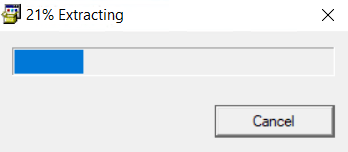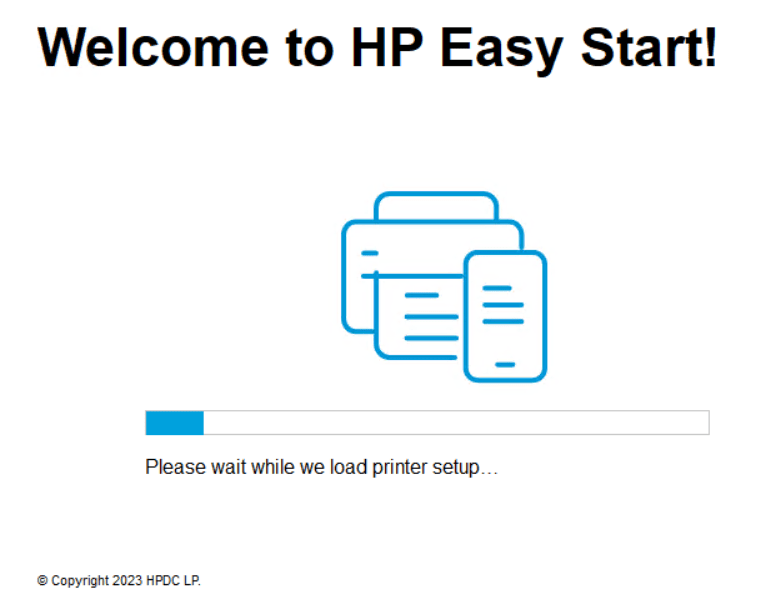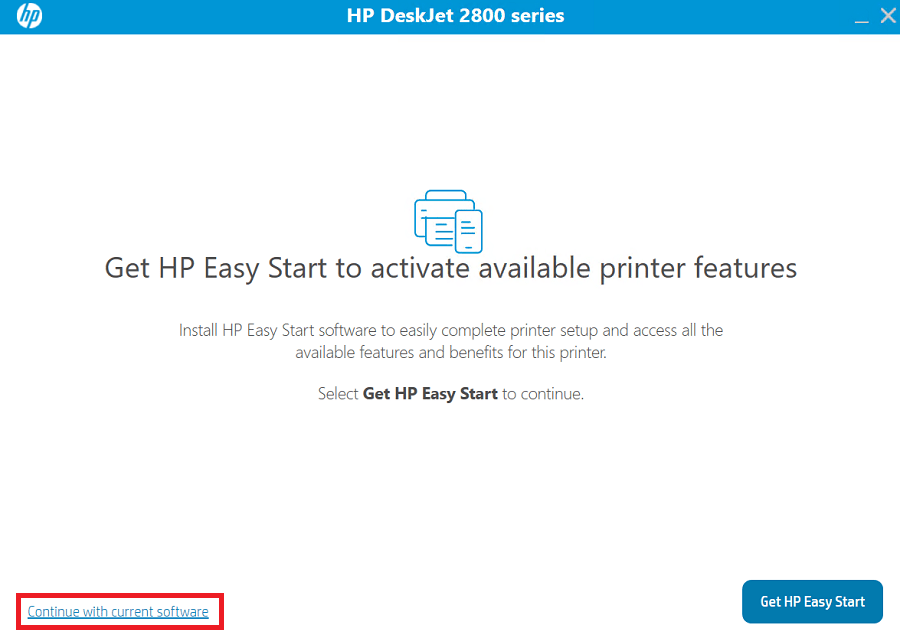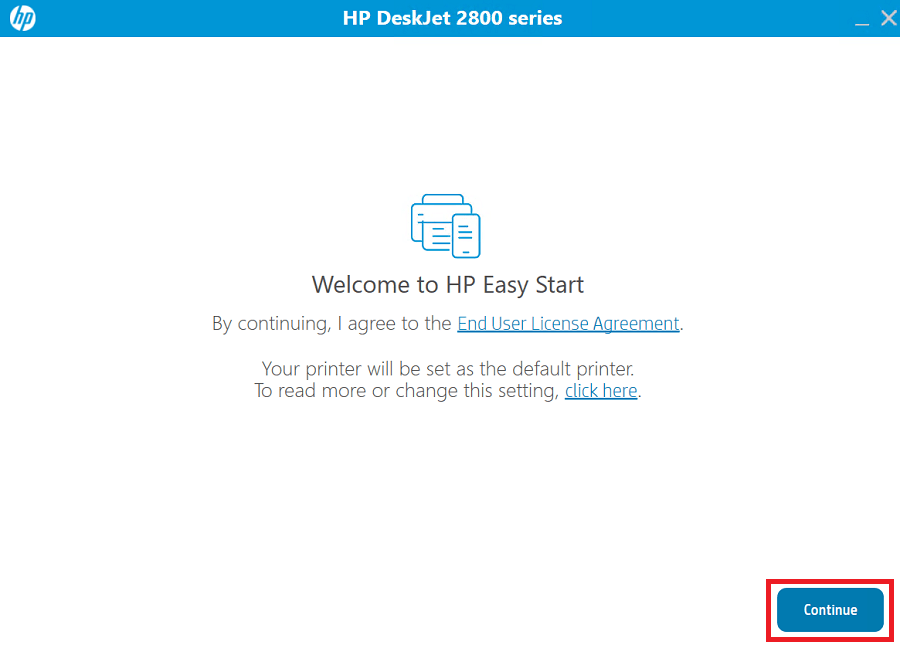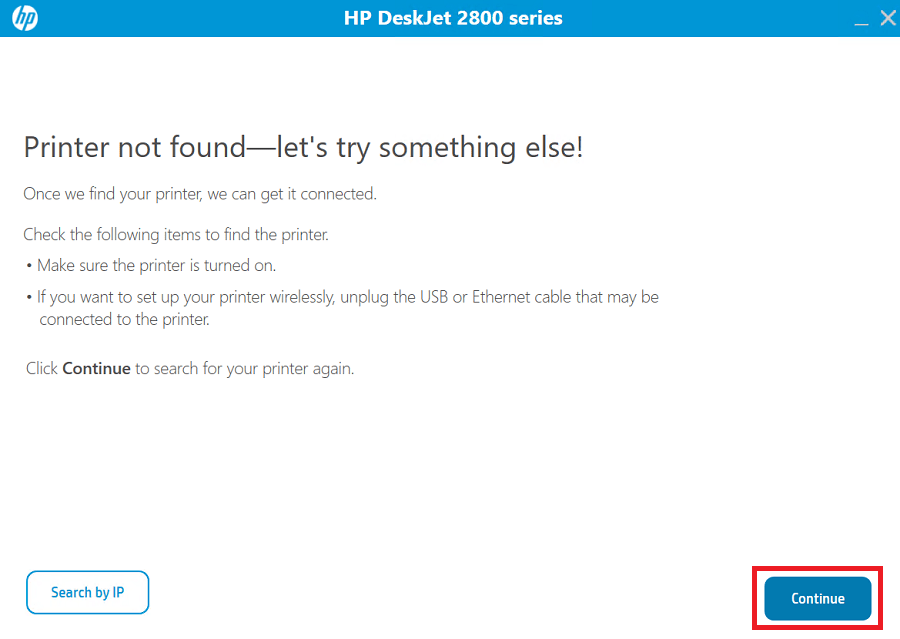The HP DeskJet 2810 / 2810e printer is an innovative, high-quality multi-function machine which is perfect for basic home printing. However, while installing this printer, you must ensure that you are using its latest version drivers. For your convenience, I have provided direct download links of such drivers in this guide.

Advertisement
HP DeskJet 2810 / 2810e Printer Driver for Windows
Supported OS: Windows 11, 10, 8.1, 8 (32bit / 64bit)
| Driver File | Size | Download |
| Full Feature Driver for Windows Vista, XP (32bit/64bit) | 323.4 MB | Download |
| Full Feature Driver for Windows 11, 10 (32bit/64bit) | 323.4 MB | Download |
| Basic INF Driver for Windows All Versions | 35.3 MB | Download |
| HP Easy Start Driver for Windows 11, 10 (32bit/64bit) | 16.4 MB | Download |
| Full Feature Driver for Windows 7 (32bit/64bit) | 323.4 MB | Download |
| Scanner Driver for Windows 8.1, 8 (32bit/64bit) | 411.2 MB | Download |
| Full Feature Driver for Server 2022, 2019, 2016, 2012, 2008, 2003 | 323.4 MB | Download |
| Firmware Updater for Windows (All editions) | 14.5 MB | Download |
Driver for Mac
Supported OS: Mac OS 10.12, 10.13, 10.14, 10.15, 11, 12, 13, 14
| Driver File | Size | Download |
| Full Feature Driver for Mac OS 10.x, 11.x, 12.x, 13.x, 14.x Sonoma | 10.8 MB | Download |
| Firmware Updater for Mac OS 10.12, 10.13, 10.14, 10.15, 11, 12, 13, 14 | 17.7 MB | Download |
Driver for Linux/Ubuntu
Supported OS: Linux/Ubuntu
| Driver File | Size | Download |
| Full Feature Driver for Linux and Ubuntu | 25.9 | Download |
OR
Download the HP DeskJet 2810 / 2810e printer driver from HP website.
How to Install HP DeskJet 2810 / 2810e Driver
Most users think installing the HP DeskJet 2810 / 2810e printer driver is a simple process, which is true, but still some users make mistakes while installing their printer drivers. Therefore, I have shared below the detailed installation guide of the full feature driver and basic driver (inf driver) so that you can install your printer drivers without any problems.
1) Install HP DeskJet 2810 / 2810e Using Its Full Feature Driver
In the installation steps given below you will learn the right installation process for the full feature HP DeskJet 2810 / 2810e driver on a Windows computer. You can use the following installation process for all the versions of the Windows operating system.
- Run the full feature driver file, then wait for the setup files to unpack on your computer.

- Wait for the HP Easy Start to load printer setup files on your computer.

- You will be given the option to download the latest version of the HP Easy Start app, since, you are already using the latest version, click on the ‘Continue with current software’ link to proceed.

- In the Welcome screen, click on the ‘Continue’ button to accept the existing printer settings and End User License Agreement.

- Now, you can choose to share your printer usage data with the HP website. I would recommend sharing your usage data as it will allows you to get better updates for your HP software. Proceed by clicking on the ‘Yes’ button.

- Connect your printer with your computer by using a USB cable and make sure your printer is switched on, then click on the ‘Continue’ button. Wait for the setup program to detect your printer, then follow the prompts to complete the driver installation process.

That’s it, you have successfully installed the HP DeskJet 2810 / 2810e driver package on your computer.
2) Install HP DeskJet 2810 / 2810e Printer Using Its Basic Driver
There are many users who may want to install this printer by using its HP DeskJet 2810 / 2810e basic driver, for them I have shared an installation guide. Read the article: How to install a printer driver manually using basic driver (.INF driver).
Now you can easily download and install the HP DeskJet 2810 / 2810e printer drivers on your computer. However, if you encounter any difficulty in this process, then contact me through the comments section and I will surely guide you.