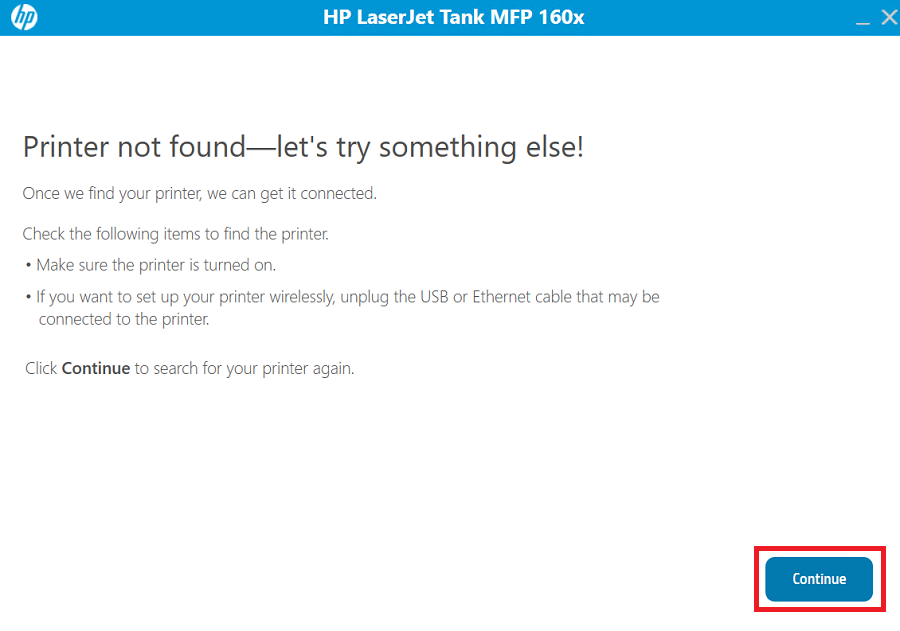The HP LaserJet Tank MFP 1602w all-in-one printer offers a unique combination of performance and savings which can enhance the productivity of any business. Therefore, when it comes to installing this printer, you should always opt for its latest driver version.
HP LaserJet MFP 1602w Driver Download Links
Driver for Windows
| HP LaserJet 1602w Driver File Details | Download |
| Full feature driver for Windows Vista, XP (32bit/64bit) → |
is not available |
| Full feature driver for Windows 11, 10, 8, 8.1, Win 7 (32bit/64bit) Server 2000, 2003, 2008, 2012, 2016, 2019, 2022 (32bit/64bit) → |
Driver Download (Webpack) Advertisement Driver Download (Full Feature) |
Driver for Mac
Driver for Mac 10.x, 11.x, 12.x, 13.x, 14.x Sonoma → Download (10.9 MB)
Driver for Linux/Ubuntu
Driver for Linux and Ubuntu → Download (11.1 MB)
OR
Download the HP LaserJet Tank MFP 1602w driver directly from the HP website.
How to Install HP LaserJet 1602w Printer Driver
Proper installation of the HP LaserJet Tank MFP 1602w printer driver is important for the efficient performance of this printer. Therefore, I have provided below the detailed installation guide for the full feature driver and basic driver (inf driver).
1) Install HP LaserJet 1602w Printer Using Full Feature Driver
Installation steps for the full feature HP LaserJet Tank MFP 1602w driver have been clearly described in this guide. You can use the following installation steps for all the versions of the Windows operating system.
- Run the full feature driver file downloaded from here and wait for its setup files to unzip onto your computer.

- Wait for the Easy Start program to load on your computer.

- In the Welcome screen, you can adjust your printer settings, then click on the ‘Continue’ button to accept the End User License Agreement.

- Your permission will be asked for sharing your printer usage data with the HP website, then click on the ‘Yes’ button to share your data as it will help you get better updates for the HP easy start app.

- Connect your printer with your computer by using a USB cable, then click on the ‘Continue’ button. Wait for the setup program to detect your printer, then follow the instructions to complete the driver installation process.

You have successfully completed the installation of the HP LaserJet Tank MFP 1602w driver package on your computer.
2) Install HP LaserJet 1602w Printer Using Basic Driver
Several users may want to install this HP printer by using its HP LaserJet Tank MFP 1602w basic driver. All such users must read the installation guide shared below. Read the article: How to install a printer driver manually using basic driver (.INF driver).
Whether you want to install the latest HP LaserJet Tank MFP 1602w driver or want to update the old drivers, follow the instructions mentioned in this guide to complete your task without any errors.