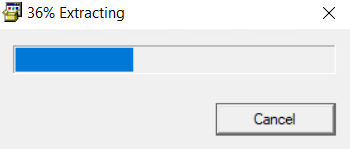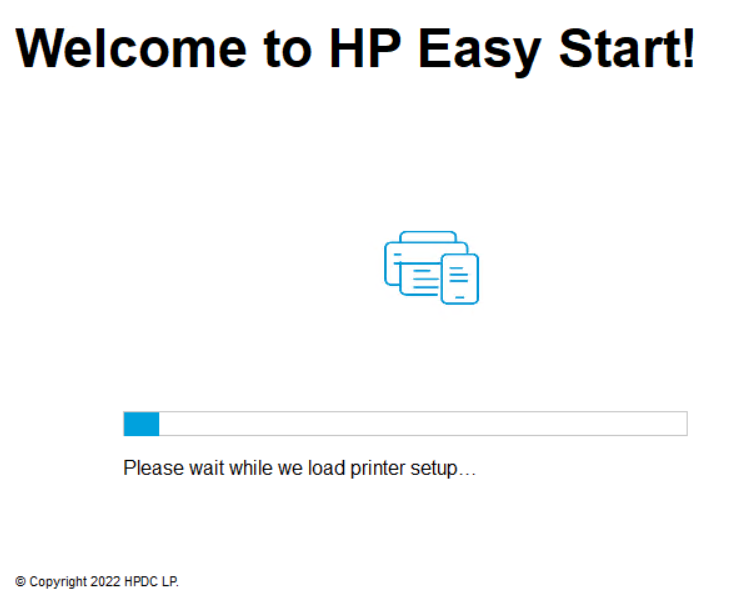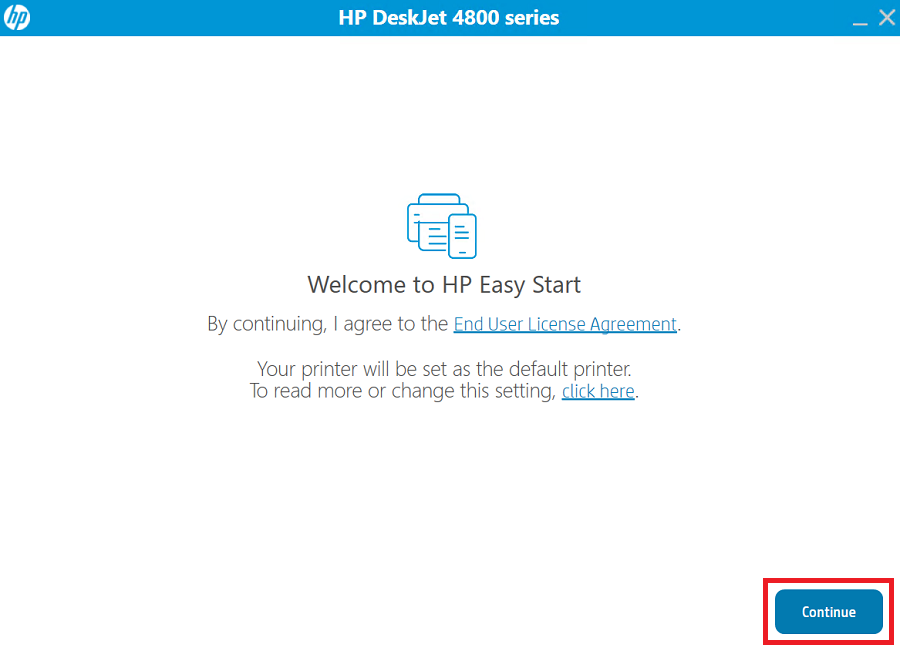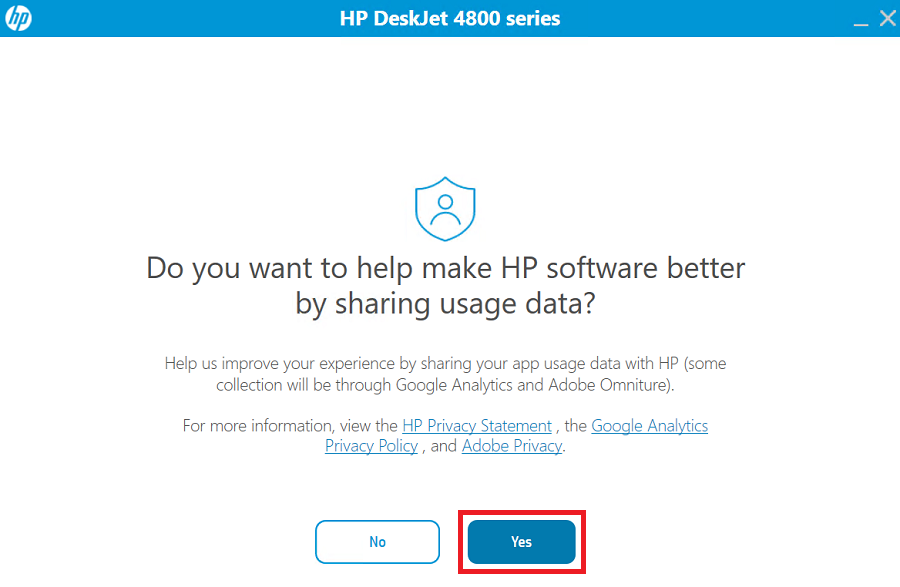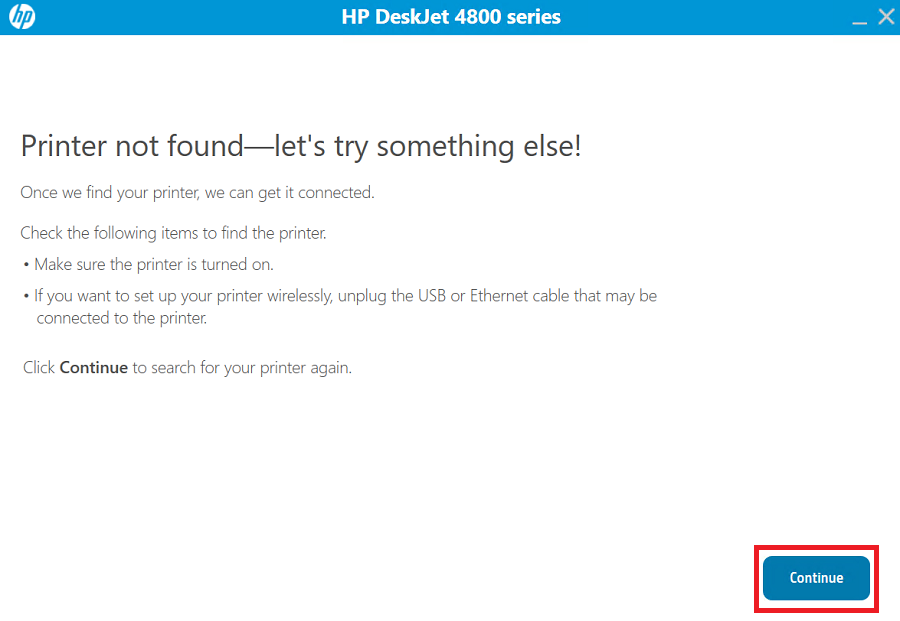The HP Deskjet 4829 all-in-one printer is bundled with basic easy-to-use features and supports low-cost ink cartridges, which reduces your printing costs. However, in order to get the best performance of this multi-function printer you must use its latest driver version. You can download these drivers by using the download links given below.

HP Deskjet 4829 Driver Downloads
Driver for Windows
- Full feature driver for Windows Vista, XP, Server 2000, 2003 (32bit/64bit) →
Download - Full feature driver for Windows 11, 10, 8, 8.1, 7, Server 2012, 2016, 2019, 2022 (32bit/64bit) → Download
Driver for Mac
- HP Deskjet 4829 driver for Mac OS 10.x, 11.x, 12.x, 13.x, 14.x Sonoma → Download
Driver for Linux/Ubuntu
- HP Deskjet 4829 driver for Linux and Ubuntu → Download
OR
Advertisement
Download the HP Deskjet 4829 driver directly from the HP website.
How to Install HP Deskjet 4829 Printer Driver
Although installation of the HP Deskjet 4829 printer drivers is a simple process, but some users may have doubts about it. Therefore, I have shared below the detailed installation guide for the full feature and basic driver (inf driver).
1) Install HP Deskjet 4829 Printer Using Full Feature Driver
Before you start the installation of the full feature HP Deskjet 4829 driver you must read this installation guide. Installation steps mentioned below can be used for all the versions of the Windows operating system.
- Run the driver package file and wait until the setup files are fully extracted onto your computer.

- Wait as the printer setup files load on your computer.

- In the Welcome screen, click on the ‘Continue’ button to accept the End User License Agreement and proceed with the default printer settings.

- Here, you get the option to decide whether you want to share your printer usage data with the HP website or not. There are certain benefits of sharing data with the HP website, therefore, I would recommend you to click on the ‘Yes’ button to give this permission.

- Connect your HP printer with your computer by using a USB cable, then click on the ‘Continue’ button. Wait for the setup program to detect your printer, then follow the onscreen prompts to complete the driver installation process.

That’s it, you have successfully installed the HP Deskjet 4829 driver package on your computer. Your HP all-in-one printer is now ready to print, scan and copy documents.
2) Install HP Deskjet 4829 Printer Using Basic Driver
Installing the HP Deskjet 4829 basic driver on your computer is a good option if you want to install only printer and scanner drivers and not any printing software. However, read the article: How to install a printer driver manually using basic driver (.INF driver) before starting the basic driver installation on your computer.
Now that you have read this guide, you should know how to download and install the HP Deskjet 4829 driver on your computer without making any mistakes.