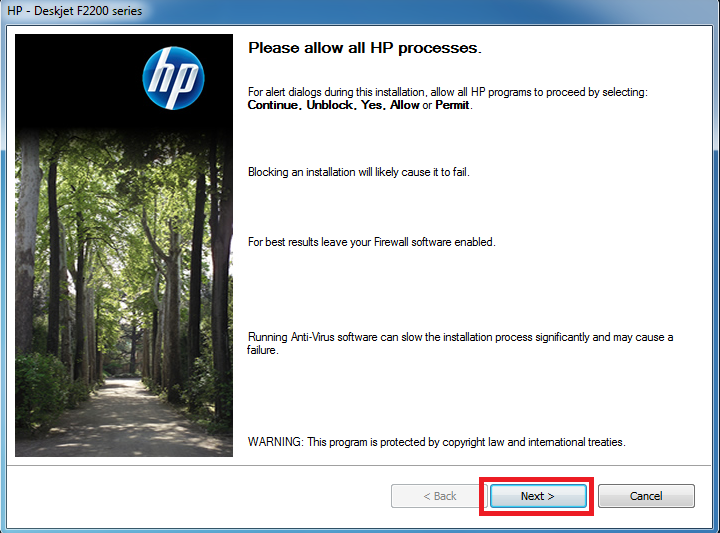HP Deskjet F2238 is an all-in-one colored printer with an in-built flatbed scanner. It is a very simple-to-use printer with a compact design.
HP Deskjet F2238 is an all-in-one colored printer with an in-built flatbed scanner. It is a very simple-to-use printer with a compact design.
To use all of its features through your computer, you’ll have to set up on your computer using its driver. Although the driver CD comes along with it, you can also download the latest driver from its official website or from a trusted source as well.
Advertisement
Here in the article below (download section), I am going to share the latest HP Deskjet F2238 printer and scanner driver for Windows 11/10/8/ 8.1/ 7/ Vista/ XP (32bit/64bit), Server 2000 to 2022, Linux, Ubuntu, and MAC 10.x, 11.x, 12.x operating systems.
This will be a one-click download access and I have also provided a detailed installation guide. Check out the download and installation guide section.
Steps to Download HP Deskjet F2238 Driver
Step 1: Go through our OS list and choose your preferred operating system.
Step 2: Click on its download link to download the appropriate HP Deskjet F2238 driver setup file.
HP Deskjet F2238 Driver for Windows
- HP Deskjet F2238 driver for Windows XP (32bit/64bit) – Full Feature / Basic Driver
- HP Deskjet F2238 driver for Windows Vista (32/64bit) – Full Feature / Basic Driver
- HP Deskjet F2238 driver for Windows 7 (32bit/64bit) – Download (202 MB)
- HP Deskjet F2238 driver for Windows 8, 8.1 (32bit/64bit) – Download (177 MB)
- HP Deskjet F2238 driver for Windows 10 (32bit/64bit) – Download (177 MB)
- HP Deskjet F2238 driver for Windows 11 (64bit) – Download (177 MB)
- HP Deskjet F2238 driver for Server 2003 to 2022 – Download (177 MB)
HP F2238 Driver for Mac
- HP Deskjet F2238 driver for Mac OS 11.x to 12.x – Download (10.5 MB)
- HP Deskjet F2238 driver for Mac OS 10.9 to 10.15 – Download (10.5 MB)
- HP Deskjet F2238 driver for Mac OS 10.6 – Download (23.6 MB)
- HP Deskjet F2238 driver for Mac OS 10.3, 10.4, 10.5 – Download (166 MB)
Deskjet F2238 Driver for Linux & Ubuntu
- HP Deskjet F2238 driver for Linux, Ubuntu – Download (11.1 MB)
OR
Download the driver directly from the HP Deskjet F2238 official website.
How to Install HP Deskjet F2238 Driver
Here you will find the step-by-step installation guide using the full-feature driver and the basic driver (inf driver). Choose the right installation guide for you, then follow the steps to install the printer without making any mistakes.
1) Install HP Deskjet F2238 Printer Using Driver Package
In this installation guide, I have explained the full-feature driver method. Follow the steps given below.
- Run the driver package file and wait for the driver file extraction process to complete.

- In the Welcome screen, start the installation of the printer driver by clicking on the ‘Install’ button.

- The setup program will check your system and wait for the process to be completed.

- Click on the ‘Next’ button to proceed with the driver installation process. Also, make sure to choose the “Allow“, “Permit” or “Yes” option if the security program of your computer asks for your permission to continue with the driver installation.

- In the Review Installation Options screen, you need to accept multiple agreements by choosing the “I have reviewed and accept the installation agreements and settings” option, then clicking on the “Next” button.

- Wait for the setup program to complete the system checking process.

- Wait as your computer is prepared for the driver installation.

- Please wait for the setup program to start the installation process.

- Now the installation of the drivers and software will start on your computer. Wait for the setup program to complete the installation process.

- Choose the “If you are unable to connect to your device now, click on it and then click next to finish installing the software. You can connect to your device later’ option, then click on the ‘Next’ button.

- Wait for the setup program to complete the installation process.

- The setup program will now configure your product. Wait for its completion.

- Click on the ‘Finish’ button to exit the setup program.

That’s it, the HP Deskjet F2238 driver package has been successfully installed on your computer. All you need to do is connect your printer to your computer via USB cable and it will be ready for use.
2) Install HP Deskjet F2238 Printer Using Basic Driver
The following installation guide will describe the installation process for the basic driver on a Windows computer: How to install driver manually using basic driver (.INF driver).
HP Deskjet F2238 Features
The HP Deskjet F2238 printer is a multi-function printer primarily designed for home users. This HP inkjet printer has all the features that a home user would need to efficiently perform print, scan and copy functions. This HP printer has a built-in USB port which can be used for connecting it with computers.
Which ink Cartridge does HP Deskjet F2238 printer use?
This HP inkjet printer uses one Black (C9351A) and one Tri-color (C9352A) ink cartridge for printing, which can print up to 190 pages and 165 pages respectively.