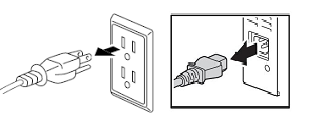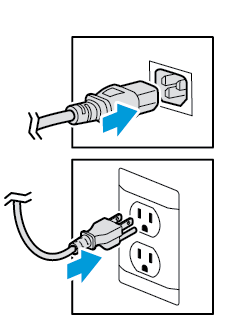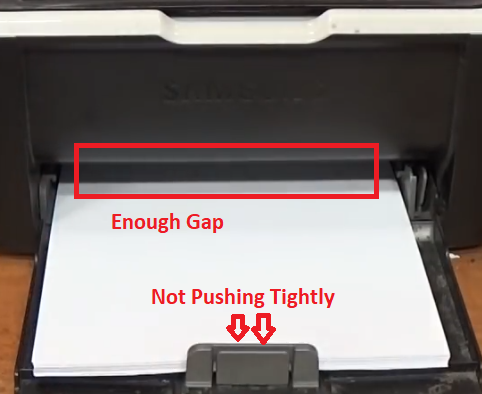If your printer control panel is displaying a paper jam error, but there is no paper stuck in your printer, then this solution guide is for you. This problem can be solved in many ways and in some extreme cases you may need to visit your printer service center, but the solutions shared in this guide can be easily applied by any printer users. Therefore, keep reading as in this guide you will learn how to fix if the printer says paper jam, but there is no paper stuck in it.

Advertisement
How to Fix If Printer Says Paper Jam but There Is No Paper Stuck in it
There are many solutions you will find all over the internet to solve this problem, but the ones we will be discussing below have been tried and tested several times, and they actually work. Some of them may seem too simple, but try them as they might work in your case.
All the solutions given below are simple to understand and execute, but you must follow certain basic precautions for your protection and the protection of your printer.
- Switch-Off Power Supply: While performing the solutions given below you should switch-off the power supply of your printer, unless its specified otherwise. Doing this will ensure your protection from any type of power shocks.
- Be Gentle, but Firm: In some solutions you will have to work with the internal mechanism of your printer. These mechanisms have not been made to endure excess pressure, thus, while working with the internal mechanism of your printer be gentle. At the same time have a firm grip over the part you are working with, so that you can complete your task properly.
Apart from the above precautions, please make sure to follow the steps in the correct order as they have been mentioned. So now, let’s move to the solutions of this peculiar problem.
1) Unplug-Replug The Power Cord
Sometimes a simple reset of your printer can solve this problem and the best way to reset your printer is by unplugging its power cord. Follow the steps given below.
- Unplug the power cord from the back of your printer and also from the power socket.

- Wait for 30 minutes for the printer to reset.
- Reconnect the power cord with the power socket and your printer.

Now, restart your printer and check whether the paper jam problem is solved or not. If you are still experiencing this error, then try the next solution.
2) Verify Paper Sensor is Unblocked
Printer doesn’t have the ability to pull stray scrap paper, but sometimes small scrap of paper many block the sensor flag of your printer. In such cases, your printer will show the paper jam error, but actually there is one small piece of paper that’s stuck and is almost invisible unless seen carefully. Follow the steps given below to solve this issue.
- Open the printer cover and check that the print rollers are completely clean. Especially, look around the sensor flag.

- If necessary, then remove the toner cartridge and make sure there is no piece of paper present anywhere.

- If your printer is easy to carry, then carefully hold your printer upside-down and gently shake it for a few times. This will shake any piece of paper stuck in your printer and will make it visible, so that you can pull it out.
If after following the above-mentioned steps you were unable to find any piece of paper inside your printer, then most probably the error still exists. Don’t worry, try the next solution.
3) Reposition Print-Head Carriage and Encoder Strip
This solution of for the inkjet printers. The laser printer users can skip this solution and move directly to the next solution.
Sometimes in the inkjet printer the false paper jam error is caused due to problems with the print-head carriage and the encoder strip attached to it. You can solve this problem by following the steps given below.
- Remove one-by-one all the ink cartridges from the print-head carriage.

- Wait for one minute and replace all the cartridges in the print-head carriage in their own slots.

- Now, move the print-head carriage over to the far-left, then again move it to the start position. Perform this cycle 5-6 times.

- Finally, slide the print-head carriage to its original position on the right side.

- Make sure that the encoder strip of the print-head carriage is in the right place. Any misplacement of this strip can activate the paper sensor.

- Reposition the encoder strip if necessary.

That’s it, now switch-on your printer and check whether the false paper jam error has been resolved or not. If this error still exists, then move to the next solution.
4) Place Paper in Paper Tray
Sometimes by placing the paper in the tray you can solve this error, that’s because paper in the tray pushed the rollers and sensor and the printer realizes that there is no paper jam. However, you should take some precautions while placing the paper. Read the steps given below.
- Place nearly 15-20 paper sheets in the printer’s paper tray. Make sure there is enough gap between the topmost paper sheet and the printer paper inlet slot. Also, don’t push the paper from the back and it should be placed properly.

Now, try to print with your printer. If you still experience the paper jam error, then try the next solution given below.
5) Push Thick Paper Through the Printer
Sometimes paper debris are so small that you can’t see them and neither do they loosen on shaking. In such cases, you should try to push a thick paper through the paper-path. Doing this will also reset the paper switch. Make sure that the printer is switched-off while you are performing this step.
- Take a thick sheet of printing paper, like glossy paper, photo paper, etc. Then, gently push the paper inside the printer. Push and pull the paper sheet a few times, then pull-out the paper sheet.

Check if the paper jam error has been resolved or not. If this error persists, then try the next solution suggested below.
6) Check Functioning of Paper Sensor Flag
You have tried several solutions, but the problem still exists, which means there is a good chance that there maybe some hardware issue. The most obvious step is to check the paper sensor flag on your printer and make sure that it’s moving freely and is unbroken.
- There are several types of sensor flags that are fitted in printers and we will show them below so that you can spot them easily. When you actually spot a sensor flag, gently push it to check its moving freely, is in the correct position and not broken.
- Sensor flag is in the right/left side.

- Sensor flag is in the middle.

- Sensor flag that looks like a long metallic pin.

If the sensor flag on your printer is working properly, then try to print pages again with your printer.
Now you know the simplest ways of how to fix if printer says paper jam, but there is no paper stuck in it. However, even after properly following all the solutions mentioned in this guide, if you are unable to solve this error in your printer, then you should visit the printer service center as the problem is most certainly due to some hardware issue.
FAQ
Q: My Hp P3055dn printer prints black shaded papers after refiling the cartridge. What should be the problem?
A: Either the "toner blade" was not set properly or the toner refiller did not clean the toner cartridge's waste collection area /other area properly.