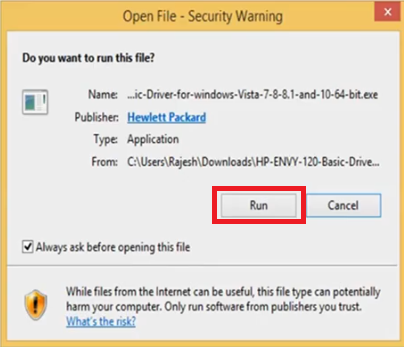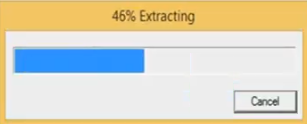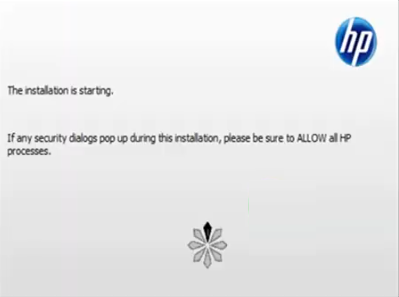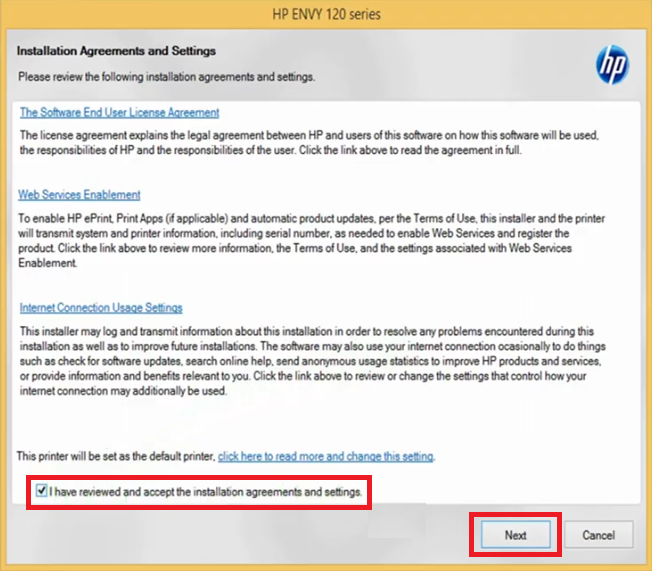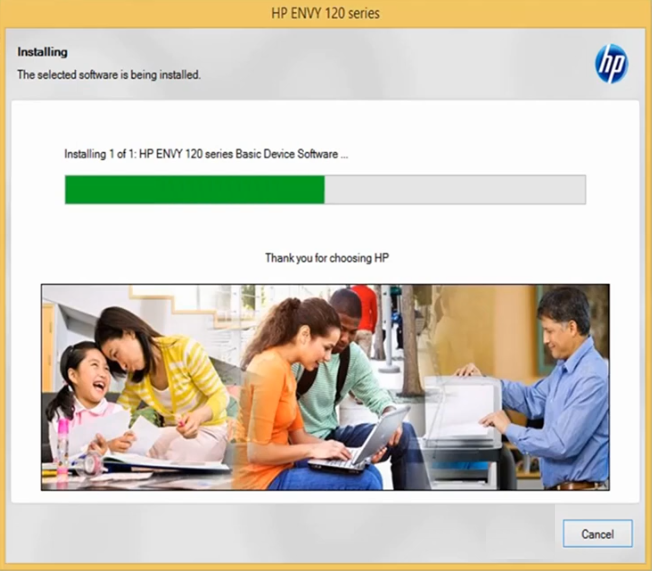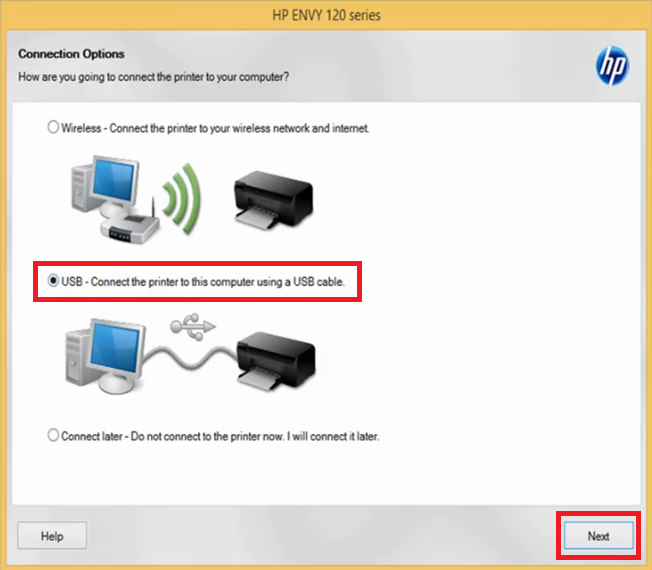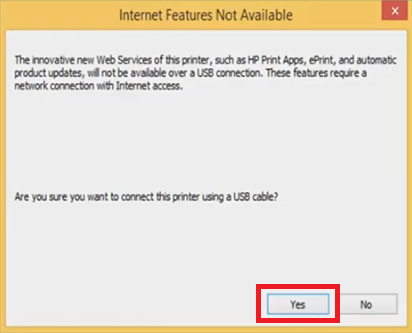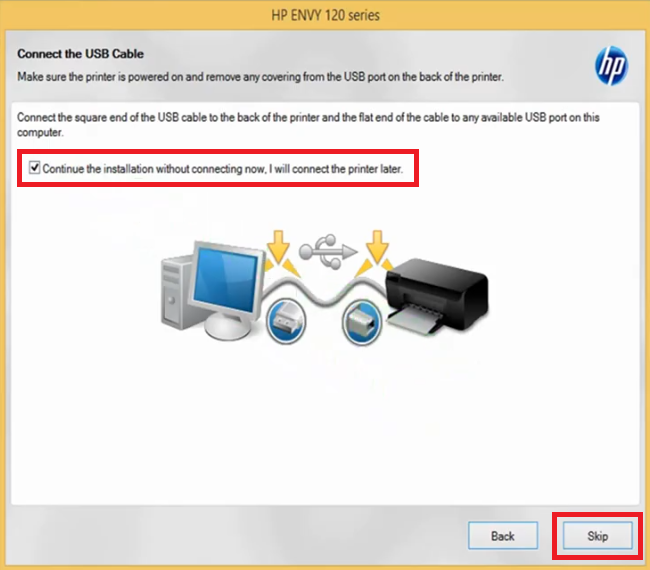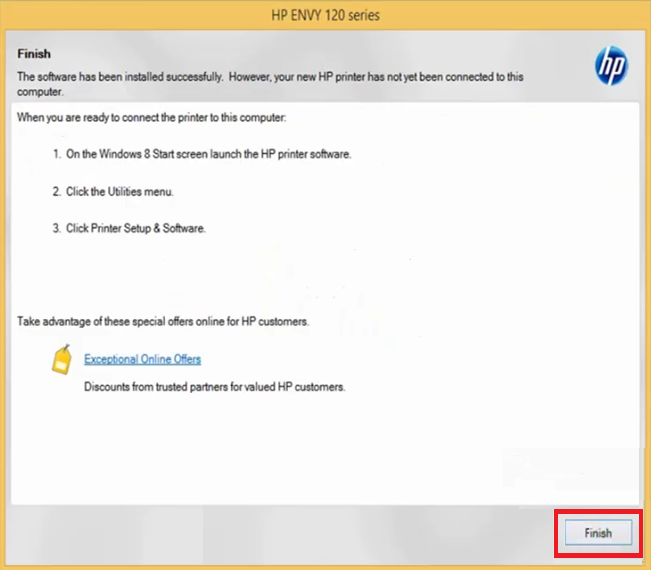If you are searching for a printer that is compact and supports the most versatile connectivity options, then the HP ENVY 120 all-in-one printer is worth your money. This color inkjet printer supports USB and Wi-Fi connectivity, which makes it compatible with PCs, laptops, smartphones, etc. This photo printer supports automatic duplex printing, which truly improves its productivity. There are many other impressive features of this HP printer, but to fully utilize those features you must install it by using its genuine HP printer and scanner drivers.
In this driver download guide, we are offering HP ENVY 120 driver download links for Windows, Mac and Linux operating systems. We have shared only genuine HP printer and scanner drivers on this page, which are fully compatible with their associated operating systems. Also, for your assistance, we have provided installation guides for these drivers so that you can install them on your computer without making any mistakes.
Advertisement

Steps to Download HP ENVY 120 Driver
All the operating systems supported by this HP printer have been mentioned in our OS list given below. Follow the download instructions shared below to get your HP printer driver.
- Go through our OS list and find the operating system where you want to install your HP printer.
- Use the download link associated with your chosen OS version to begin the download of your HP ENVY 120 driver setup file.
Driver Download Links
- HP ENVY 120 driver for Windows XP (32bit) – Download (62.4 MB)
- HP ENVY 120 driver for Windows XP (64bit) – Not Available
- HP ENVY 120 driver for Windows Vista (32bit/64bit) – Download (62.4 MB)
- HP ENVY 120 driver for Windows 7 (32bit/64bit) – Download (62.4 MB)
- HP ENVY 120 driver for Windows 8, 8.1 (32bit/64bit) – Download (62.4 MB)
- HP ENVY 120 driver for Windows 10 (32bit/64bit) – Download (62.4 MB)
- HP ENVY 120 driver for Windows 11 (64bit) – Download (62.4 MB)
- HP ENVY 120 driver for Windows Server 2003 – Not Available
- HP ENVY 120 driver for Windows Server 2008 – Not Available
- HP ENVY 120 driver for Mac OS 11.x, 12.x – Download (10.6 MB)
- HP ENVY 120 driver for Mac OS 10.10 to 10.15 – Download (10.6 MB)
- HP ENVY 120 driver for Mac OS 10.9 – Download (198 MB)
- HP ENVY 120 driver for Mac OS 10.6, 10.7, 10.8 – Download (154.5 MB)
- HP ENVY 120 driver for Linux, Ubuntu – Not Available
OR
- Download the driver directly from the HP ENVY 120 official website.
How to Install HP ENVY 120 Driver
In this section, we have provided installation guides for the HP driver package and the HP INF driver. If you have any doubts regarding the installation process of the HP printer drivers, then you must read the installation guide related to your driver type before starting the installation of your printer driver, then follow its installation steps as they have been mentioned in their respective guides.
1) Install HP ENVY 120 Printer Using Driver Package
The installation steps given below will explain the process of installing the full feature HP ENVY 120 driver on a Windows computer. You can follow the below mentioned installation process for all the versions of the Windows operating system.
- Double click the driver package file and click on the ‘Run’ button to proceed with the installation.

- Wait for the driver files to extract on your computer.

- If the security software on your computer interrupts the driver installation process, then choose the Allow option to proceed with the driver installation.

- Choose the ‘I have reviewed and accept the installation agreements and settings’ option, then click on the ‘Next’ button to move ahead.

- Wait for the installer to install the printer driver on your computer.

- In the Connection Option, choose the ‘USB – Connect the printer to this computer using a USB cable’ option, then click on the ‘Next’ button to proceed.

- Click on the ‘Yes’ button to confirm your choice of the connection option.

- Now you can connect your printer with your computer by using a USB cable. Alternatively, you can choose to connect your printer afterwards by choosing the ‘Continue the installation without connecting now. I will connect the printer later’ option, then click on the ‘Skip’ button.

- When you see the message that software has been installed successfully, then click on the ‘Finish’ button to close the installer program.

That’s it, you have successfully installed the HP ENVY 120 driver package on your Windows computer. All you need to do is to connect your printer with your computer through a USB cable and you can start printing.
2) Install HP ENVY 120 Printer Using INF Driver
For all those users who want to install this HP printer by using its HP ENVY 120 basic driver we are sharing an installation guide below. Our guide explains the right method of installing the HP ENVY 120 INF driver on a Windows computer. Carefully, study our guide before starting the installation of your printer driver.
How to install driver manually using basic driver (.INF driver)
HP ENVY 120 Ink Cartridge Details
This HP printer uses one Black (CC640EE) and one Tri-color (CC643EE) ink cartridge, which can print nearly 200 pages and 165 pages respectively.