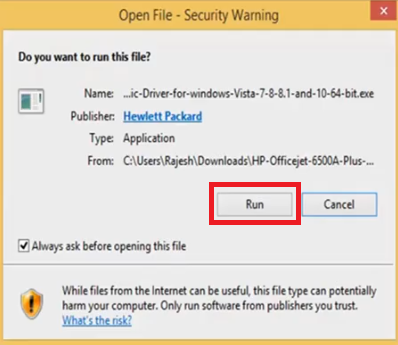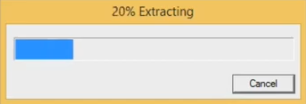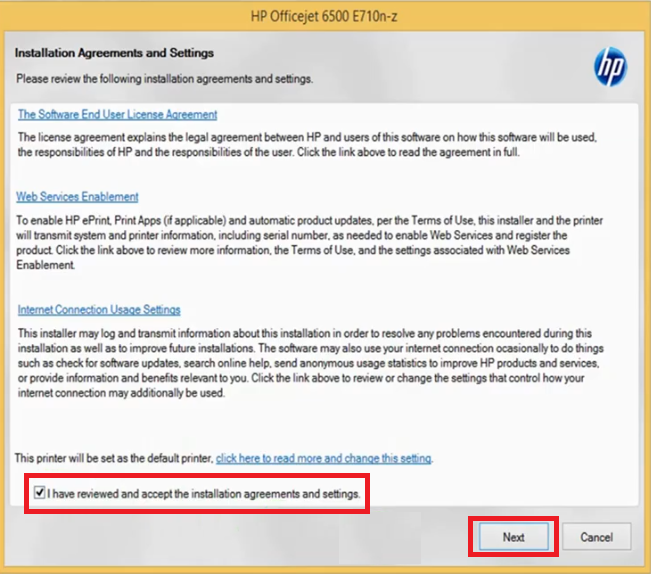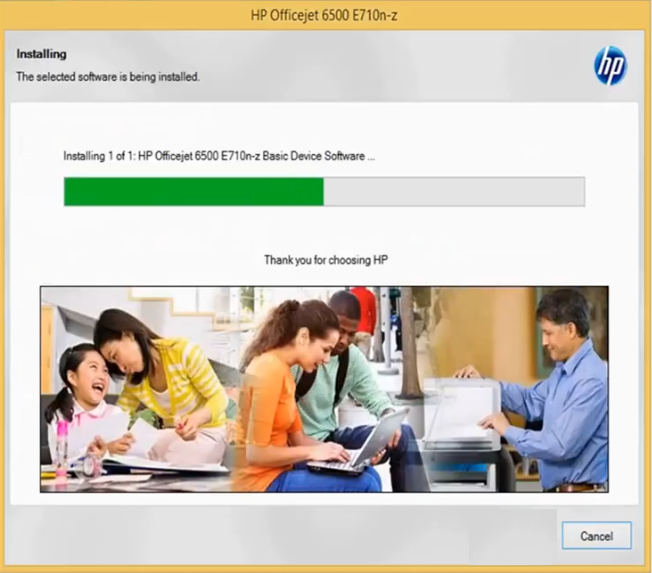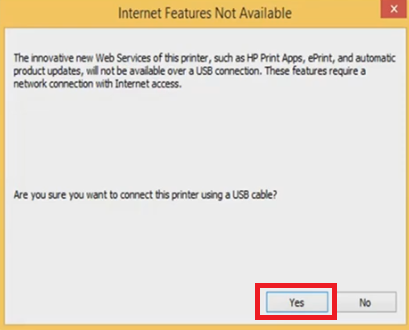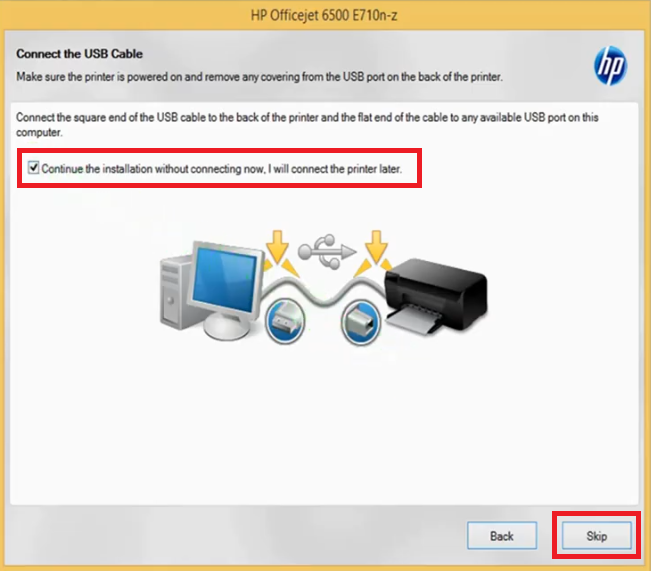The HP Officejet 6500A all-in-one printer allows you to print professional quality prints from your home and office. This inkjet printer uses four ink cartridges to deliver crisp, clear and smudge-free, colored and B/W prints. Features like the automatic document feeder, duplex printing and color touchscreen enhance the productivity of this machine. This multi-function device supports wireless and USB connectivity.
In this driver download guide, we are offering the HP Officejet 6500A (E710n) driver download links for Windows, Mac and Linux operating systems. Along with the genuine HP drivers, we have also shared their detailed installation instructions so that you can install your printer driver without making any mistakes.
Advertisement

Steps to Download HP Officejet 6500A Driver
Select your preferred operating system from our OS list and use its download link to get your HP Officejet 6500A driver setup file.
Driver Download Links
- HP 6500A driver for Windows XP, Vista, 7, 8.x, 10 (32bit/64bit) → Download (117.2 MB)
- HP Officejet 6500A driver for Server 2003 (64bit) → Download (43.1 MB)
- HP Officejet 6500A driver for Server 2008 (32bit) → Download (27.1 MB)
- HP Officejet 6500A driver for Server 2008 (64bit) → Download (29.2 MB)
- HP Officejet 6500A driver for macOS 10.13, 14, 15, 11 Big Sur → Not Available
- HP Officejet 6500A driver for macOS 10.9 to 10.12 → Download (209.6 MB)
- HP Officejet 6500A driver for Mac OS 10.8 → Download (209.6 MB)
- HP Officejet 6500A driver for Mac OS 10.7 → Download (185.7 MB)
- HP Officejet 6500A driver for Mac OS 10.5, 10.6 → Download (168.5 MB)
- HP Officejet 6500A driver for Linux, Ubuntu – Not Available
OR
- Download the driver directly from the HP Officejet 6500A official website.
How to Install HP Officejet 6500A Driver
We are providing printer driver installation guides which describes the installation process for the HP driver package and the HP INF driver. Please, read the guide according to your driver type and follow its instructions as they have been described.
1) Install HP Officejet 6500A Printer Using Driver Package
In this guide, we will describe the installation process for the HP Officejet 6500A driver package. You can follow these installation steps for all the Windows operating systems.
- Double click the driver package file and choose the ‘Run’ button to start the driver installation.

- Wait for the files to extract.

- Accept the license agreement and click ‘Next’ to continue.

- Wait for the drivers and software to install on your computer.

- Choose ‘USB- Connect the printer to this computer using a USB cable’ option, then click ‘Next’.

- Click ‘Yes’ to continue.

- If you want you can connect your printer using USB cable, or else, choose the option to perform this task afterwards by clicking ‘Skip’ button.

- Click ‘Finish’ button to close the installer.

- That’s it, you have successfully installed the full feature HP Officejet 6500A driver. Connect your HP printer using a USB cable and start printing.
2) Install HP Officejet 6500A Printer Using INF Driver
Read the printer driver installation guide given below if you want to install your printer driver by using its HP Officejet 6500A INF driver.
How to install driver manually using basic driver (.INF driver)
HP Officejet 6500A Ink Cartridge Details
This inkjet printer uses one Black (CD971AN), one Cyan (CH634AN), one Magenta (CH635AN) and one Yellow (CH636AN) ink cartridge. The Black ink cartridge can print up to 420 pages, while the Cyan, Magenta, and Yellow ink cartridges can print up to 300 pages per cartridge.