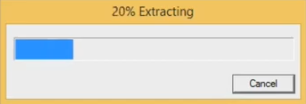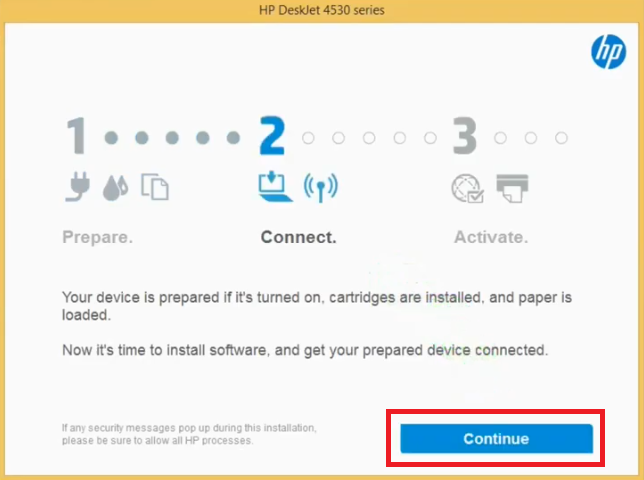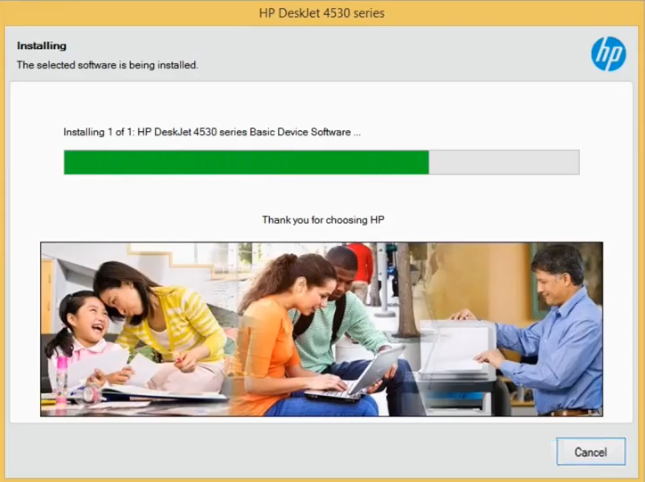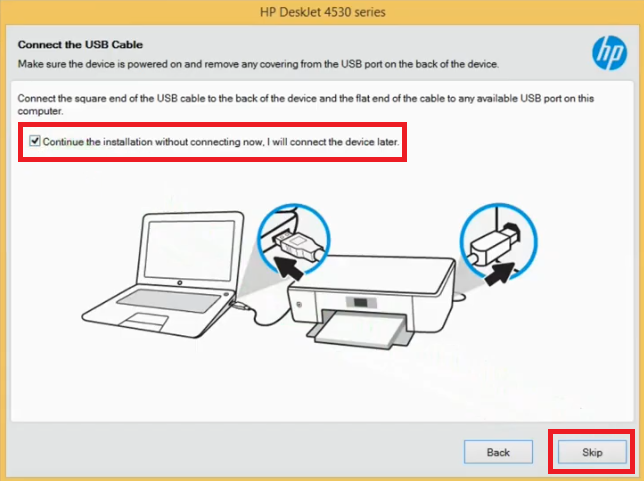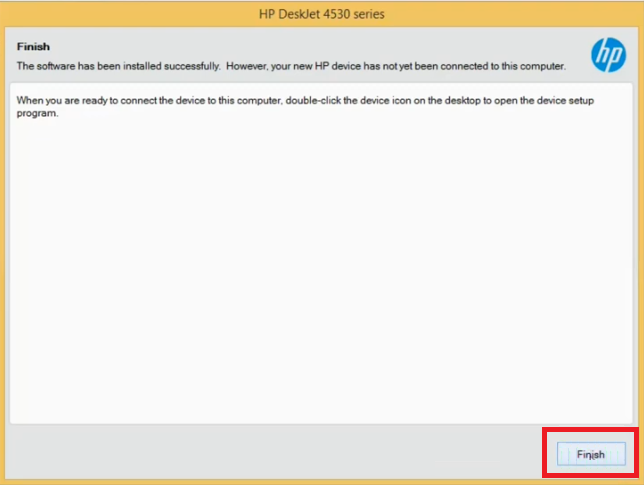The HP Deskjet 4530 all-in-one is a perfect match of affordability and technology. This printer supports wireless connectivity, which means you can connect this machine with your mobile devices to print, scan and copy documents from anywhere. The sleek and compact design of this inkjet printer helps you save your desk-space and makes it suitable for confined workspace.
In this driver download guide, we are providing the HP Deskjet 4530 driver download links for Windows, Mac and Linux operating systems. Our drivers are genuine HP drivers, which are fully compatible with their respective operating systems. Also, we have shared their detailed installation instructions so that you can install them without making any mistake.
Advertisement

Steps to Download HP Deskjet 4530 Driver
Choose your preferred operating system from our OS list and use its download button to start the download of your HP Deskjet 4530 driver setup file.
Driver Download Links
- HP Deskjet 4530 driver for Windows XP, Vista (32bit) – Download (148.9 MB)
- HP Deskjet 4530 driver for Windows XP, Vista (64bit) – Not Available
- HP 4530 driver for Windows 7, 8, 8.1, 10 (32bit/64bit) – Download (148.9 MB)
- HP 4530 driver for Windows 7, 8, 8.1, 10 (32bit/64bit) – Download (148.9 MB)
- HP Deskjet 4530 driver for macOS 10.13, 14, 15, 11 Big Sur – Download (9.1 MB)
- HP Deskjet 4530 driver for Mac OS 10.9 to 11.2 – Download (9.1 MB)
- HP Deskjet 4530 driver for Linux, Ubuntu – Not Available
OR
- Download the driver directly from the HP Deskjet 4530 official website.
How to Install HP Deskjet 4530 Driver
Proper installation of the printer driver is important for its efficient functioning. Therefore, we have shared printer driver installation guides which describe the right method of installing a printer driver. Our guides describe the installation process for HP driver package and HP INF driver. Please, read the installation guide which suits your driver type.
1) Install HP Deskjet 4530 Printer Using Driver Package
In this driver installation guide we will describe the installation process for the HP Deskjet 4530 driver package. For your convenience, we have provided images for each installation step so that you can install your HP driver without making any mistake. Installation steps given below can be used for all Windows operating systems.
- Double-click the HP driver package file and choose the ‘Run’ button to start the installer.

- Wait for the driver files to extract on your computer.

- Wait for the number ‘2’ to turn ‘Blue’ in color, when that happens, click on the ‘Continue’ button to proceed.

- Accept the license agreement by clicking on the ‘I have reviewed and accept the installation agreements and settings’ option, then click on the ‘Next’ button to continue.

- Wait for the installer to install the drivers and software on your computer.

- In the Connection Options screen, choose ‘USB – Connect the device to this computer using a USB cable’ option, then click on the ‘Next’ button to move ahead.

- Now you should connect your HP printer with your computer using the USB cable and wait for the installer to detect your printer. However, if you want to connect your printer afterwards, then choose the option ‘Continue the installation without connecting now. I will connect the device later.’, then click on the ‘Skip’ button to proceed.

- When you see the Finish screen, then click on the ‘Finish’ button to close the driver installer.

- That’s it, you have successfully installed the full feature HP Deskjet 4530 driver on your computer. You can connect your HP printer using a USB cable anytime in the future and start printing.
2) Install HP Deskjet 4530 Printer Using INF Driver
The printer driver installation guide shared below describes the right installation method for the HP Deskjet 4530 INF driver. Therefore, if you want to install your HP printer by using its INF driver file, then read our installation guide given below and follow its instructions.
How to install driver manually using basic driver (.INF driver)
HP Deskjet 4530 Ink Cartridge Details
This inkjet printer from HP uses one Black (F6V25AE) and one Tri-color (F6V24AE) ink cartridge, which can print up to 360 pages and 200 pages respectively.