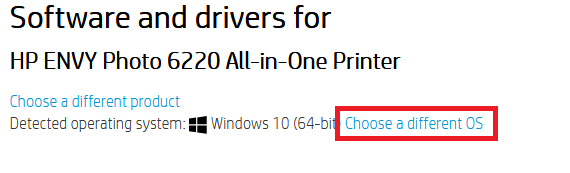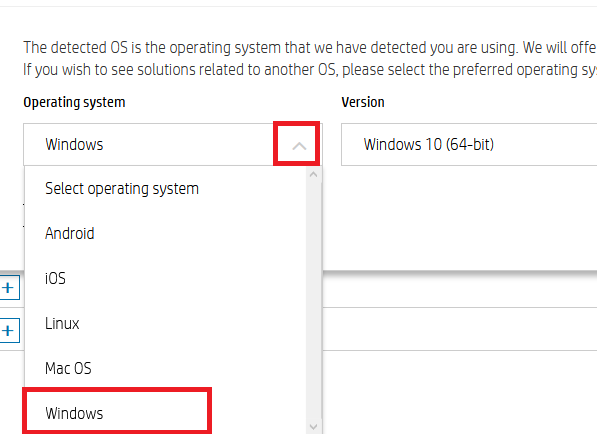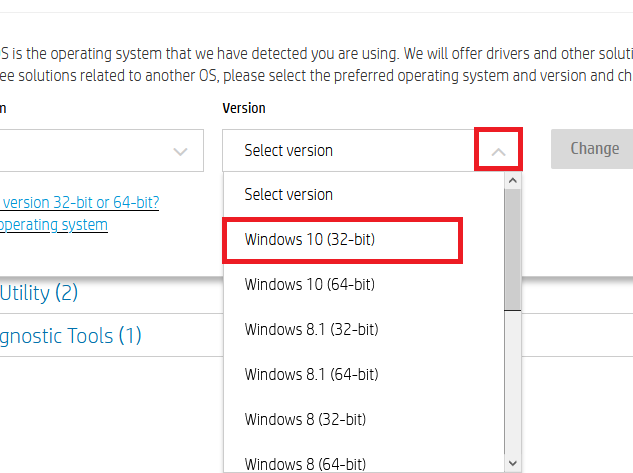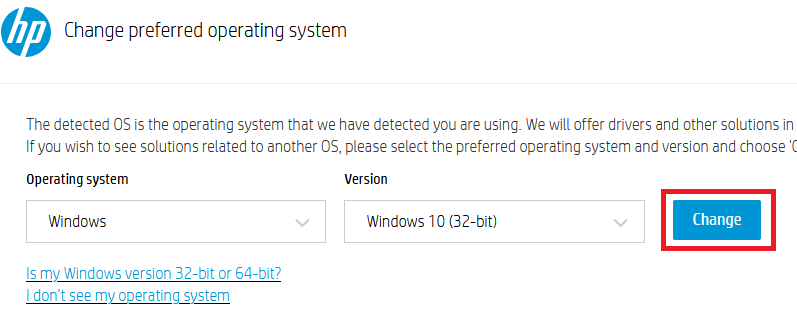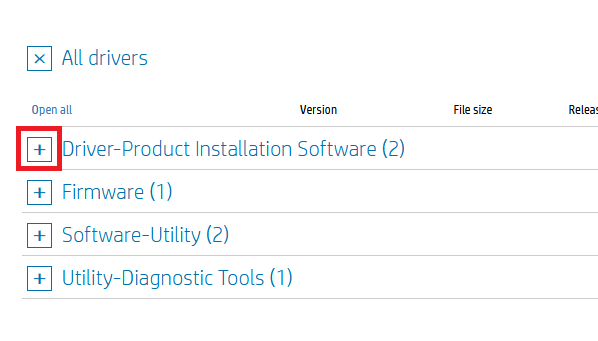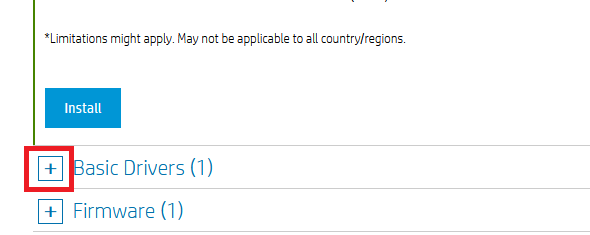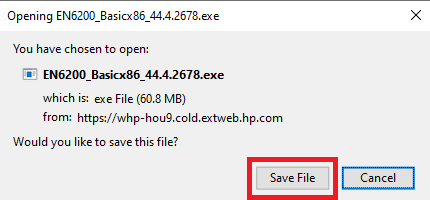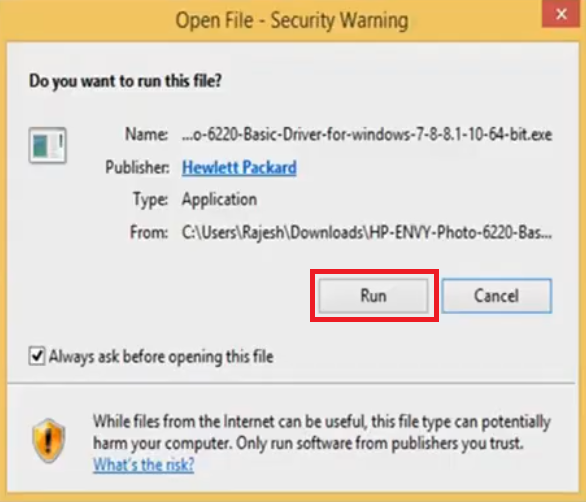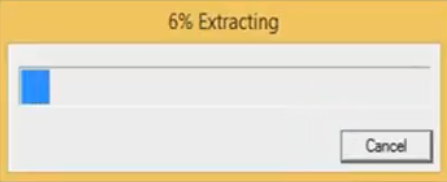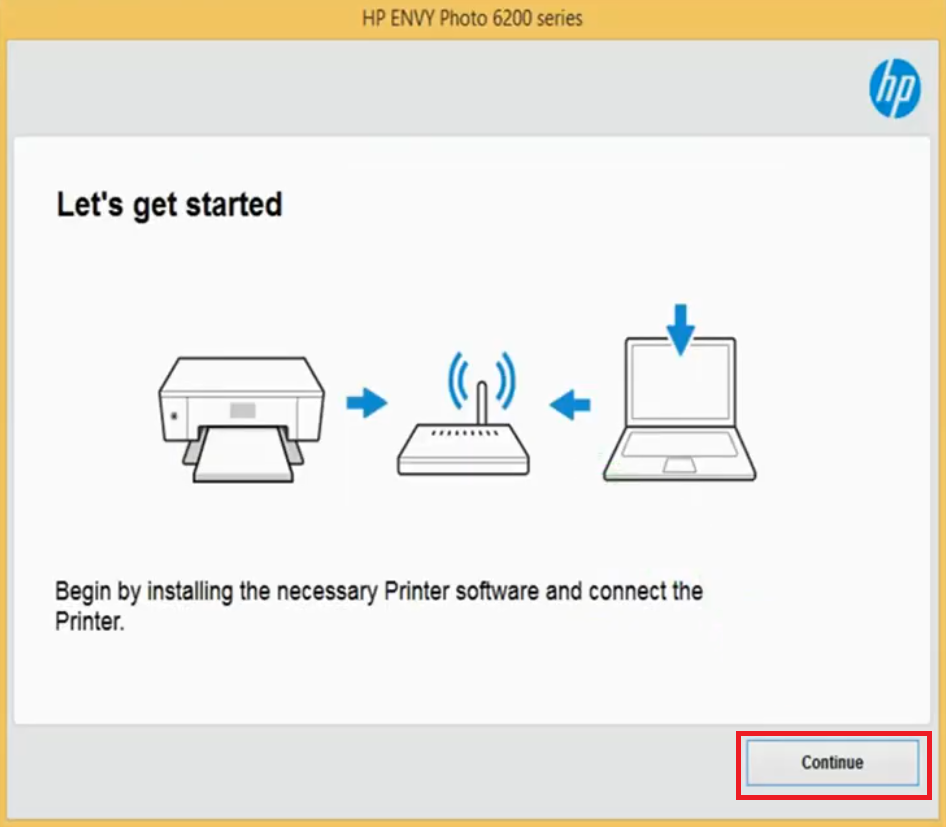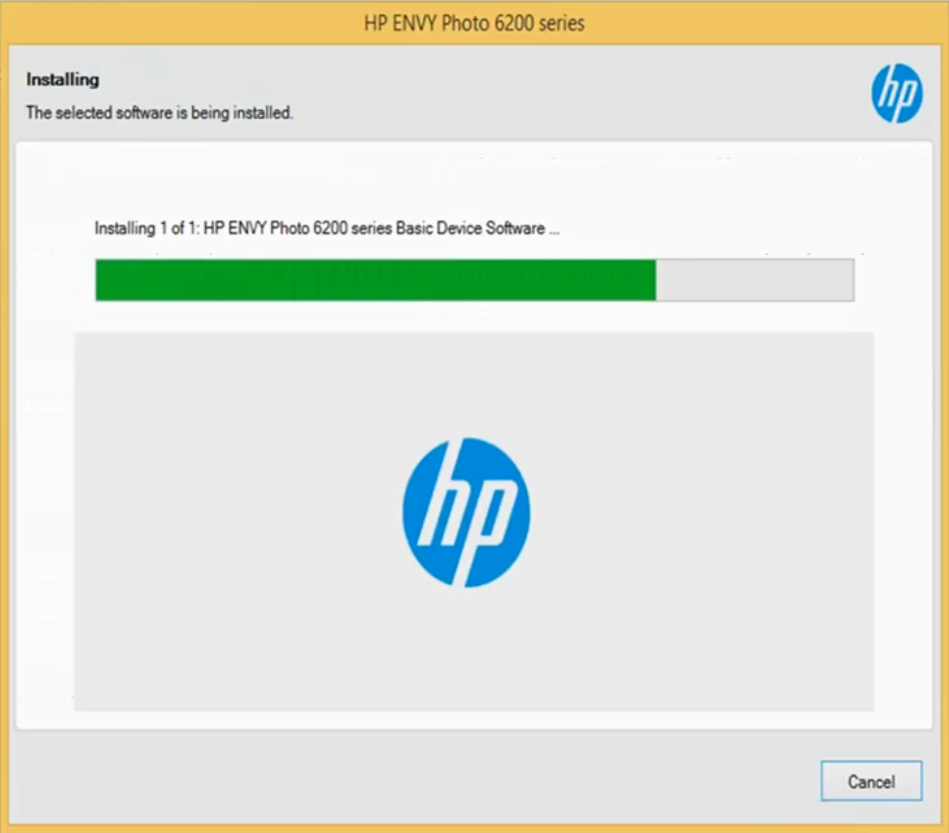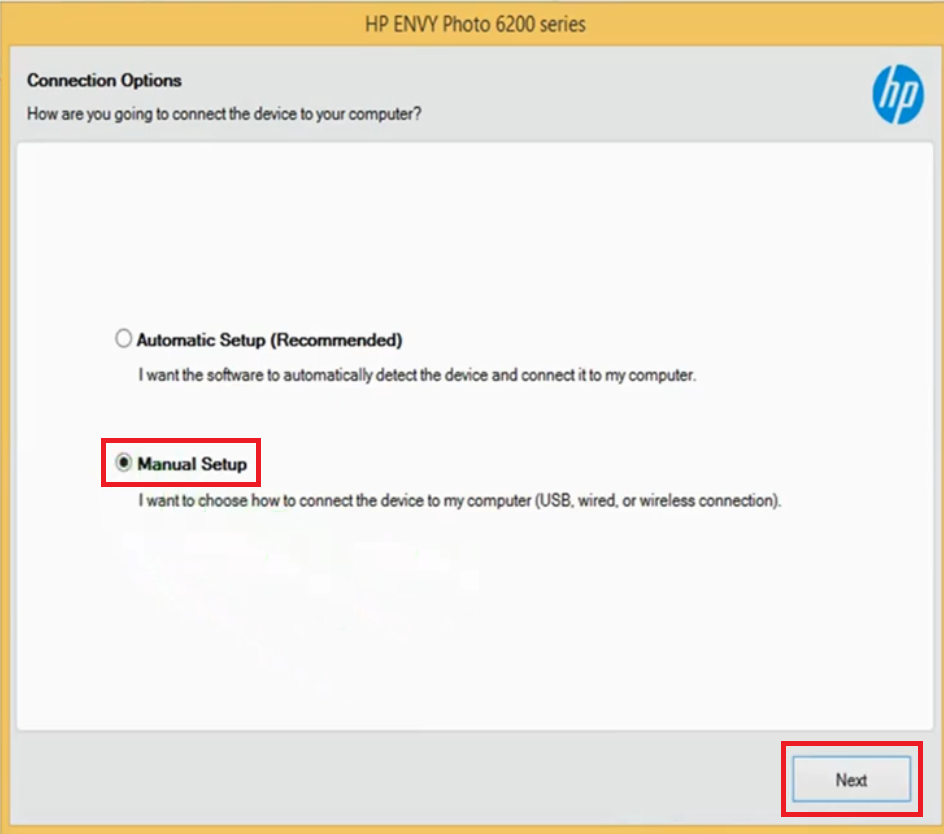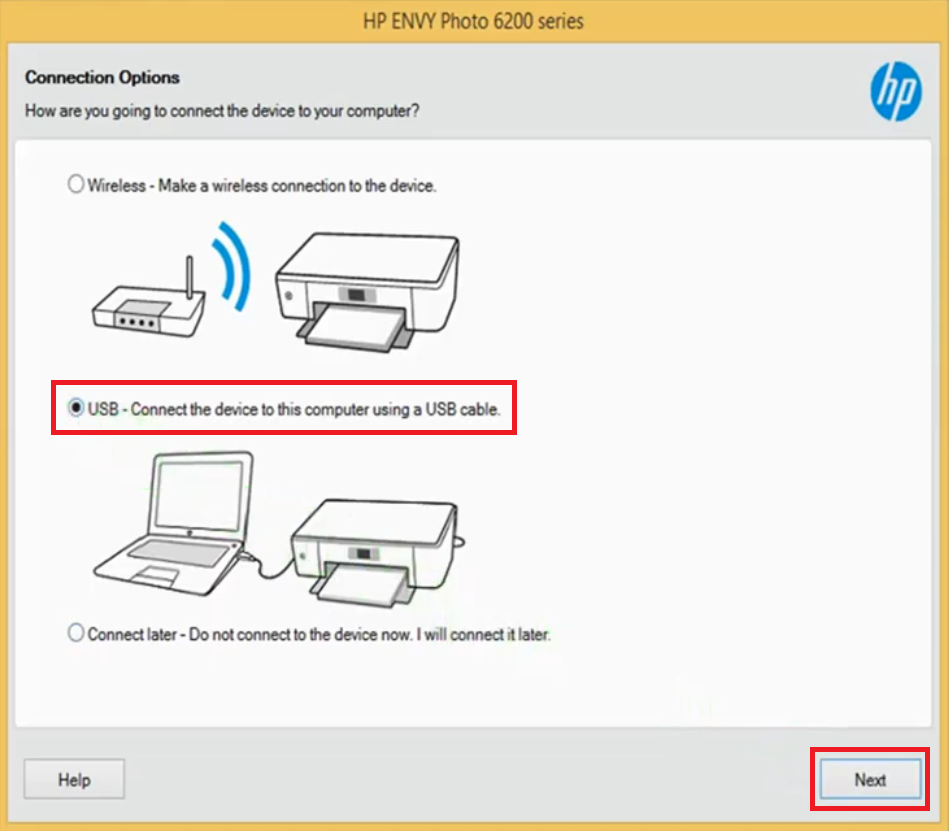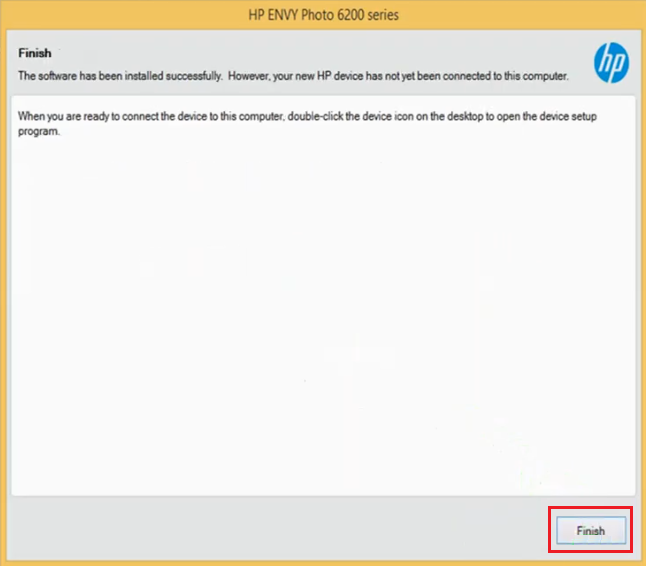HP Envy Photo 6220 all-in-one printer delivers high quality photo prints with increased versatility. This inkjet printer supports wireless connectivity which means you can send print, scan and copy commands using your mobile device. This printer also supports USB connectivity and uses dynamic security to ensure more secure operations. However, to get the best performance from this multi-function machine you must install it by using its genuine HP drivers.
In this driver download guide, we are providing the HP Envy Photo 6220 printer driver download links for Windows, Mac and Linux operating systems. All the drivers shared below are genuine HP drivers, which are fully compatible with their respective operating systems. For your convenience, we are also sharing their detailed installation instructions. If you want to download additional software or drivers compatible with this printer, then we have shared the download process.
Advertisement

Steps to Download HP Envy Photo 6220 Driver
All the operating systems supported by this printer have been mentioned in our OS list. Follow the download steps given below to get your HP Envy Photo 6220 driver setup file.
- Find the operating system in our OS list where you want to install your HP printer.
- Click the download button related to your chosen operating system to start the download of your HP driver.
Driver Download Links
- HP Envy Photo 6220 driver for Windows XP, Vista (32bit) → Download (129.1 MB)
- HP Envy 6220 driver for Windows 7, 8, 8.1, 10 (32bit/64bit) → Download (129.1 MB)
- HP Envy Photo 6220 driver for Mac OS 10.9 to 11 Big Sur → Download (9.1 MB)
- HP Envy Photo 6220 driver for Linux, Ubuntu → Not Available
How to Download Driver from HP Site
Suppose you didn’t find on this page your preferred driver or software on this page, then follow the download process given below to get them directly from the official HP website. Since, we have shared the full feature HP Envy Photo 6220 driver, therefore, we will describe the steps to download the HP Envy Photo 6220 basic driver.
- Download the driver directly from the HP Envy Photo 6220 official website.
- Click ‘Choose a different OS’ link.

- Click ‘Down’ arrow below ‘Operating system’ and choose your preferred OS. We have chosen ‘Windows’.

- Click ‘Down’ arrow below ‘Version’ and choose your preferred OS version. We have chosen ‘Windows 32-bit’.

- Click ‘Change’ to continue.

- To get the Basic Driver, click on the ‘Plus’ sign in front of ‘Driver Product Installation Software’ option.

- Click on the ‘Plus’ sign in front of ‘Basic Drivers’ option.

- Click the ‘Download’ link to get your driver.

- Click ‘Save File’ to start the driver download.

- You can follow the same steps with relevant alterations to download any other driver, software or firmware for this HP printer.
How to Install HP Envy Photo 6220 Driver
We are providing printer driver installation guides so that you can study them and avoid printer driver installation mistakes. Our guides describe the installation process for the HP driver package and the HP INF driver. Choose the installation guide according to your printer driver type and follow its installation instructions properly.
1) Install HP Envy Photo 6220 Driver Using Driver Package
Here, we will describe in simple steps the right method of installing the HP Envy Photo 6220 driver package. We have described the installation process for Windows 10 operating system, but you can follow the same steps for other Windows OS as well.
- Double-click on the newly downloaded driver package and choose ‘Run’ to start the installation process.

- Wait for the files to extract.

- Click on ‘Continue’ button to proceed.

- Choose the ‘I have reviewed and accept the installation agreements and settings’ option, then click on the ‘Next’ button.

- Wait for the driver installation process to complete.

- Choose the ‘Manual Setup’ option and click on the ‘Next’ button.

- Choose the ‘USB – Connect the device to this computer using a USB cable’ option, then click on the ‘Next’ to proceed.

- Now you can connect your printer with your computer by using a USB cable. However, if you want to connect your printer afterwards, then choose ‘Continue the installation without connecting now. I will connect the device later’ option. Click on ‘Skip’ to continue.

- Click ‘Finish’ to complete the installation process.

- That’s it, your HP Envy Photo 6220 printer is ready for use.
2) Install HP Envy Photo 6220 Driver Using INF Driver
If you want to install the HP Envy Photo 6220 INF driver, then the process of doing so is described in the installation guide given below. Read our guide carefully and follow all its steps in their right order to avoid printer driver installation mistakes. How to install driver manually using basic driver (.INF driver)
Ink Cartridge Details
This HP inkjet printer uses one black and one tri-color ink cartridge. Standard sized Black (T6N02AE) and Tricolor (T6N01AE) ink cartridges can print up to 200 pages and 165 pages respectively. While the high capacity Black (T6N04AE) and Tricolor (T6N03AE) ink cartridges can print nearly 600 pages and 415 pages respectively.