When you want to change the configuration or settings of your router you will have to access its setup page and for that you must know your router’s IP address. Whether you want to change the network name or modify your Wi-Fi password you will need to know the IP address of your router. However, if you don’t know how to find your router’s IP address, then keep reading, because in this tutorial we will tell you where to check router’s IP address on your computer.

Advertisement
Function of Router’s IP Address
Whenever your computer wants to send data outside the current network it has to connect using the IP address of the default gateway. In a small network or home setup, where a single router is operational, the default gateway is the IP address of the router. All the devices which are connected to the network will have to send their traffic through that default IP address. So, now you know what to search for when finding the IP address of your router.
How to Check Router’s IP Address
There are two ways to check the IP address of your router on Windows operating system, one is through Control Panel and the other using the Command Prompt. We will explain the process for both of them below. Follow the steps of the method which is most convenient for you.
Check Router IP Address with Control Panel
To find your router’s IP through Control Panel follow the steps given below:
- In the search bar type ‘control panel’ and from the search results choose ‘Control Panel’.
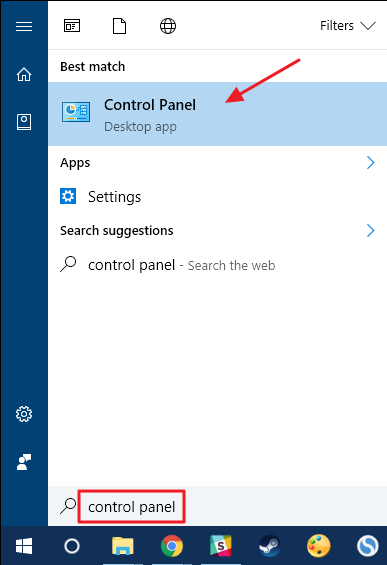
2. View Control Panel icons by ‘Category’ listings. Inside ‘Network and Internet’ category click on ‘View network status and tasks’.
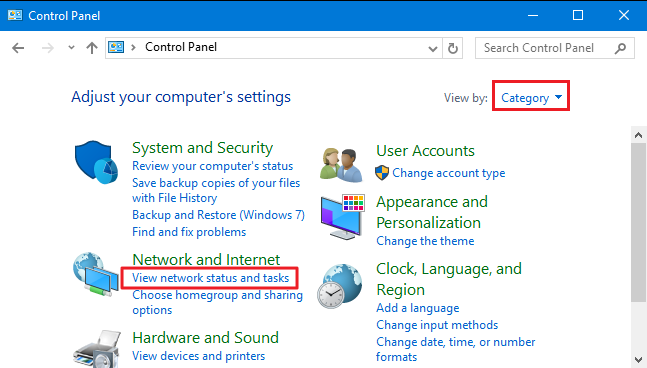
3. In the Network and Sharing Center window, click on the name of your network connection in the upper right corner.

4. This will open the ‘Ethernet Status’ window. In this window, click on ‘Details’ button to open the Network Connection Details.
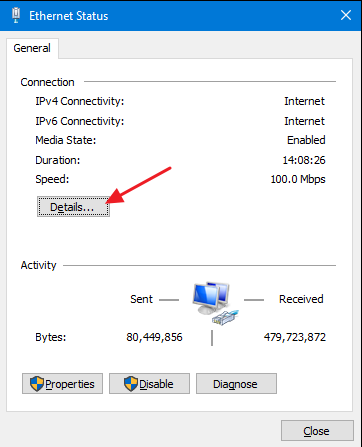
5. In the Network Connection Details window, look for ‘IPv4 Default Gateway’ option in the Property column. The IP address written in front of IPv4 Default Gateway is your router’s IP address.
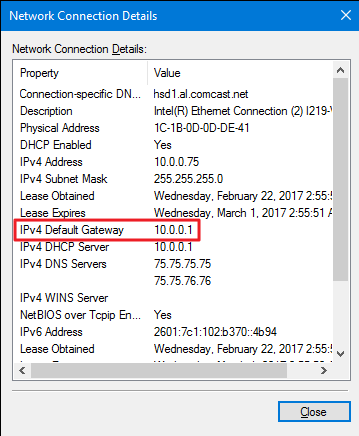
Method 2: Check Router IP Address with Command Prompt
The process of checking your router’s IP address using Command Prompt is simpler than using Control Panel. Follow the steps given below:
- In the search bar type ‘cmd’ and from search results click on ‘Command Prompt’.

2. In the Command Prompt, type ‘ipconfig’ command and press ‘Enter’. A lot of information will be displayed. Find ‘Default Gateway’ option and the IP address written in front of it is the IP address of your router.

Now you know where to check router’s IP address on your computer. We have described two methods and both of them are pretty straight-forward. However, while executing the steps you should be careful and follow them in the correct order. Often you will find IP addresses of multiple devices displayed in the list. Make sure to choose the right option so that you get the correct IP address of your router.

