Each computer has a unique address assigned to it when it communicates with any other device on a network. This unique address is like our home address where we receive mails sent to us. This address is called IP address and acts as a unique identifier for sending or receiving data to and from a specified computer on a network. In this tutorial, you will learn how to check a computer’s IP address.
Types of IP Address
There are two types of IP address: IP Version 4 (IPv4) and IP Version 6 (IPv6). Any computer that is communicating with another device will have an IPv4 address. This is an old-type of addressing which was used when internet was not as widely used as today. With increase in number of internet users a new addressing system was developed called IPv6 address system.
Advertisement
Now a days, the IP address given to your computer over the internet by your internet service provider is an IPv6 address. However, the IP address of your computer can be an IPv4 address, which you will use for other purposes like connecting to a remote desktop. In this guide, we will describe the method using which you can find both these IP addresses of your computer quickly and easily.
How to Check a Computer’s IP Address
The process described below is for Windows 10 computers, but you can follow the same steps with some minor alterations to find the IP address on other Windows computers also.
- Click on the windows ‘Start’ button and in the search bar type ‘command prompt’.
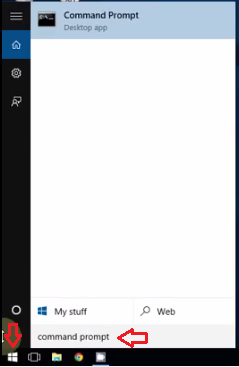
2. In the search result, right click on the ‘Command Prompt’ and select ‘Run as administrator’.

- In the command prompt window, type ‘ipconfig’.
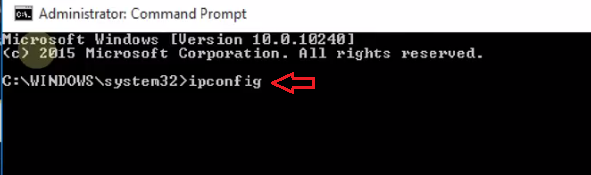
- After you press ‘Enter’ you will see that a lot of numbers and texts will appear in the command prompt window. The only relevant information for you is ‘IPv4 Address’ and ‘Temporary IPv6 Address’. Note them down.
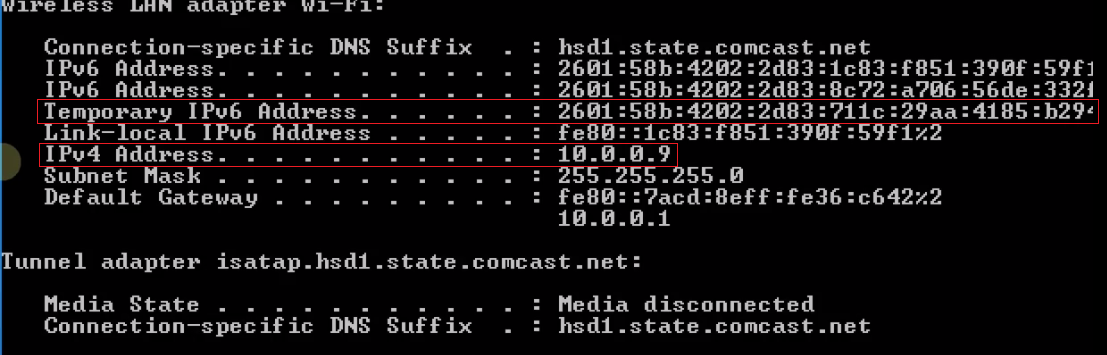
The IPv4 Address is the personal IP address of your computer which you can use when you want to connect with some remote desktop. The Temporary IPv6 Address is the specific address assigned to your computer by your internet service provider and it’s the same address which you are being identified with on various online platforms you visit.
There are multiple methods to check the IP address of your computer, but we have explained the easiest way of doing it. Knowing the exact IP address of your computer is extremely useful when you are trying to resolve communication issues with other devices connected to your computer.

