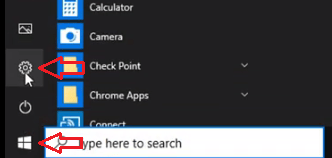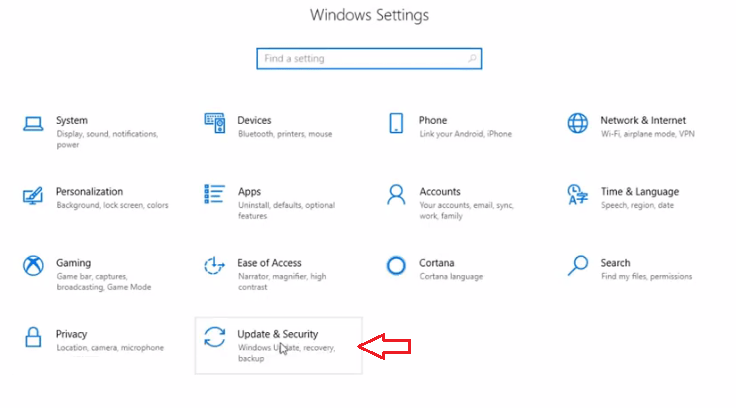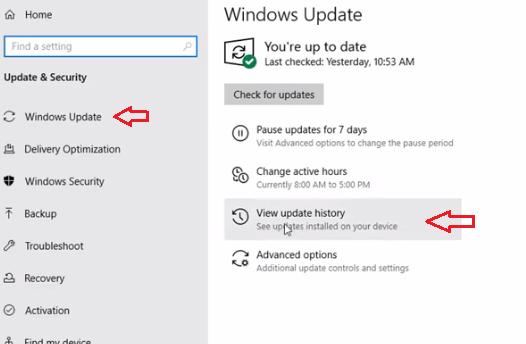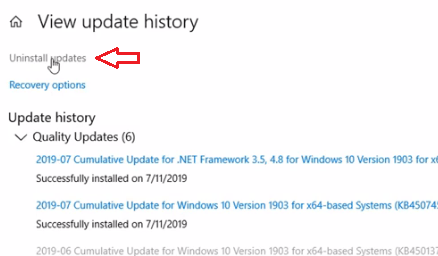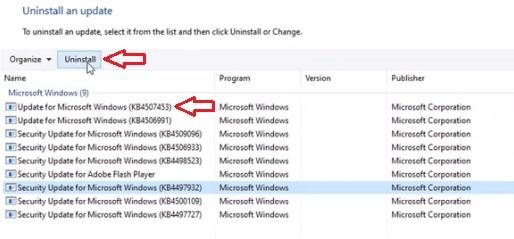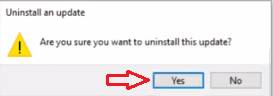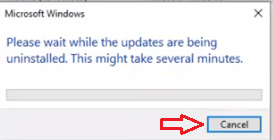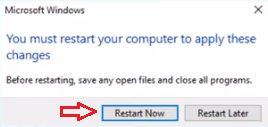Windows periodically provides automatic updates so that your Windows device can perform smoothly and securely. These updates are installed automatically so that you don’t have to remember to install these critical patches which sometimes are crucial for the proper functioning of your Windows device.
Since the whole process of Windows update is performed automatically you can sometimes check which update you want keep or remove on your computer. Along with that, sometimes we face some malfunctions problems on our computer just after installing the latest Windows update. It might be that the Windows update gets corrupted while it is updating, then in this case we have to uninstall the recently installed Windows updates.
Advertisement
However, if you have got Windows updates that have gotten corrupted or there is a bug in them, then you may want to uninstall them from your computer. Windows has been given an option with which you can easily uninstall these Windows updates without asking for the help of any tech expert. In this guide, we are going to describe in simple steps how to uninstall the recently installed Windows update from your Windows 10 computer. The steps we are showing are easy to understand and execute, please read them carefully and perform them in the right order.
How To Uninstall Recently Installed Windows Update KBs?
- Click on the Windows ‘Start’ button and find the small gear icon above it. Click on that ‘gear’ icon (Settings) to open ‘Windows Settings’ window.

- In the ‘Windows Settings’ pane look for ‘Update & Security’ option and click on it.

- In the Windows Update section, click on ‘View update history’.

- Here you can see all the updates that have been recently installed. Click on ‘Uninstall updates’ link on the top corner.

- Now you can see the list of updates with their installation dates. The most recent update is at the top. Select that update and click on ‘Uninstall’.

- You will be asked for confirmation. Click ‘Yes’.

- Now you will have to wait. This process of uninstallation might take several minutes.

- Once uninstalling is complete, you will be asked to choose between ‘Restart Now’ and ‘Restart Later’. Click on ‘Restart Now’.

- After your computer restarts you can see that the update has been completely removed and whatever problems you were facing due to that Windows update must have been resolved.
That’s it, we have described above how to uninstall recently installed Windows update KBs from your Windows 10 computer. Most Windows updates are necessary for the proper functioning of Windows or are released to solve some preexisting bugs in your Windows OS. However, if you installed the Windows update because it had bugs in it, then you can pause windows update until Microsoft has fixed the bugs for that particular update.