Question:
My printer’s driver is unable to recognize that my printer is connected. It would be highly appreciated if you could help.
Advertisement
Answer:
Sure, I am Ashok and I’ll help you with some possible ways to fix unable to detect printer while installing its driver. To fix this issue, continue reading the article.
There are two possibilities when an installer doesn’t detect the printer.
- Possibility 1: The computer is detecting the printer but the driver installation doesn’t detect it. (That movement when driver installer will ask you to connect the printer).
- Possibility 2: Your computer is not detecting the printer.
First, determine that you are in the first scenario or the second one. To check it, follow the below-given solutions.
Diagnose:
- Disconnect your printer’s USB cable from the computer side.
- Open device manager.

Go to computer manage 
Open device manager - Make sure your printer is turned ON.
- Connect your printer’s USB cable to the computer and meanwhile look at the device manager screen. Do you see any new activity registered in the device manager since you connect the printer? See this screenshot.
- Repeat step 1 and then step 4 multiple times to double-check the detection issue.
Screenshot
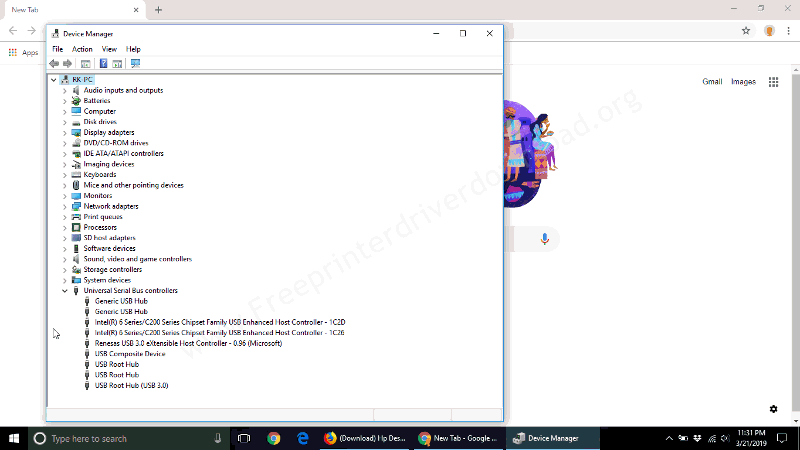
Findings:
- If your computer detects your printer properly in the device manager then apply solution1.
- If the device manager couldn’t detect your printer then apply solution 2.
Solution 1:
- Step 1: Switch the printer’s USB port — unplug the printer’s USB cable from the computer and reconnect it again to another USB port of the computer.
- Step 2: Reinstall USB Drivers — Go to the device manager and uninstall all the USBs from there. After that, click on the “action” menu and click on “Scan for hardware changes”.
- Step 3: Run installer with administrative privileges – Close the driver installer and then right-click on its EXE file and then click on the “Run as administrator” option.
Solution 2:
- Step 1: Make sure your printer’s USB cable is connected properly on both ends.
- Step 2: Make sure the printer is turned ON properly.
- Step 3: Switch the computer’s USB port — unplug the printer’s USB cable from the computer and then reconnect it again to another USB port of the computer.
- Step 4: Power drain the printer.
Step 5: Replace the printer’s USB cable. If you have applied all the above steps with no success, then it could be a hardware issue. Try to replace your printer’s USB cable.
In this article, we have seen how we can diagnose when an installer doesn’t recognize your printer.
Solution 3:
For this solution, we are referring you to a webpage link where we have described what to do when the printer driver is unable to detect the printer. Check out this article here: https://www.freeprintersupport.com/how-to-troubleshoot-a-usb-printer-connection/
The above solution can be fixed following errors:
- My computer cannot find the printer.
Share your experience, suggestion, or ask your query in the comments section down below.
FAQ
Q: I have a new internet service provider and now my Canon MG3520 printer is not detected on the network. I've tried removing and reinstalling but cannot get it to be detected on the network.
A: You'll need to reset the printer's network settings first. Then the printer will be able to connect to the next router. Without removing the old settings, you won't be able to connect it to the new router. Check out this article for more details: https://www.freeprintersupport.com/how-to-reset-canon-printer/
Here's a more specific guide to reset the WiFi settings for Canon MG3520 printer: https://support.usa.canon.com/kb/index?page=content&id=ART115295
Steps:
- Press and hold the Stop button for at least 17 times until the Alarm lamp flashes.
- Release the Stop button after that. Network settings have been set up again.
Q: Please help me i have an hp p3015. But I can't find the drivers link to download. Am tired its over one week am still searching for the link on Google but nothing only stories no link What should i do. Can someone help me?
A: Here's the driver, click on the given link to download the basic driver:
- Printer Driver / Scanner Driver (32bit)
- Printer Driver / Scanner Driver (64bit)
Remember that these are basic drivers and you will have to install them manually. Here's a guide to learn how to install it manually.

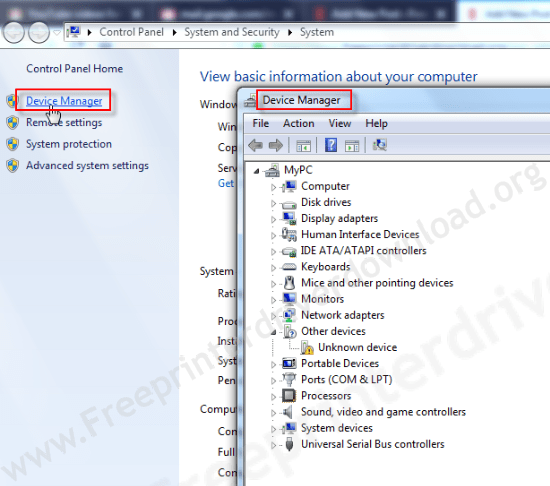


You are incredible. Thank you so much.
You are most welcome!!
Pls its over a week I have been battling with my printer. It is not detected I have power drained, reinstall HP deskjet software for 2135, my printer is not detected by other peoples system. What should I do pls.
Might be a problem with the cable physically. I suggest that you change (replace) your printer’s USB cable.
To fix this non-detecting issue, follow the following steps:
https://www.freeprintersupport.com/how-to-fix-unable-to-detect-printer-during-driver-installation/
https://www.freeprintersupport.com/how-to-troubleshoot-a-usb-printer-connection/
I was about to return the Printer which I bought due to this issue.. But u Nailed it.. Issue fixed in 10 Mins. Thanks a lot…
Glad to know that it worked for you.
thank you
Oh my word, you saved me from a panic attack! I used solution 1 and it worked. Thank you so much!!!!! Be blessed
I am glad to know that it worked for you. Thanks for sharing your experience here.
My computer keeps saying it cannot detect the printer after it’s been connected to my laptop with the USB cable. I’ve tried both USB ports & the printer is turned on. The computer even makes a little bell noise when I plug the USB cable into it from the printer. I don’t know what else to do.
To fix this non-detecting issue, apply these steps:
1) Connect the printer to the computer.
2) Uninstall “USB printing support” from the device manager. Like this: https://oip.manual.canon/USRMA-0323-zz-SS-enUV/Inst_source/contents/05010000.html. Also uninstall the printer driver if installed.
3) Disconnect the printer’s USB cable from the computer and reboot your computer.
4) After rebooting, now start installing the printer again and follow the on-screen instructions. Make sure the printer’s cable should not be connected until the printer-driver-installer asks you to connect it.
5) Now the driver-installer will ask you to connect the printer, now connect the printer’s USB cable to the computer. Make sure to connect it to another USB port then the previous one and wait for it to detect the printer automatically. This should be detected this time.
That’s it.
Please let me know the results.