Although most printer these days have multiple print cartridges, but most commonly printed documents are black & white in colour. Therefore, black cartridges of a printer tend to run out of ink before colour cartridges. In such a scenario, users are unable to print black & white documents until the cartridge has been replaced. In this article, we’ll teach you how you can print with colour Ink only.
However, the tip we are providing below will help you in solving this problem for all brands of the printer like Epson, Dell, HP, Canon, Lexmark and Brother. By following the steps shown below you will be able to print monochrome documents by using the remaining colour inks.
Advertisement

Print only with Colour Ink Cartridge
We will describe ways to print monochrome documents by using colour cartridges for both Windows and Mac operating systems. The steps given below are explained for MS Word documents, but you can use the same steps for any application. Apply the following steps according to your operating system version.
Steps for Windows OS:
First, we suggest you to simply pull out the black ink cartridge and then try to print, it will come out the print out with black ink cartridge. But some computer cannot execute the print command without putting both cartridges. So please check your printer option. See the below screenshot.

- Open your Word document. Press ‘Ctrl + P’ and then ‘Select’ your printer. Here, we are selecting Epson printer.
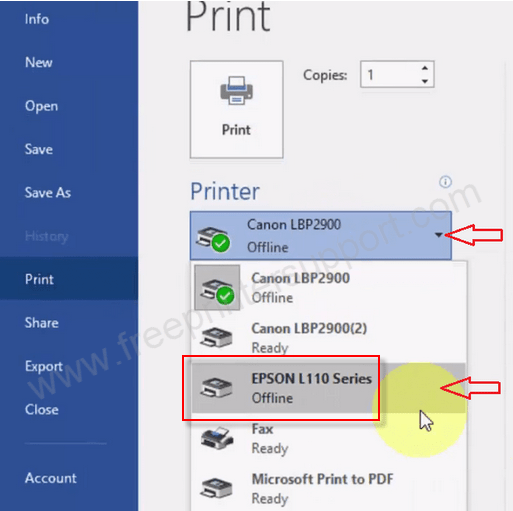
- After selecting your printer, click on ‘Printer Properties’.
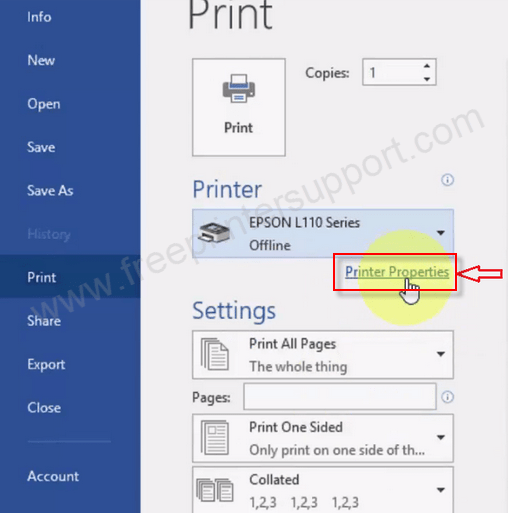
- Now choose ‘Grayscale’ option. This will print your entire document in black & white.

- Now click on ‘OK’.
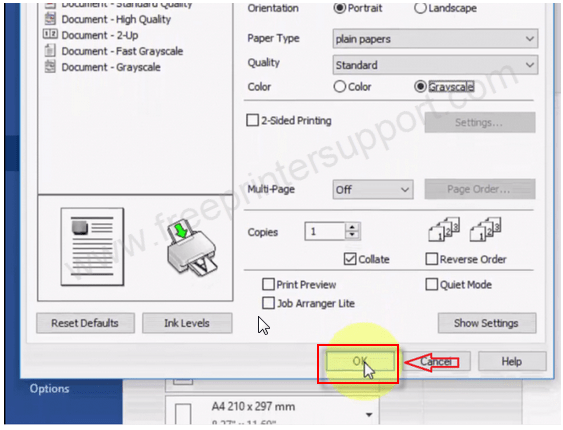
If you have any other printer such as Brother, HP, Dell, Canon, Lexmark, etc., then go into its ‘Printer Properties’ and enable the ‘Grayscale’ option. That’s it, all your documents will then print in black & white.
Steps for Mac OS:
- Open your MS Word document. Press ‘Command + P’. This will open the ‘Print Options’ window.

-
- Now click on ‘Copies and Pages’, and select ‘Paper Type/Quality’.
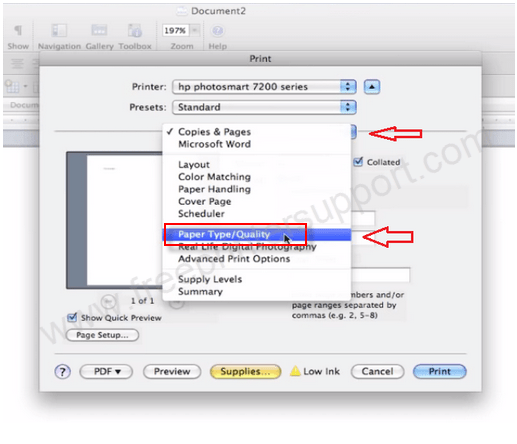
- Now click ‘Color Options’ triangle.

- Now click on ‘Color’ drop down menu and select ‘Grayscale’.

- Now click ‘Print’ and the document will print in black & white.

FAQ
Q: can I print when my colour ink cartridge run out?
A: Please check out this guide to learn more about how to print from a black cartridge only. Do let me know if it doesn't work.



Hi,
I would like to print a PDF on Mac OS in one color as the black ink runs out but I cannot find a panel where choosing a certain color just as you did with MS doc.
Any ideas?
Thanks