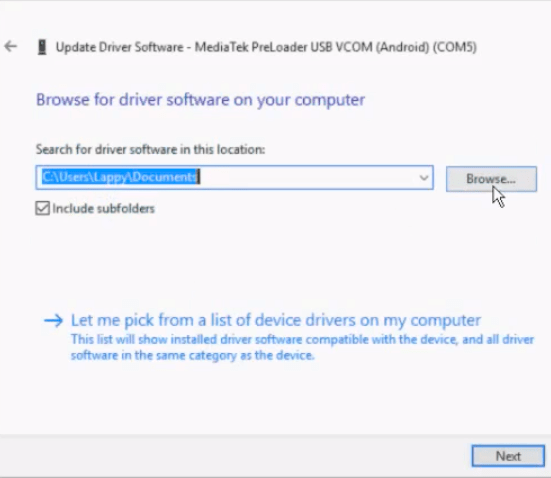It’s possible that your printer is malfunctioning if it says “Printer in error state” error message popping up in your computer screen. This error message usually comes up in Windows 11, 10, and Windows 8. Printer in error state problem occurs with HP, Canon, Epson, Brother printers. In my case, it was Epson printer. See the attached screenshot below.
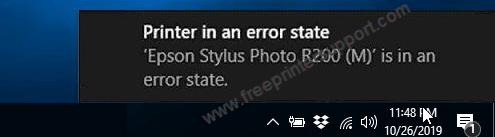
In this article, we have shared a tested method on how to fix Printer in Error state problem in HP, Canon, Epson, Brother printers. You can fix this error by following a few simple steps. Follow the steps below.
Advertisement
What is the meaning of “Printer in Error State” error?
“Printer in Error State” error means your printer is malfunctioning or having a fault with the printer hardware itself. For example: Paper Jam (Paper Stuck), Low Ink, Printer connectivity problem etc.
How to Fix “Printer in Error State” Error
Follow the following methods to fix the printer error state problem. The same solution will work for HP, Canon, Epson and brother printers.
Method 1: Check the connection of your printer
Make sure the printer is switched on and properly connected to your PC through Wi-Fi or cable before it can print anything successfully.
Method 2: Close all the covers / lid properly of the printer
Also ensure that the printer’s lid or any cover isn’t open and that the paper isn’t stuck inside the printer.
Method 3: Power drain your printer
Try to power drain your printer to fix the printer error state problem. Here’s how: https://www.freeprinterdriverdownload.org/power-drain-printer/
Method 4: Check for Low Ink
Also check for low ink and make sure you have enough paper in the paper input tray. If the cartridges are low / empty refill the cartridges.
Method 5: Run Windows Update (Tested Solution)
Update your Windows 11/10 OS. Once the windows is up-to-date, the issue will be fixed automatically. This is a very simple and tested solution to fix this issue. I positively suggest that you try to update your Windows before going to the below given solutions.
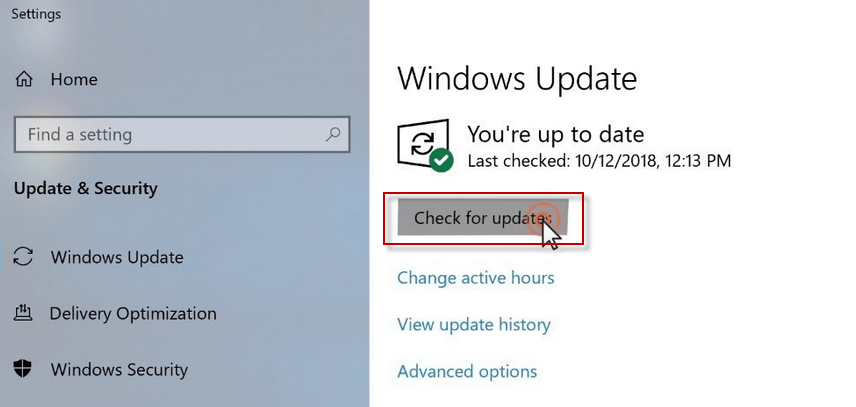
Method 6: Re-install Printer Driver
- First, click on the Start menu button and search for Device Manager and open it.
- Under “Device Manager“, click on “View” and then click “Show hidden devices“.

- Now scroll down and right-click on “Ports (COM & LPT)” and then click on “Properties”.

- Now click “Port Settings” and then uncheck the “Enable legacy Plug and Play detection” option and press “OK”. Now see if the error is fixed, if it did not fix it, get back on this option again and check the “Enable legacy Plug and Play detection” option again and see if it solves the error.

- If this doesn’t solve the error, Open the device manager again and Expand “Ports (COM & LPT)” and find your printer name here and then right-click on your printer name and click “Uninstall” and uninstall the drivers.

- After uninstalling divers, get back on this option again and click on “Update Driver Software…”. You will see this screen:

- If you already have drivers for the printer, click on “Browse my computer for driver software” and click on “Browse”, locate the driver location, and click on Next and install the drivers.

- If you do not have drivers on your computer, then just click on “Search automatically for updated driver software” and windows will automatically download and install the drivers. (Make sure your internet is on). Just give it some time to find and install the drivers, it will take some time.
- When it finishes installing, try to print something.
If it’s a minor problem with software or detection, then this method will work for you but if there is a fault in your printer or your printer is not turning on at all, then please check your printer first
This should solve this error, if your error has not been resolved yet, then there might be a problem with your printer and you have to take your printer to the service center to solve the error.
Thank you.