HP Photosmart 3310 is an all-in-one colored inkjet printer. It has many useful features that make it a good fit for a home and offices. This printer can do printing, faxing, and scanning with true-to-life photo quality, a large, 3.6-inch display, HP’s unique, six separate inks and built-in wireless networks features.
Its Printing & copying speed is very fast compared with other printers. Print and copy speed is up to 31 pages per minute in color and 32 in black with high print resolution. This printer produces professional-quality 4-by-6-inches photos at home for as little as 24 cents. The maximum black print resolution for this printer is up to 1200 x 1200 dpi and the color is up to 4800 x 1200 dpi.
Advertisement
It prints, copies, scans and faxes in grayscale and color, with or without a computer. With this wireless feature a USB port is also available in this printer to communicate this printer with other printers like cameras, mobile etc. To download the driver for this printer you only need to have an internet connection. This printer driver download links are available for Win XP, Vista, 7, 8, 8.1, 10, 11 and Server 2000 to 2022.
HP Photosmart 3310 Driver & Software Download
For Windows 11, 10, 8, 8.1, 7, Vista, XP, Server 2000 to 2022 (32/64bit)

HP Photosmart 3310 Driver Download Link
- HP Photosmart 3310 Driver for Windows XP (32 Bit) → Download
- HP Photosmart 3310 Driver for Windows XP (64 Bit) → Download
- HP Photosmart 3310 Driver for Windows Vista (32/64bit) → Download
- HP Photosmart 3310 Driver for Windows 7 (32/64bit) → Download
- HP Photosmart 3310 Driver for Windows 8, 8.1 (32/64bit) → Download
- HP Photosmart 3310 Driver for Windows 10, 11 (32/64bit) → Download
- HP Photosmart 3310 Basic Driver for Windows All (32 Bit) → Download (Basic Driver)
- HP Photosmart 3310 Basic Driver for Windows All (64 Bit) → Download (Basic Driver)
Here’s a guide to learn how to install a printer driver manually using its basic driver. - HP Photosmart 3310 Driver for Server 2000 to 2022 → Download
- HP Photosmart 3310 Driver for mac OS v10.0 to 10.15, 11 Big Sur → Download
- HP Photosmart 3310 Driver for Linux and Ubuntu OS → Not Available
OR
- You may download the same drivers directly from HP’s official website.
You’ll get his screen when you install this basic driver manually on a Windows 10 computer, see the below given screenshot. For more details, click here.
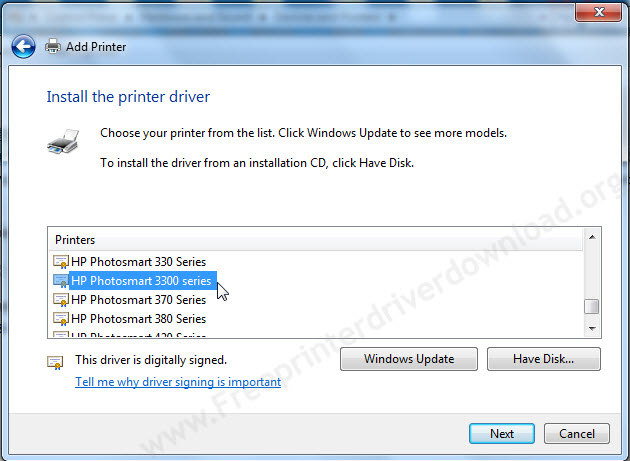
Printer also known as:
- Photosmart 3310 Printer
- HP Photosmart 3310 All-in-one Printer
- Multifuctional Photosmart 3310 Printer
- HP All-in-one Photosmart 3310 inkjet Printer
- HP Photosmart 3310 wireless printer
How to Install HP 3310 driver
There are three methods to install the printer driver on your computer. Opt the one according to your needs and go with that.
Method 1: Install HP Photosmart 3310 Printer with the help of its driver CD/DVD
Method 1 Requirements:
- Need one CD/DVD Drive installed on your computer.
- Need a Software/Driver CD Disk of HP Photosmart 3310, which came with the printer.
- Need a USB cable, which will connect your printer to computer. It came with the printer.
Follow the steps to install HP Photosmart 3310 printer with CD/DVD Drive.
- Turn it on your computer, which you need to install HP Photosmart 3310 printer on it.
- Turn it on HP Photosmart 3310 printer as well.
- Keep unplug HP Photosmart 3310 printer USB cable (Do not plug it until prompts).
- Insert HP Photosmart 3310 CD disk into the CD/DVD drive on your computer, and run the setup wizard of CD, and follow their instructions to install it.
- Now connect the HP Photosmart 3310 printer USB cable to computer, when installer wizard asks (Note: Do not plug before asking). Wizard will analyzing when you connect it. After recognized the printer, it will automatically go to further steps. Note: Wait until it’s finished detection of printer.
- Follow the wizard instructions to finish it.
- Once finished, you will get installed your HP Photosmart 3310 Printer ready to use.
Method 2: Install HP Photosmart 3310 Printer with out driver CD
Method 2 Requirements:
- Need a Software/Driver Setup file of HP Photosmart 3310. You can download it from the above links, according to your Operating System.
- Need a USB cable, which will connect your printer to computer. It came with the printer.
Follow the steps to install HP Photosmart 3310 printer with Setup File.
- Turn it on your computer, which you need to install HP Photosmart 3310 printer on it.
- Turn it on HP Photosmart 3310 printer as well.
- Keep unplug HP Photosmart 3310 printer USB cable (Do not plug it until prompts).
- Download HP Photosmart 3310 drivers setup file from above links then run that downloaded file and follow their instructions to install it.
- Now connect the HP Photosmart 3310 printer USB cable to computer, when installer wizard asks (Note: Do not plug before asking). Wizard will analyze when you connect it. After recognized the printer, it will automatically go to further steps. Note: Wait until it’s finished detection of printer.
- Follow the wizard instructions to finish it.
- Once done, you’ll get your HP Photosmart 3310 Printer ready to use.
Method 3: Install HP Photosmart 3310 printer driver manually using its basic .INF drivers
Method 3 Requirements:
- Need a Software/Driver Setup file for HP Photosmart 3310. You can download it from the above links, according to your Operating System.
- Need a USB cable that will connect your printer to computer. It came with the printer.
Follow the steps to install HP Photosmart 3310 printer Manually.
- Turn it on your computer, where you need to install the HP Photosmart 3310 printer on it.
- Turn it on the HP Photosmart 3310 printer as well.
- Connect HP Photosmart 3310 printer USB cable from Printer to computer.
- Extract HP Photosmart 3310 setup file, and their extracted location (the default location is TEMP folder)
- Click on Start button –> then click on Control Panel –> then click on View Devices & Printer (for Windows 7, vista users).
Note: For Xp Users Click on Fax & Printers. - Click on Add a Printer.
- When it prompts for drivers location, then give it the path, where have extracted the setup file.
- Follow the wizard instructions to finish it.
- Once done, you’ll get your HP Photosmart 3310 Printer ready to use.
Printer Specification
- Manufactured By: HP
- Model Number: HP Photosmart 3310
- Supported OS: Windows xp, vista, 7, 8, 8.1, 10, Server 2000
- Driver Type: Driver & Software Package
- Link Type: Direct
- USB Port: Yes
- Scan Feature: Yes
- Wireless (Wifi)Feature: Yes
How to Fix HP Photosmart 3310 Printer Drivers Problems?
If you have an HP Photosmart 3310 driver problem then you can’t able to print it from HP it properly, because windows uses drivers to run any device seamlessly. We have the proper way to fix the driver installation problem. I suggest you update the driver to the latest one. You’ll get the latest driver in the given download section above.
This page includes complete instructions about installing the latest HP Photosmart 3310 driver downloads using their online setup installer file.
FAQ
Q: HP 3310 Photosmart all in one B0622 driver for Windows 10 64-bit, I am trying to set up my printer and thought I had the right cd for it. But I guess not. I need the drivers, and it is also asking for the registration number. I bought this printer in 2006 I believe.
A: You can easily install this printer on Windows 10 computer because we are going to give you its basic driver. Click here to download the basic driver for Windows 10 64bit and click here to get an article on how to install a printer driver manually on a computer.



love
none At this time
Printer set up is asking me for WPA passphrase? how do I get that
that is your wireless security should be on prnted on your router
Yes, router security should on always.
I need the drivers for the HP Photosmart 3310 All in One printer for Windows 10
Try windows 8 drivers for the windows 10 PC, it should be working with this.
The windows 8 drivers does not work for the windows 10 PC …any other suggestion?
Did you try to install it manually, using through “Add a printer” option ?
Hi all,
The full feature Photosmart 3310 driver file for Win10 32/64bit is corrupt. Can you update the file for download and install?
Thanks a lot
Thanks for letting us know about this “file corruption” problem, I have just updated the link with the latest one, please check it now.